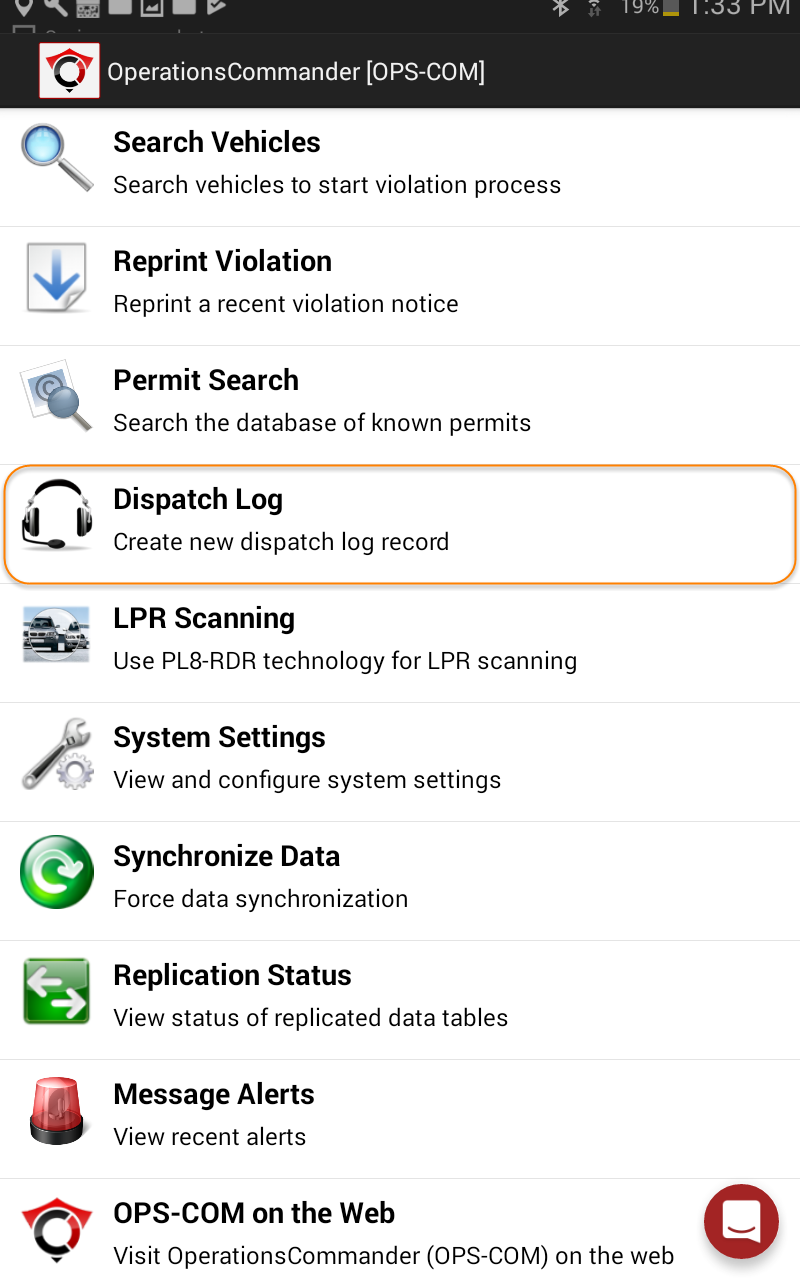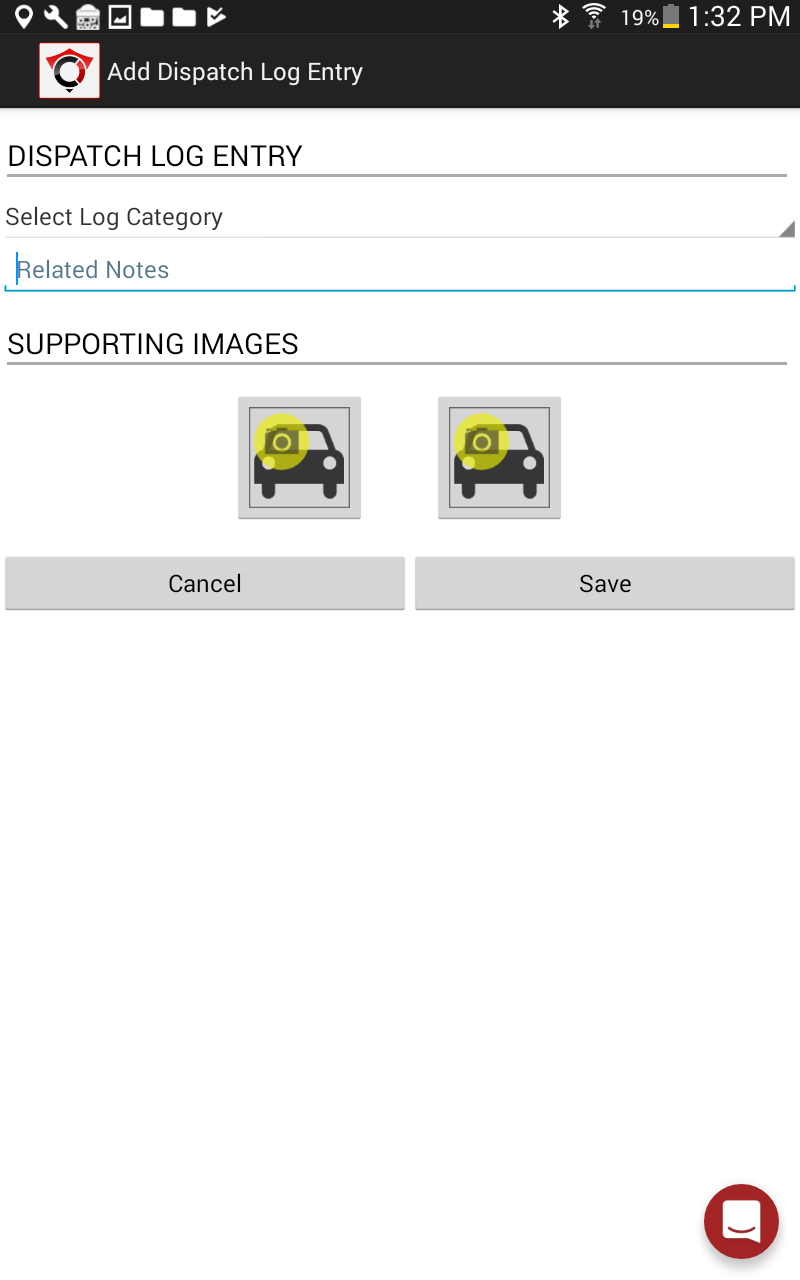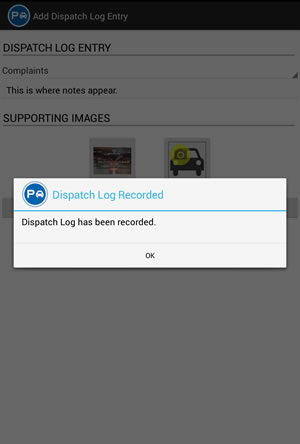Dispatch Log
Dispatch Logs allows administrators/dispatchers to record and track all inquiries that come into the office. These dispatch logs can be linked to incidents for further tracking.
1. Tap on the option for Dispatch Log.
2. This will take you to the Add Dispatch Log Entry screen.
3. Select the appropriate Log Category in the first drop-down menu, key in any notes that should be recorded related to the dispatch log and attach up to two supporting images. To attach images, select one of the icons towards the bottom of the screen that has a vehicle with a camera in it. This will bring up the camera function on the tablet, select the circle with a camera in it to take a picture. Select the check mark if you are happy with the image (if you need to retake the picture, select the arrow to go back to the camera).
When you have all of the information entered into the dispatch log, tap on the Save button at the bottom of the screen. A pop-up message will appear to confirm that your dispatch log has been recorded. Tap on the OK button to go back to the main menu.