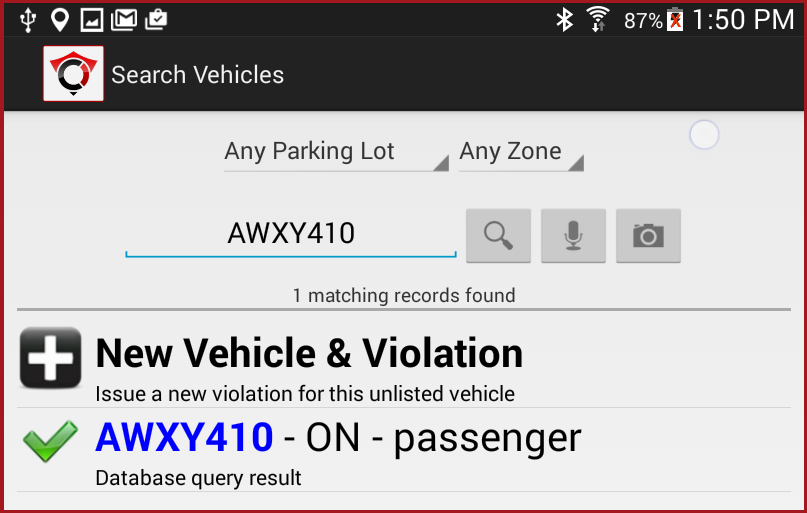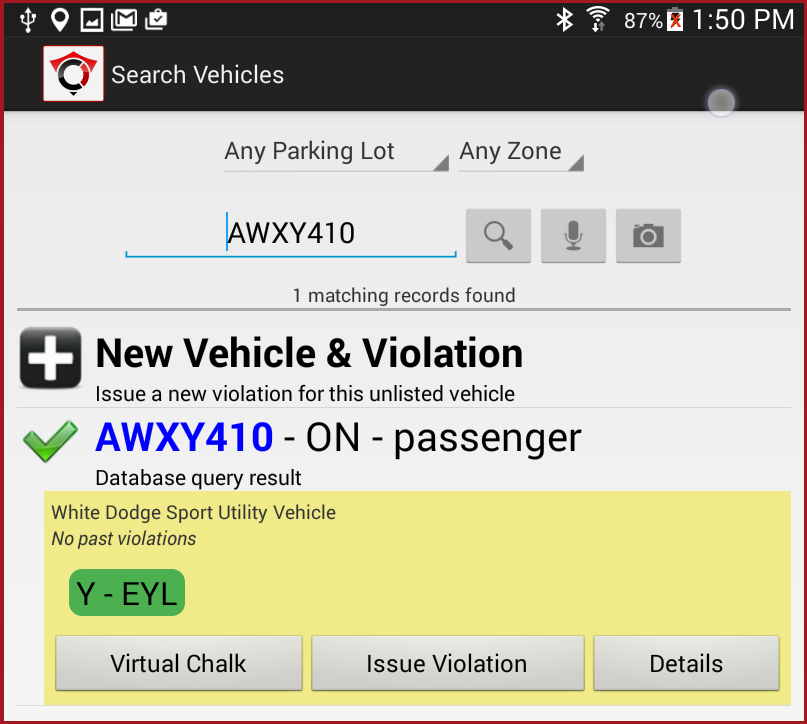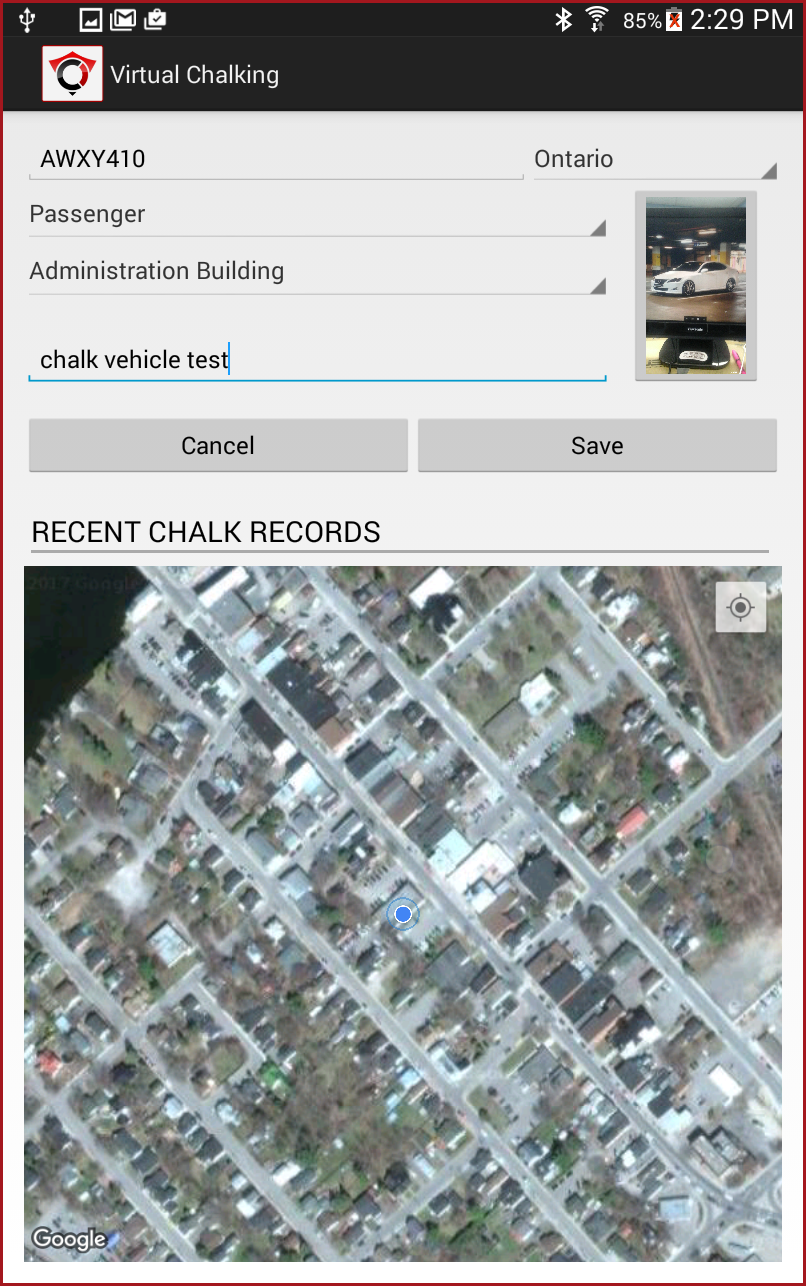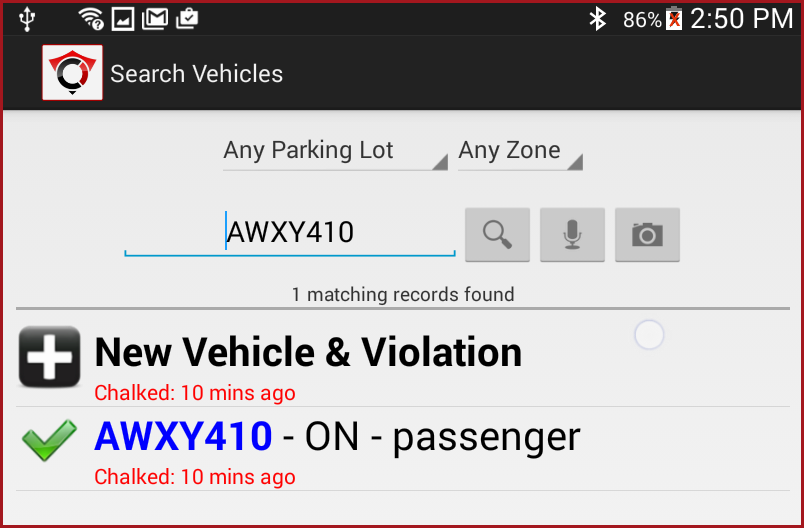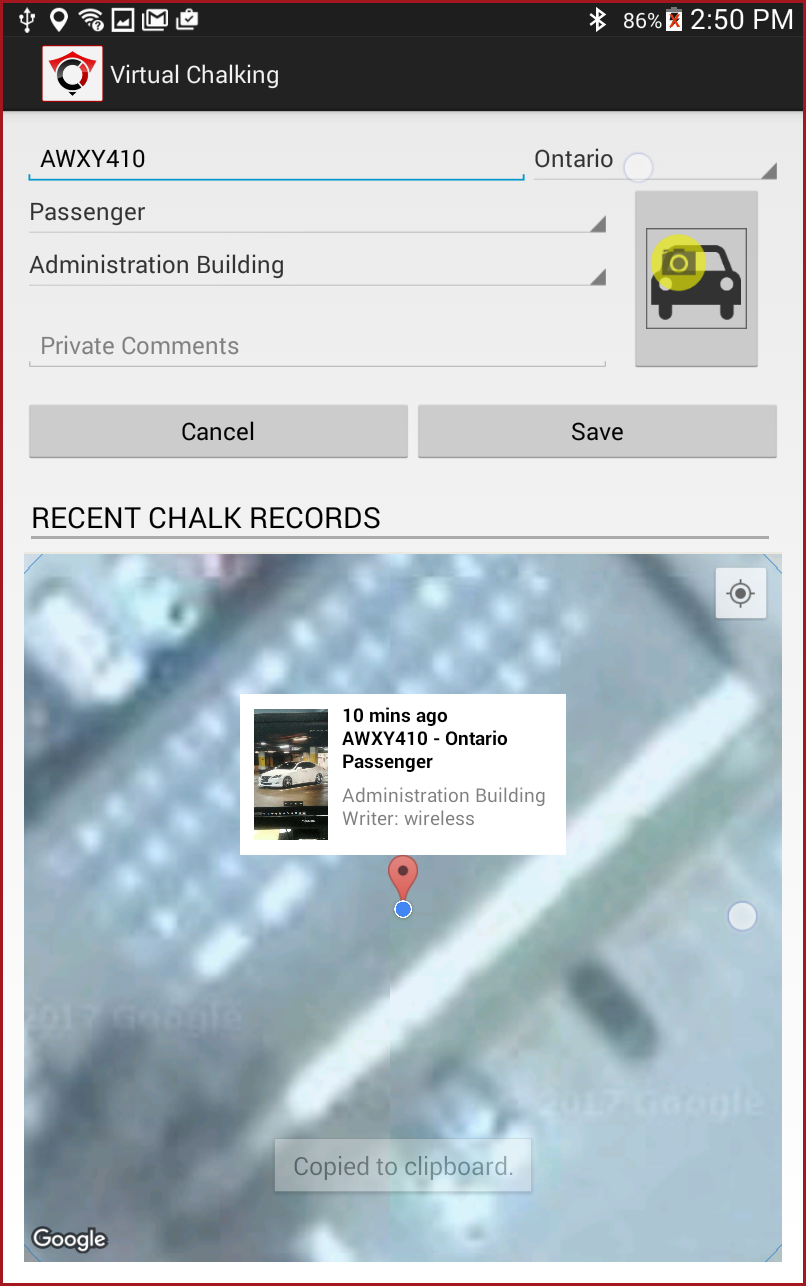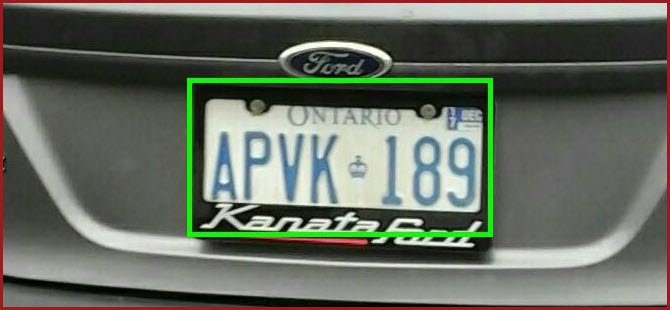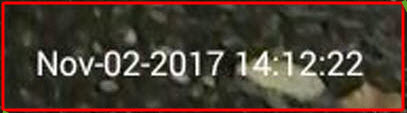Virtual Chalking
What is E-Chalking (Virtual Chalking) in OPS-COM?
- Virtual chalking, or e-chalking is an electronic process that mirrors how an officer would manually chalk a vehicle's tire, in order to see how long they have been parked.
- Virtual chalking creates a Time-Stamped image, of both the license plate & the entire car, in order to track how long they've been parked
- Virtual chalking provides an image that can be attached to the violation and is acceptable in a court-of-law, provided the date/time stamp is visible & clear. The chalked image is part of the violation, unless the patrol officer deletes the image.
- When LPR software is capturing plates, officers can simply click "Virtual Chalk" to create/save the image
Why "Chalk" a Vehicle?
There are some situations where chalking is very useful, for example; If a vehicle is parked and the owner is going to purchase a permit, there can be a grace period to allow the client to obtain the permit and return to the vehicle to display the permit. Alternately, in areas where parking is provided on a timed basis where a vehicle can park free for 2 hours, the officer can virtually chalk the vehicle on a first pass earlier in the day and then be able to check the vehicle later in the day to determine if it has been parked longer than the permitted time frame.
Chalking vehicles manually is time consuming, so being able to virtually-chalk vehicles makes a time-efficient solution for a necessary aspect of parking management.
Chalk records stored with a violation help when dealing with Appeals as a time-stamped image is available as "proof" of the infraction.
How to "Chalk" a Vehicle on the Handhelds
On the OperationsCommander for Android application, tap the Search Vehicle menu item to open the Vehicle Search window.
Enter a Plate Number and tap the search icon. In this case, we are searching for AAWXY410.
The screen will refresh with a list of valid vehicles. Long press the listed vehicle to access the advanced information screen.
Note the Virtual Chalk button. Tap Virtual Chalk to access the chalking function and information screen.
To capture an image, tap on the image icon to enter camera mode. Snap an image. The screen refreshes with the image of the vehicle in a thumbnail view. Tap Save to save the chalking timestamp.
Allow 10 minutes to pass and compare the chalking captures. Repeat steps 1 through 3 above. The screen will refresh, and we can see in the red text, a note indicating the vehicle was chalked 10 minutes ago.
Long tap on the listing to bring up the advanced information again. Note: If you tap the information box, you will see a full frame view of the image captured.
Verifying the vehicle chalking in the event of a dispute/appeal?
The question has come up often, as to what proof we'd be able to show for when a virtual chalking has occurred. The first important rule when chalking is to be sure to capture an image. If you read the plate using the camera LPR/OCR capture, the image will automatically attach the the chalking record with a date stamp in place. If a violation is subsequently written up on the vehicle, this chalking image will also be saved with the violation information.
If you enter the plate in manually please remember to also capture an image of the vehicle when chalking.
Here is a sample of the plate read image.
Along with that cropped image taken when performing a virtual chalk, the handheld unit will store a full frame image, with the date stamp at the bottom right of the image.
Here's a close up of the Time and Date stamp.
NOTE:
Chalking can be done in a couple of ways. If you are photographing the plate to read it through character recognition the system automatically captures a close up image of the plate as well as a contextual image of the full back of the vehicle. Both are time stamped.
If you enter in a plate via text or voice when chalking you will want to take a contextual image so that you record the time stamp.
The same is true when you actually capture the plate a second time and then issue a violation. It's advisable to take a couple images at least, plus you have the time on the ticket that the violation was written so using both methods (timestamp and time on printed ticket) you can calculate the time the vehicle was parked. There is no limit as to how many images you can take.