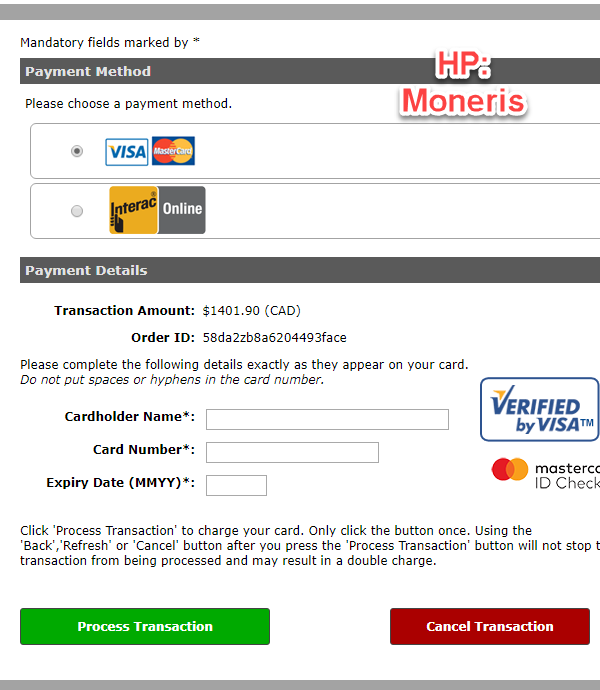Make Payments with a User Profile
Please note: Not all parking providers support Cash or Cheque (Promise to Pay) payments. Always check with your parking provider to understand their specific payment options and policies.
Paying with Cash or Cheque (Promise to Pay)
- To make payments, login to your profile and click 'Payments'. This will take you to a page detailing your expense and payment history.
This screen will also appear as the last step in any of the items that you are purchasing (e.g. buying parking permits or renting lockers).
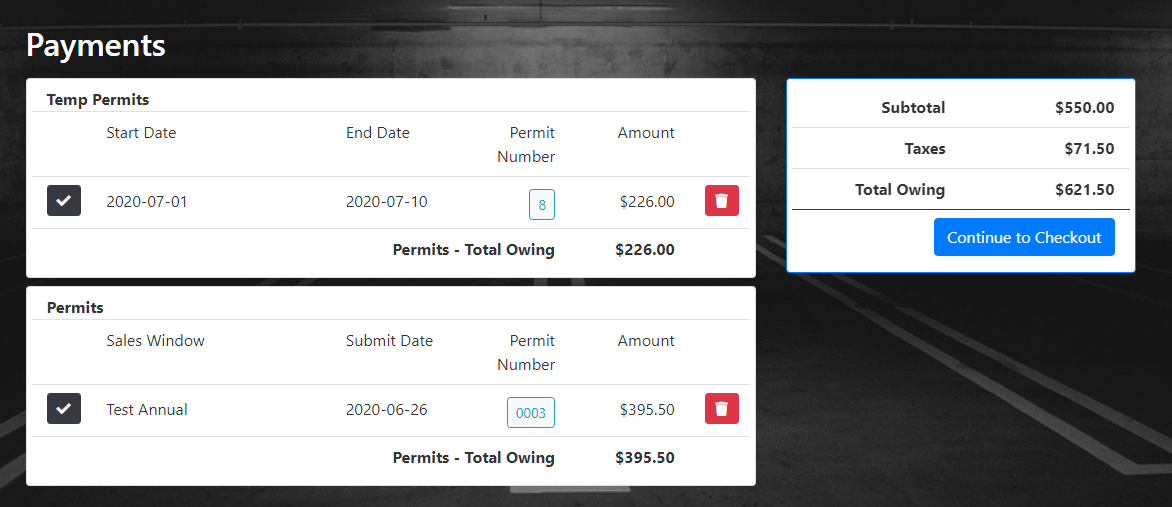
- Check off only the items that you are paying at this time.
If you have a Violation under review, make sure this is unchecked until the review process is complete. You can use shift+click to toggle on all payments.
- Once you have confirmed the items that you are paying, select the 'Continue to Checkout' button at the side of the page to proceed.
-
This will bring you to the 'Payment Method' selection screen where you can choose the 'Cash or Cheque' payment type if available. When you are finished click 'Submit Payment' button.
-
Your items will be marked as 'Paid but not Processed'. You must go to your parking provider's office to finish the payment process.
Paying with Credit Cards
- Follow the steps above until you get to the 'Payment Method' selection. This time chose 'Credit Card' or another method that is similar.
- You will be sent to the Hosted Payment Provider and prompted to enter all fields required.
- To process the payment, select the 'Process Transaction' button at the bottom of the screen. Once your payment is processed you will be returned to a receipt page. This payment is now complete.
The 'Process Transaction' button may change depending on the payment provider your parking provider is using.