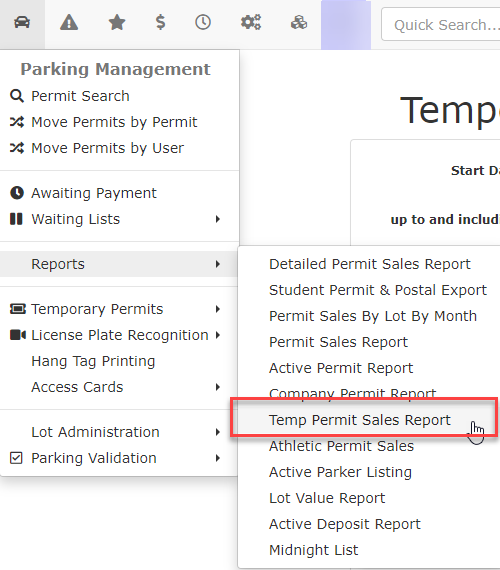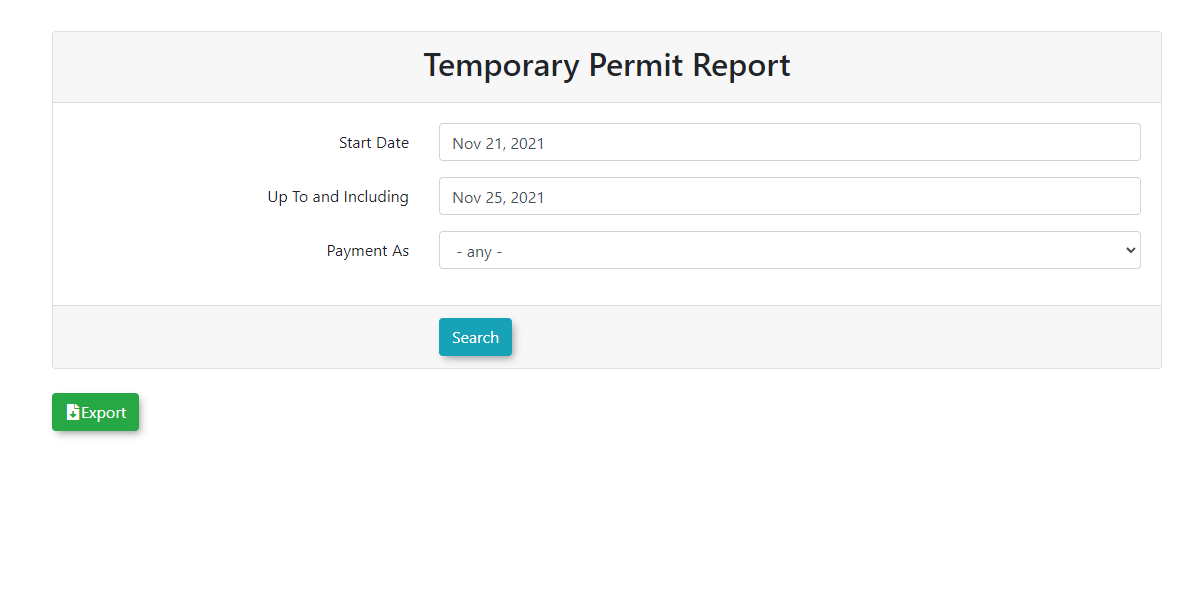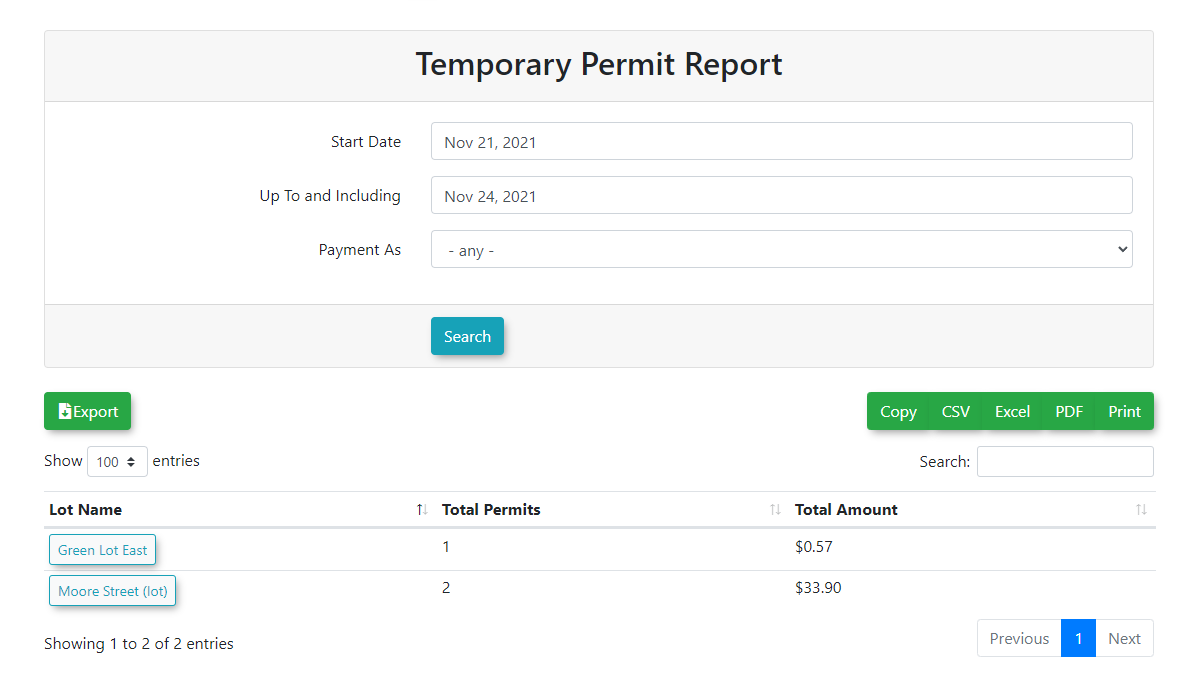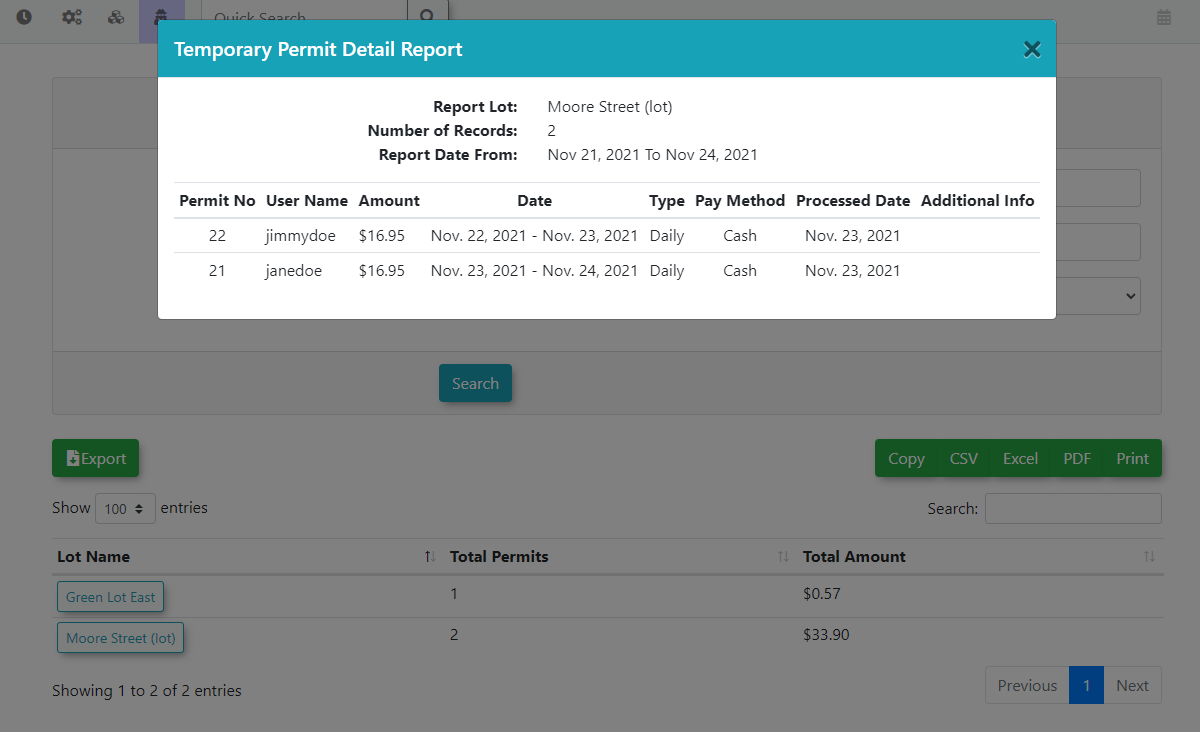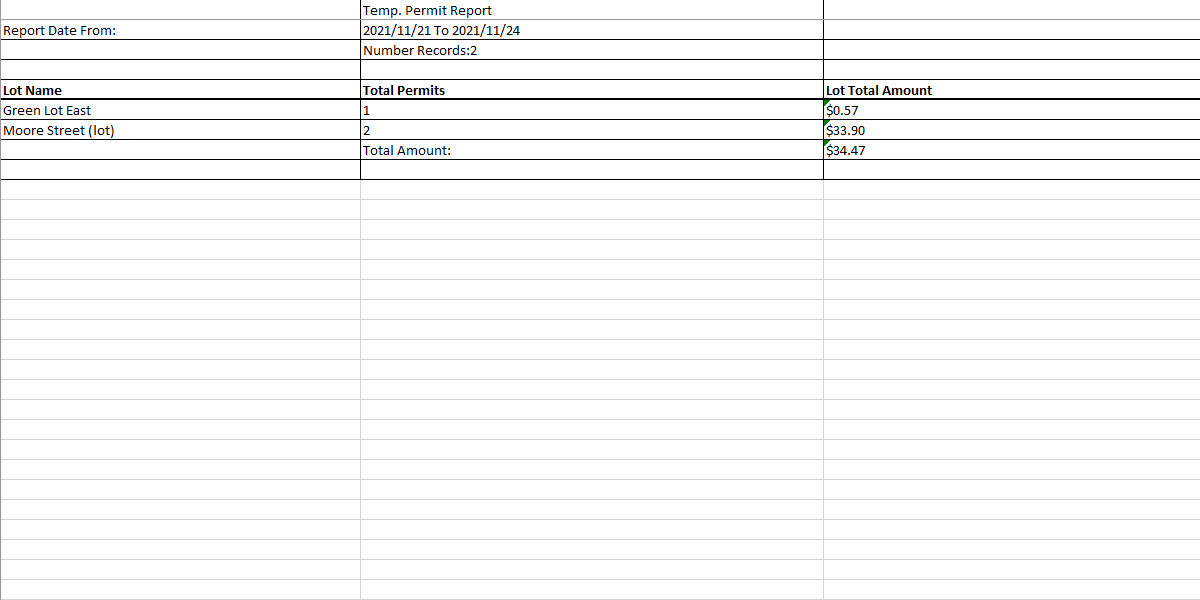Temp Permit Sales Report
UnderThis article provides OPSCOM administrators with instructions on how to generate and interpret the Temp Permit Sales Report. This report is used to review temporary permit sales data within a specified date range, categorized by parking lot. It is essential for tracking revenue and permit usage across different locations.
Setup and Configuration
No special setup is required to use this report. It relies on the existing configuration of your organization's lots and temporary permits.
Using this Feature
Administrators can generate the report to view summary data and drill down into lot-specific details.
Generating the Report
-
Go to Parking Management,
hover over thethenPermitReports,Managementiconand clickReportsfollowed byTemp Permit SalesReport.Report -
and Up To and Including date pickers.The Temp Permit Sales Report screen will display. SelectOn theReportreport page, set the desired date range using the Start Date -
From the Payment As drop-down menu, select the payment status to
andfilterincludingby,datessuch aswell as the Payment As which will allow you to search for processedProcessed ornoneNotprocessed lockers.
ProcessedSelect Create Report when you are finished supplying the information above. This will display any lots that have been used for a temporary permit.The total amount paidorowing for that lot is also shown under the Total Amount.
Any. -
Click the Search button to generate the report.
Interpreting the Results
Once generated, the report displays a summary of temporary permit sales for each lot that had activity within the selected timeframe.
Key Information Displayed
-
Lot Name:
linkThetonameviewofadditionalthedetailsparkingaboutlotwho has purchasedwhere temporary permitsinwere sold. -
Total Permits: The total number of temporary permits sold for that
particularlot. -
Total Amount: The total revenue ($) generated from temporary permit sales for that lot.
Available Actions and Buttons
-
YouLotcanBreakdown:also export the information displayedClick on the Magnifying Glass beside the lot's name to navigate to a detailed reportbyshowingclickingevery individual temporary permit transaction for that specific lot. -
Export to Excel: Click this button to download the summary report data (Lot Name, Total Permits, Total Amount) as an Excel spreadsheet.
Best Practices and Considerations
-
Financial Reconciliation: Use this report regularly to reconcile temporary permit sales with your financial records.
-
Data Granularity: For a high-level overview, use the main report and the Export to Excel
.Thisfunction.willForonlydetaileddisplaytransactionallotdata,names,clicktotalthepermits,individualandLottotalNameamounts.
links to investigate further.