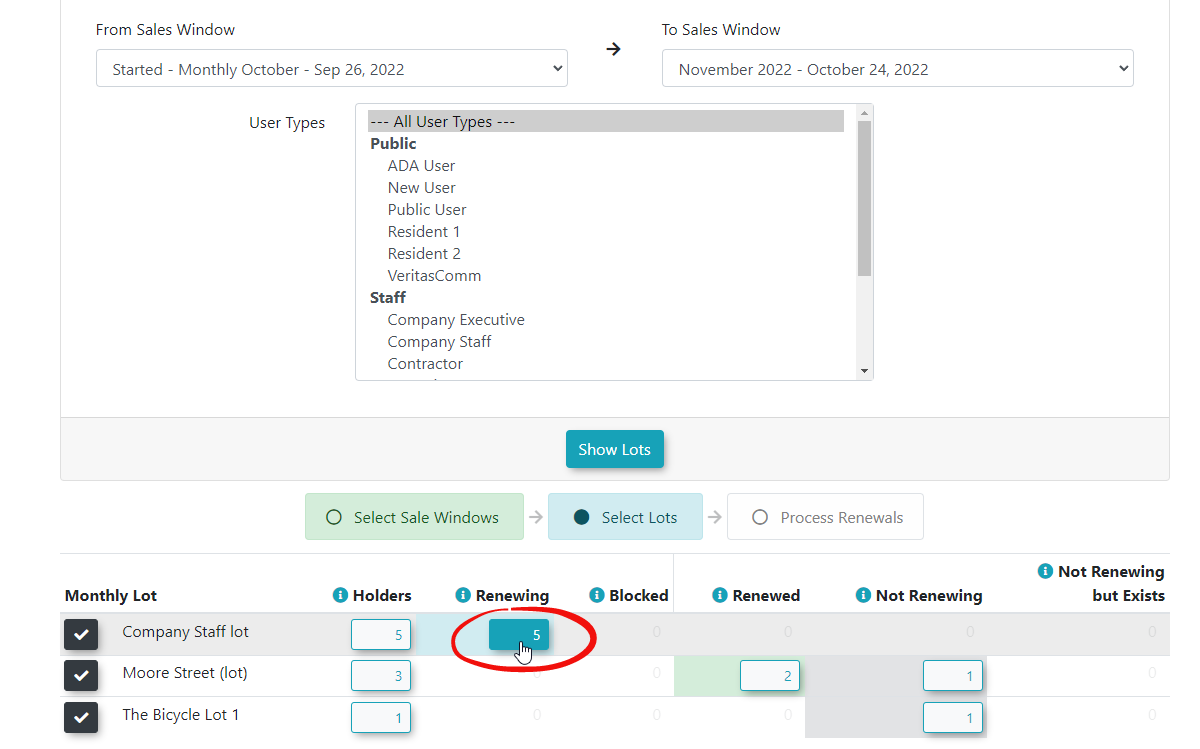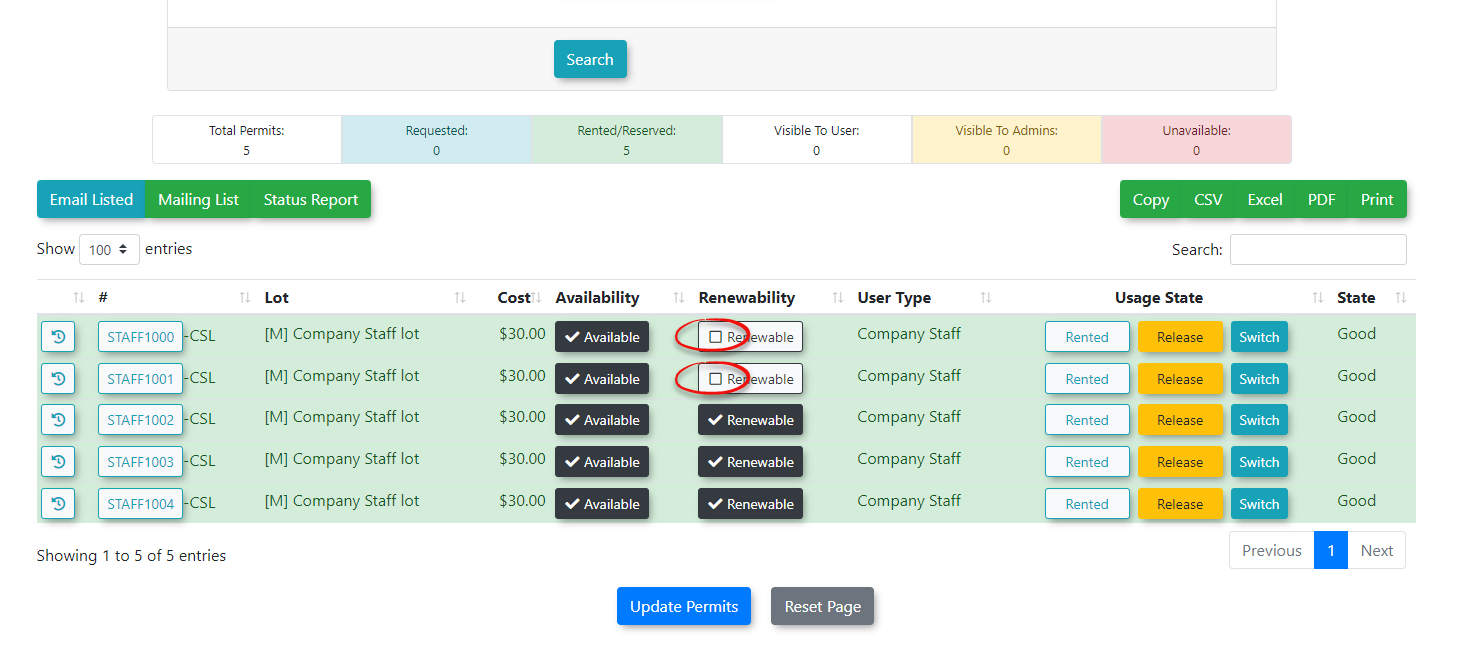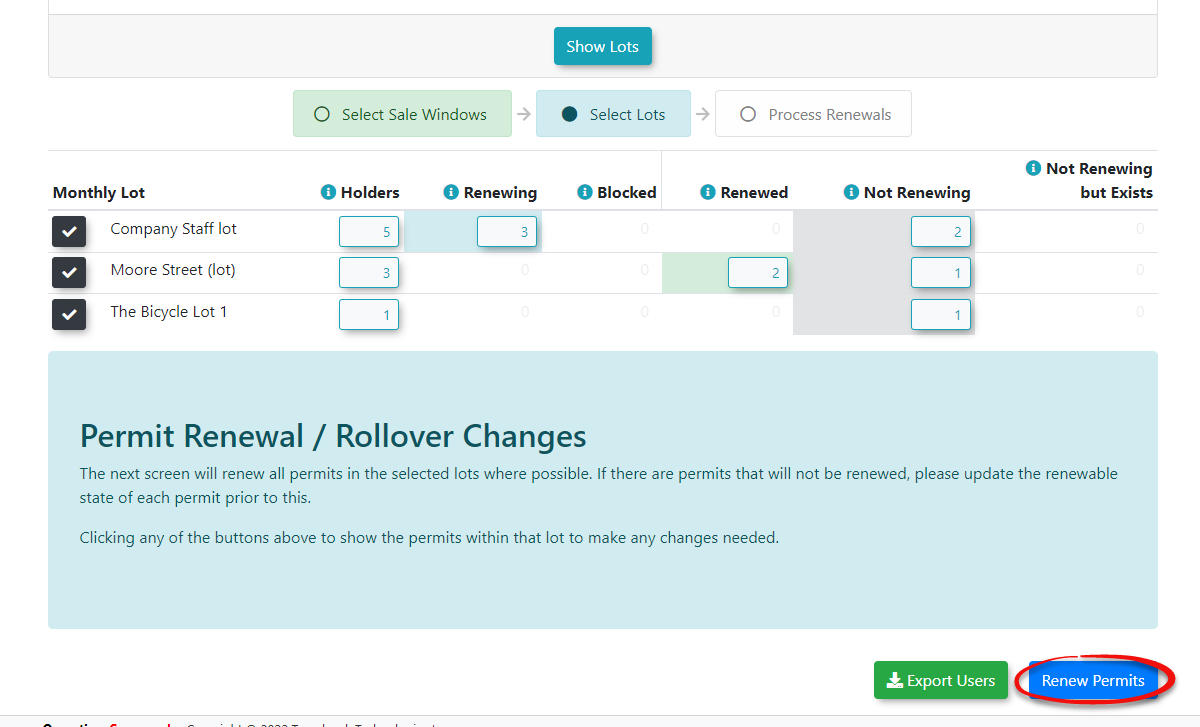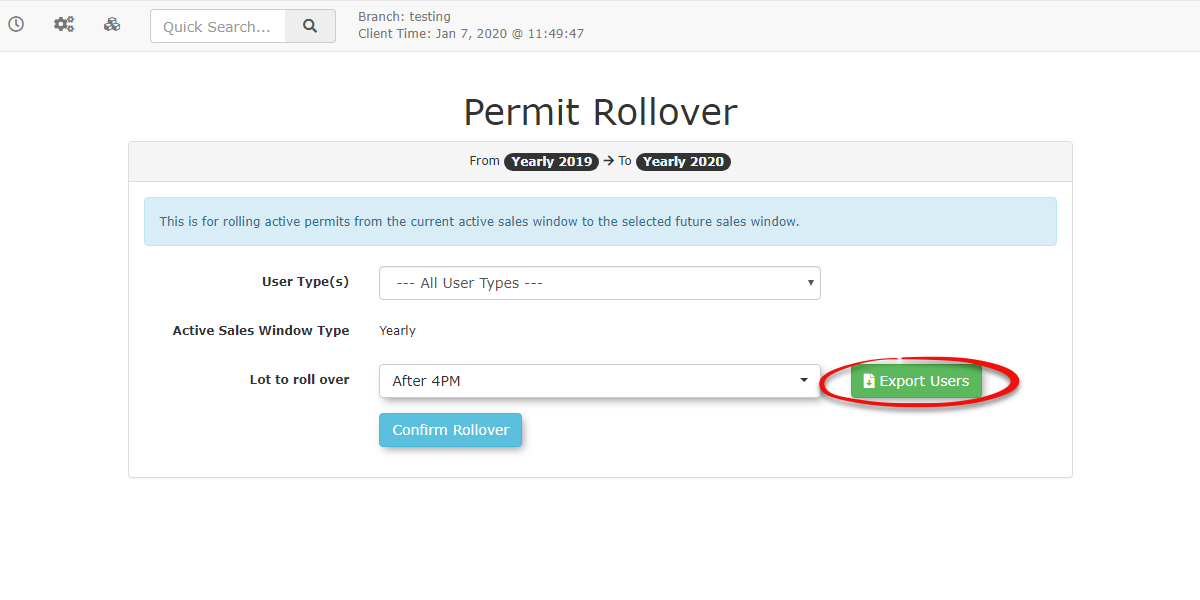Feature Overview - Rollover/Renew Permits
Permit rollovers, also referred to as renewals, describe the process of transitioning an existing permit from its current, expiring validity period to a subsequent, new sales window. This procedure effectively establishes a new duration for which the permit remains valid and involves the requisite charge for this extended period.
This is crucial for maintaining continuous parking access for patrons, especially those on payroll deduction or with credit cards on file that can be automatically charged. It's designed to manage active permits from a current sales window into a future sales window, establishing a new duration for which the permit remains valid and involving the requisite charge for this extended period.
For instance, consider a monthly permit holder. Their permit is initially configured within a January sales window, granting validity from January 1st to January 31st, at a cost of $100 for the month. In late January, this permit can be rolled over into a February sales window. This action sets the permit's new valid period from February 1st to February 28th, with an additional charge of $100 applied to the permit holder for the month of February.
The rollover process in OPSCOM involves several key steps and configurations:
-
Sales Window Setup: Before any rollover can be performed, ensure your new sales window has a start date equal to or greater than the end date of the previous sales window.
-
Permit Renewal Initiation: Administrators use the Permit Renewals utility to select which sales windows and user types will be included in the rollover.
-
Permit Selection & Exclusions: Administrators can review and select specific lots and even individual permits to include or exclude from the rollover process.
-
Payment Processing: For users with payment subscriptions (payroll deduction, EFT, credit card) set up, payments can be processed automatically as part of the rollover.
-
User Notifications (Implicit): While not explicitly detailed as a setup, users with payment subscriptions can have their payments processed automatically, implying a streamlined experience. Users who need to make manual payments will be required to do so to secure their permit.
-
Prevention: Both administrators and users have options to prevent specific permits from rolling over.
Setup and Configuration
To effectively manage permit rollovers, administrators need to understand and configure various settings and processes.
Rollover Payment Requirements
This setting controls whether permits must be fully paid for and processed before they can be rolled over. By default, this setting is enabled, ensuring that only permits with reconciled payments proceed to the next sales window.
Hover overSystem Configuration, System Settings.ClickPermits Settings.Locate theRequire Payment for Rolloverscheckbox.To require payment for rollovers: Ensure this checkbox is checked (it is on by default).If enabled, users with permits not paid through automated gateways (like Electronic Funds Transfer or Payroll Deduction) will need to make a payment to secure their rolled-over permit.To allow rollovers regardless of payment status: Uncheck this box.
ClickSave Settings.
Performing Permit Rollovers Using the Rollover Wizard
This guide details the step-by-step process of performing a permit rollover in OPSCOM using the 'Permit Renewals' utility, also known as the Rollover Wizard. This allows you to roll over active permits from a current sales window to a future sales window.
Prerequisites:
Ensure the new sales window you are rolling into has a start date that is equal to or greater than the end date of your previous sales window.Review Sales Window Management and Credit Card Management in OPSCOM wiki articles for proper setup.
Step-by-Step Instructions:
Access Permit Renewals:Log in to the OPSCOM Administrator Portal.Hover overPermitsin the top navigation menu.ClickPermit Renewals. This will launch the 'Rollover Wizard utility'.
Select Rollover Sales Windows:In the "Permit Renewals" window, select theFrom Sales Window(current sales window) on the left side of the form.Then, select theTo Sales Window(future sales window) on the right side of the form.Example: Rolling permits from "Monthly Started - October" to "November".
Select User Types (Optional):You can select specificUser Typesyou wish to roll over or leave it as the defaultAll User Types.
Show Lots for Rollover:Click onShow Lotsto list all lots that can be rolled over in the selected Sales Window. The list will appear below the search form.
Review and Adjust Permit Renewability (Optional):For each lot, you can choose to include or exclude specific permits from the rollover.Click on either theHoldersorRenewingbutton for a lot to see a list of individual permits.In the permit list, you can toggle theRenewabilitycheckbox for each permit. For example, uncheck Renewable to prevent a permit from rolling over.ClickUpdate Permitsto save any changes made to individual permit renewability.
Here's the logic used for each column regarding permit rollover states:Renewing: Neither the user, nor the permit exists in the target sales window, but the current permit is set to be renewed.Blocked: The permit exists in the target sales window, but the user doesn't. This means anywhere for any permit in the lot. If the user has multiple permits and some of them renewed, then they technically are not blocked. If the user has been given a different permit, they also are not blocked.Renewed: The user is considered renewed when they exist in the target sales window. Just like the note for blocked, it's not intended to be good for users with multiple permits.Not Renewing: The user was not found in the target sales window and their permit is also not renewing. This is the expected scenario.Not Renewing, but Exists: The user was found and their permit is not renewing. This could use some investigation to make sure that the user is supposed to have that permit or not.
Process Renewals:Once you have completed this process for all lots you wish to include, click onRenew Permitsto continue.The screen will refresh and update the permit counts, showing which permits have rolled over and which have not. Permits that are not rolled over will become available for purchase by new users once the target sales window is active.
3. Processing Automatic Rollover Payments
This guide explains how to initiate the automatic processing of payments for permits that have been rolled over, specifically for patrons with payment subscriptions (payroll deduction, Electronic Funds Transfer, or credit cards) set up in OPSCOM.
Prerequisites:
Permits must have been rolled over to the next allocation period.For credit card payments, the user must have a valid credit card registered and designated as thePrime Credit Card.Your payment gateway must allow direct charging of client cards (not hosted payments only).Payment subscriptions must be set up for payroll deductions, EFT, or credit card payments.
Step-by-Step Instructions:
Access Rollover Payment Processing:Log in to the OPSCOM Administrator Portal.Hover overPermitsin the top navigation menu.SelectProcess Payments for Rollovers.The Rollover Payment Processing page will display.
Select Payment Types to Process:The page will list Payment Types (e.g., Electronic Funds Transfer, Payroll Deduction, Visa) and the number of Items to process.Click the checkbox next to the Payment Type you wish to process.You can useToggle Allto select or deselect all.Note: If the invoice or permit says "None Set," the payment cannot be automatically processed, and the user must process it manually to get the permit.
Initiate Payment Processing:Once you have selected the desired payment types, click theProcess Payments for Rolloversbutton.A message will display indicating that "Rollover Payment Processing has been scheduled".
Important Notes:
The system is set up to automatically process payments for permits paid through gateway payment types like Mastercard, Visa, and Payroll Deduction.Users with a payment subscription setup will be rolled over, and their payment will be processed automatically. Otherwise, users will need to make a payment to secure their permit.If for any reason, the person is not continuing to park in a given lot, simply exclude them from the rollover by unchecking the corresponding checkbox underRollover.
4. Preventing Individual Permit Rollover (Admin Action)
This guide explains how administrators can manually prevent an individual permit from being rolled over to the next sales window by changing its "Rollover State" in the user's profile. This is useful for permits that should not renew for specific reasons.
Step-by-Step Instructions:
Search for the User:Log in to the OPSCOM Administrator Portal.Click on theUser Managementtab.ClickUser Search.Search for the user whose permit you want to modify using their name, username, email, or account number.
Access User Profile:Click on that user'susernameto enter their Profile Page.
View Parking Permit Information:Click on theParkingtab.Locate the specific permit in the "Active Permits" section.Click the corresponding permit button (e.g., [CSL-03]) to reveal the Parking Permit Information window.
Change Rollover State:In the Parking Permit Information window, find theRollover Statedropdown menu.SelectPrevent Rolloverfrom the options.You must enter a comment in thePermit Notessection to explain why you are changing the state. This is mandatory.
Update Permit:ClickUpdate Permit.A message will display to confirm that you have changed the flag, for example: "This permit has been flagged to not renew. It will not be rolled over when you run your rollovers".
Important Notes:
When you process the general rollovers, permits flagged as "Prevent Rollover" will not be included in the renewal list. Instead, they will appear in a separate list called "Permits that will not be rolled over".This action is almost the same for the user portal, where an end-user can also set their permit to "Not Renewing".
5. Exporting Rollover User Data
This guide explains how to export an Excel spreadsheet of all users associated with the lots selected for the rollover process. This can be useful for external record-keeping or further analysis.
Step-by-Step Instructions:
Perform Permit Rollovers (Initial Steps):Follow the steps in the guidePerforming Permit Rollovers Using the Rollover Wizarduntil you reach the "Show Lots" stage where the list of lots appears below the search form.
Export Users:On the Permit Renewals page, after selecting your sales windows and lots, locate theExport Usersbutton.ClickExport Users.A new window will open, or your browser will prompt you to download an Excel document.
Important Notes:
You may receive a warning that the file is corrupted in some way, but you should still be able to view the output in Excel's protective view.This export function provides a snapshot of the users associated with the selected lots at the time of export.
To ensure a smooth permit rollover, you'll need:
-
A new sales window set up correctly.
-
Permits marked as renewable in the previous sales window.
Before attempting rollovers, please follow the steps in these wiki articles to ensure you have activated the correct Sales Window and that you have your information correctly set up for automatic payments.
Read Sales Window Management and Credit Card Management in OPSCOM
For parkers with subscriptions, automatic payments can be processed as part of the rollover. This applies to patrons who pay by payroll deduction or credit card.
For Credit Card Payments: For automatic credit card processing on rollover, the user must have a valid credit card registered in the system, and it must be set as their Prime Credit Card. Note that your payment gateway must allow direct charging of client cards; this won't work with hosted payments only.
Automatic Permit Payments on Rollover/Renewal
Parkers with subscriptions setup in their account
Patrons who pay by payroll deduction or through credit card purchases can also have their payments processed automatically as part of the rollover process.
Performing Permit Rollovers
To begin a rollover:
-
Hover over Permits (Clock icon) and click Sales Window.
-
Click the Rollover button to open the Permit Renewal page.
Before a rollover can be performed you must make sure that the new sales window you are rolling into has a start date that is equal to or greater than the end date of your previous sales window.
Select Rollover Options
- From the permit Renewal window select the current sales window you are rolling over from (From Sales Window) on the left side of the form.
- Then select the Sales Window you wish to roll the permits into. In our example we are rolling permits from the October Sales Window to the November Sales Window.
- Select what user types we wish to roll over, or simply leave it as the default of All User Types.
- Click on Show Lots to list all lots that can be rolled over in the selected Sales Window. The list of lots will appear below the search form.
Managing Individual Permits for Rollover
You can choose to include or exclude specific permits from the rollover.
-
To see the list of permits you can toggle for renewability, click either the Holders or Renewing button.
-
A list of permits in that lot will appear, allowing you to toggle whether they should be renewable or not. For example, if permits STAFF1000 and STAFF1001 are not renewing, they shouldn't roll over.
-
Click Update Permits to save your changes.
6. Click Update Permits to save your changes.
Here's the logic for permit rollover states:
| State | Current Permit Renewing (prevent rollover = 0) |
User exists in target Sale Window | Permit exists in target Sale Window | Notes |
|---|---|---|---|---|
| Renewing | True | False | False | Neither the user, nor the permit exists, but the current permit is set to be renewed. |
| Blocked | True | False | True | The permit exists in the target sale window, but the user doesn't. This means anywhere for any permit in the lot. If the user has multiple permits and some of them renewed, then they technically are not blocked. If the user has been given a different permit, they also are not blocked. |
| Renewed | True | True | N/A | The user is considered renewed when they exist in the target sale window. Just like the note for blocked, it's not intended to be good for users with multiple permits. |
| Not Renewing | False | False | N/A | The user was not found in the target sale window and their permit is also not renewing. This is the expected scenario. |
| Not Renewing, but Exists | False | True | N/A | The user WAS found and their permit is not renewing. This could use some investigation to make sure that the user is supposed to have that permit or not. |
Once you've completed this process for all lots you want to include in the rollover, click Renew Permits to continue. The screen will refresh and update the permit counts. Permits you toggled for rollover will appear as rolled over, while those marked as not renewing will remain in the "Not Renewed" column and will be available for new users.
Permit Processing
The system automatically rolls over permits paid through gateway payment types like Mastercard, Visa, or Payroll Deduction. Users whose permits are rolled over but don't have an active payment subscription will need to make a payment to secure their permit. These Parkers will see the permit show up in their cart on the User Portal as unpaid. However, if a user has a payment subscription set up, their permit will be rolled over, and the payment will be processed automatically.
The Process Payment option will be automatically toggled on, and the Credit Card Type will appear for users whose payments can be processed automatically. If someone isn't continuing to park in a lot, simply uncheck the corresponding checkbox under Rollover to exclude them.
Click Rollover Permits to complete the process. Remember, you'll need subscriptions set up for payroll deductions, EFT, or credit card payments. You can prevent permits from rolling over by setting their renewable flag.
Exporting Users to Rollover
After clicking the Rollover Permits we can also choose to export an excel spreadsheet of all the users that are associated with the lot we have selected. To do this we click Export Users on the Permit Rollover page.
This will open a new window that generates the excel document for us to open depending on the browser you are using. You may be warned that the file is corrupt in some way however you should still be able to view the output in Excel's protective view.