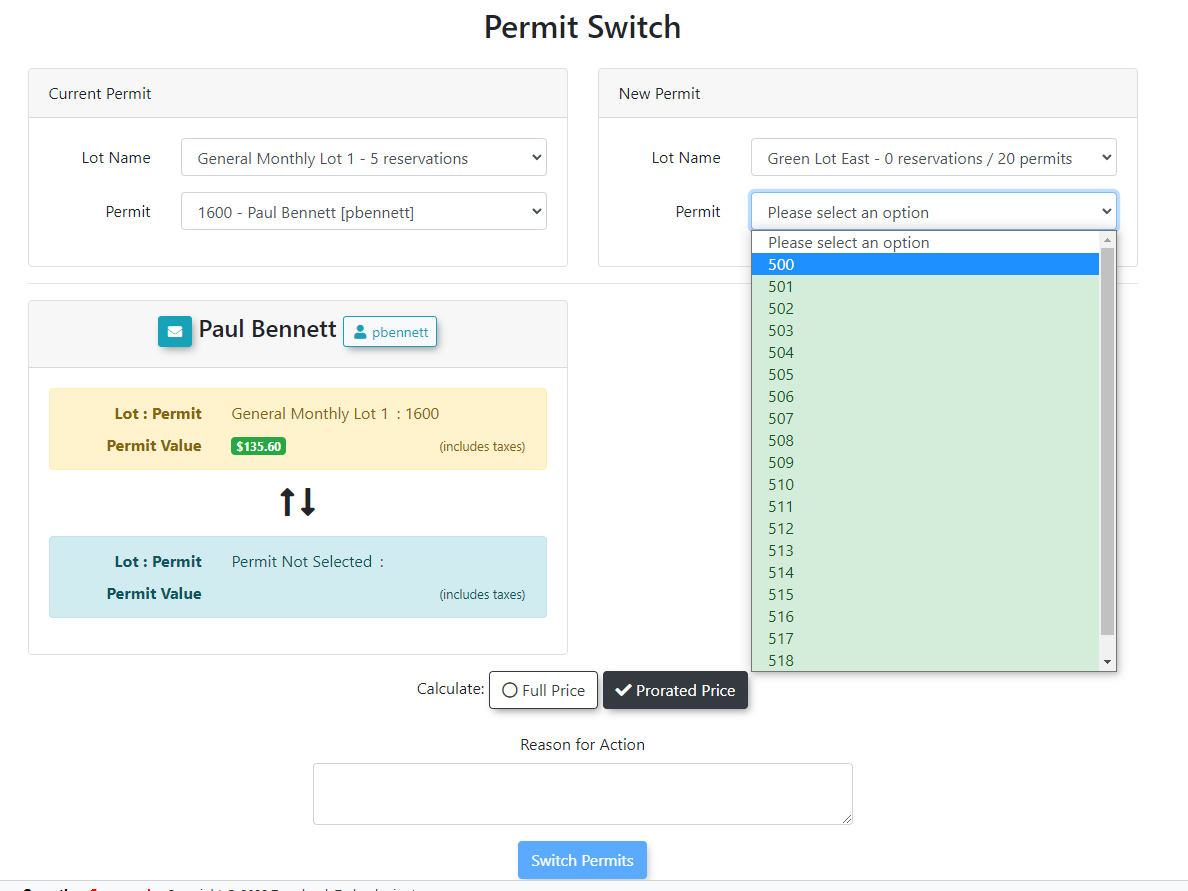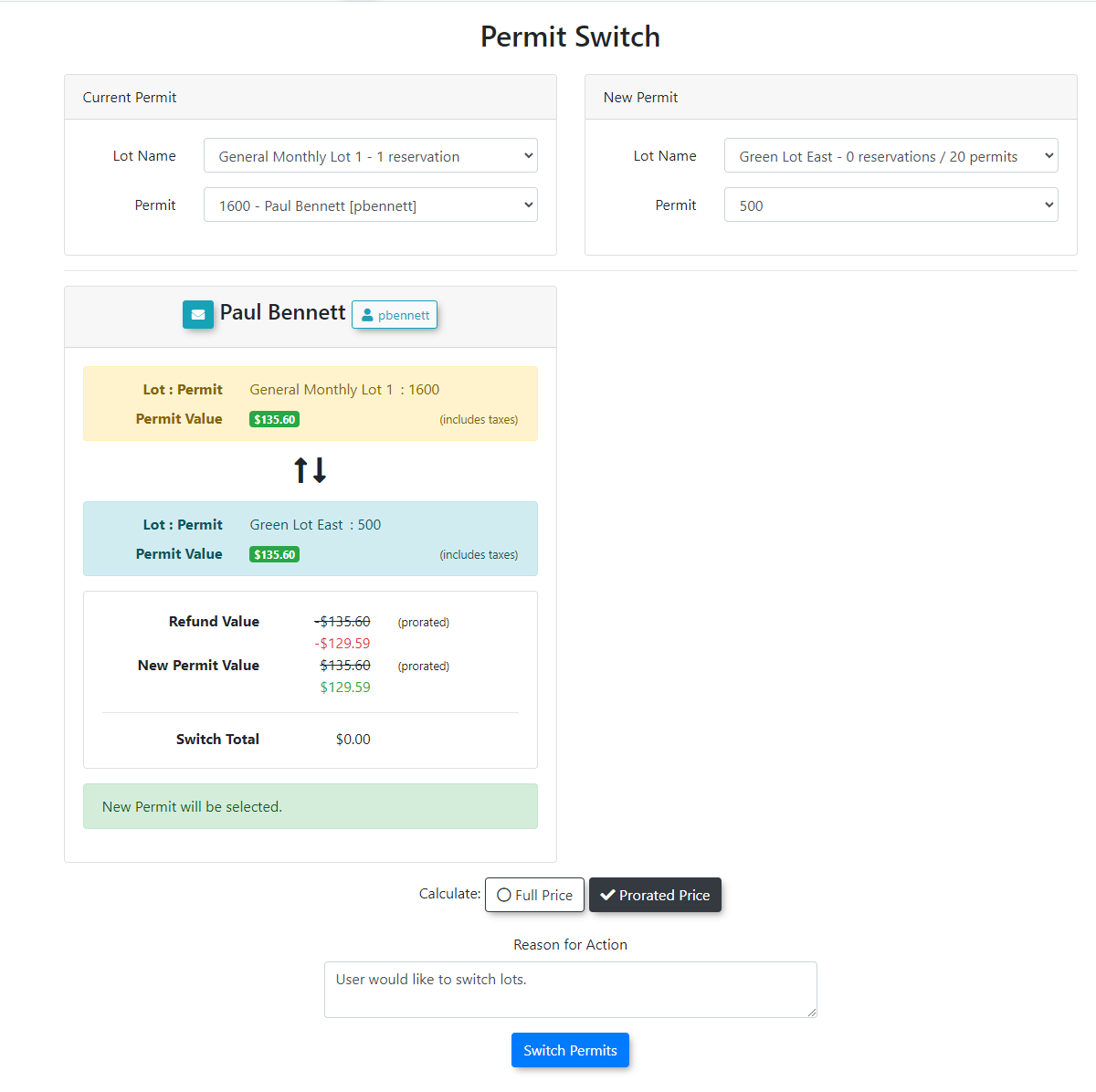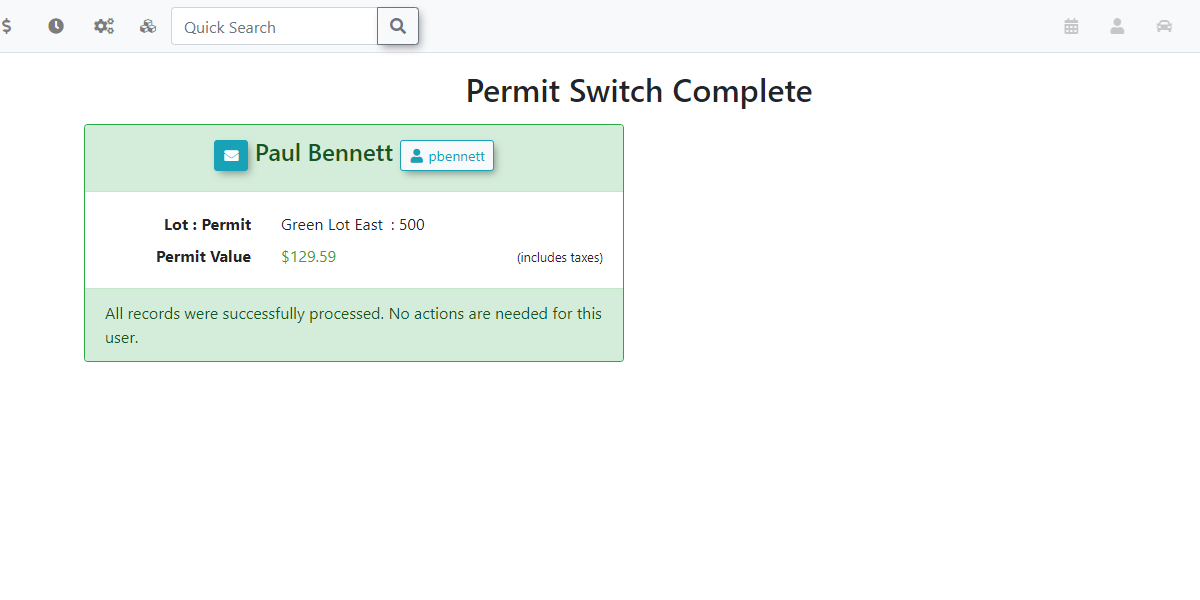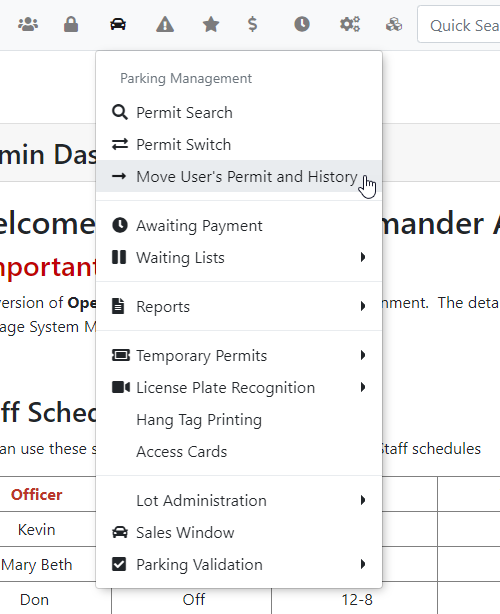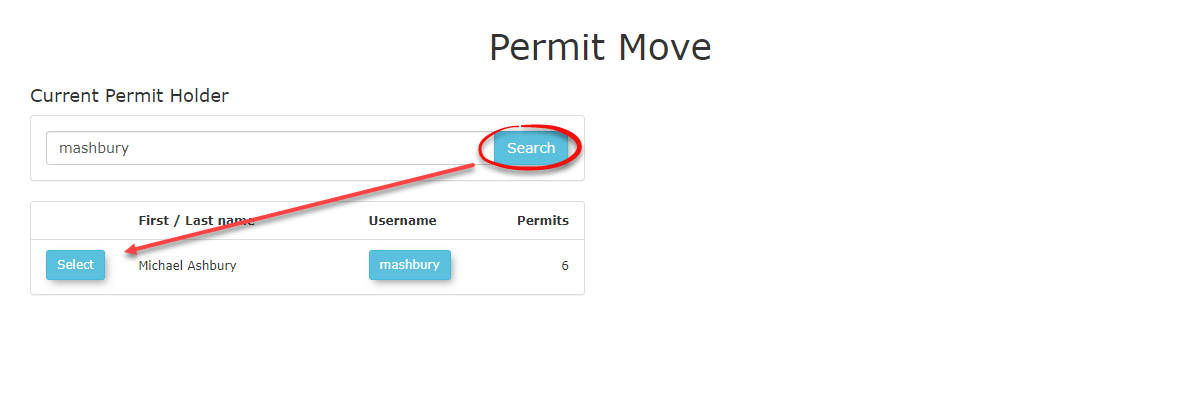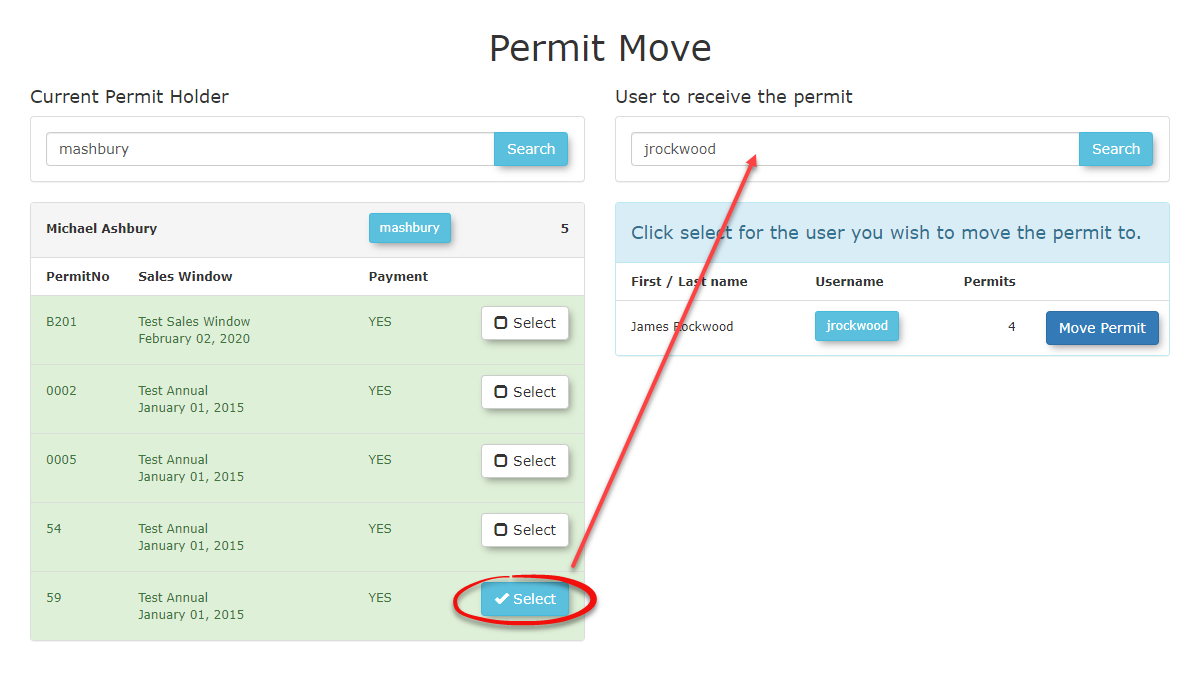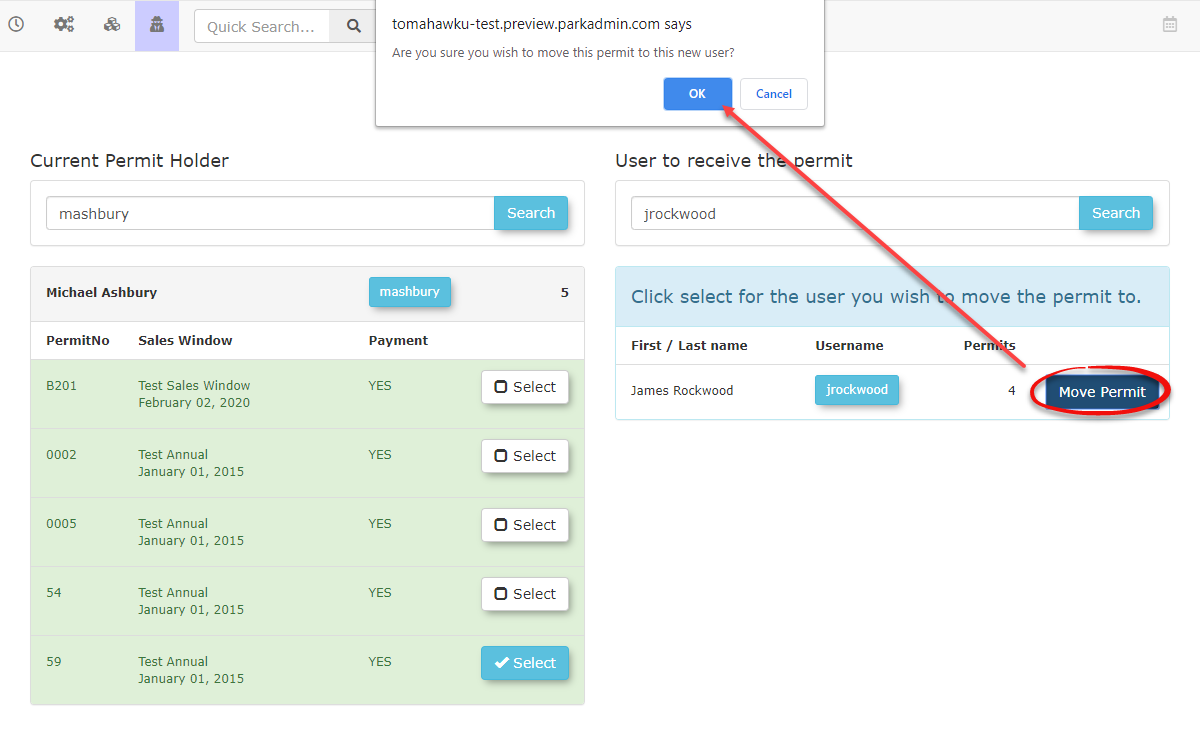Permit Switch
This article describes the administrative tool for performing permit switches and moves. This feature provides two distinct functions: swapping permit assignments between two permits, and moving a permit from one user to another. This tool is essential for managing changes in user parking assignments or handling permit transfers. This guide is intended for OPSCOM administrators.
Using this Feature
The tool offers two primary functions which are detailed below. This feature is a standard administrative tool and does not require any specific configuration to use. Its functionality relies on existing user and permit data.
Performing Permit Switches BetweenSwapping Permits
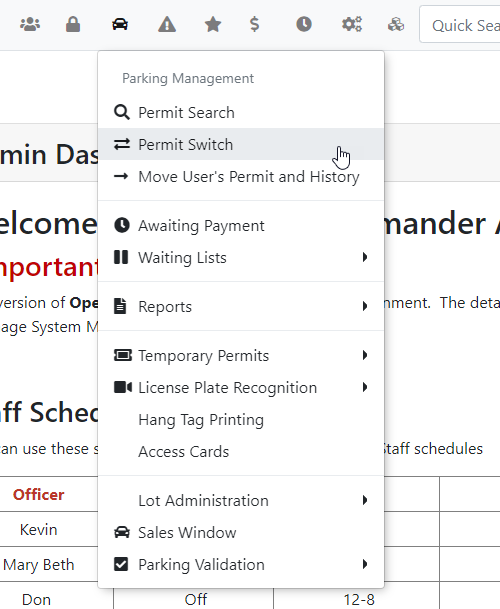
-
Select the lot
thatand permit number for theuser'sfirst permitis currently in, and select their current permit number.Inin the Current Permitfieldfields.select -
Select the lot and permit number
you wish to switch. Infor the second permit in thewefields.select the lot that we are switching the permit to.Permits
that arealreadyrentedassignedbyto other users willappearbewithhighlightedaandcolor highlight along withdisplay theusernameowner'swhoname.owns -
Click the
permit as you can see in the image below.The Blue highlight indicates the line item you are hovering over in order to make your selection.The resulting screen will look like this image seen below when the permits have been selected. Click onSwitch two permitstobutton.enact -
On the
confirmationprocess.You canscreen, review thechangesprice difference and selectweather to chooseeither the Full Price or Prorated Price.Youradioneedbutton.to -
theEnter a mandatory Reason for Action.
and -
Click the Switch User Permit button to
confirmfinalize thechanges.swap.
If
Once the permit switch has been completed you
Moving a new window will display.
Important Things To Note:
Notice there is a cost difference between the two lots. The system will calculate the difference. In this case the lot we are moving to is less cost resulting in a credit that is listed at the bottom of the screen in Green. The credit will show in the users profile as follows.
Moving PermitsPermit from One User to the Next
Another
MovingThis permitsprocess transfers ownership of a specific permit from one user to the next will not carry over any invoices. another.
-
In
the userthisthescenario,firstweuseraresearchswitchingfield,permit number between James Rockwood (Permit 60) with Mashbury (Permit 59). Start by searching for your current permit holderfind andclickSearchfollowed bySelect.Allwho currently holds the permit. A list ofthetheir assigned permitsthat user currently ownswill bedisplayeddisplayed.along -
the second user search input field.Select the permit you
wantwish toswitchmove.andAaddsecond user search field will appear. -
In the second
usersearchtofield, find thesearchuserfieldwhofollowedwillbybeSearchreceiving the permit. -
Click the Move Permit
followedbutton.by -
Click Ok
to confirmin the confirmation dialog to finalize the transfer.
Best Practices & Considerations
- Moving a permit
move.fromInonethisuserexampletoweanother does not transfer any associated invoices. The original user remains responsible for any outstanding payments on their account. - When swapping permits with different values, the system automatically calculates the price difference, both at full and prorated rates. This difference will be
movingappliedtheaspermita59chargetoorJames Rockwood.The permit will be automatically moved from the selected usercredit to thenextuser'safteraccount upon confirmation. - Always enter a clear and concise Reason for Action when performing a switch. This creates an important audit trail that can be reviewed in the
confirmationpermit'salerthistory,boxexplaininghaswhybeentheconfirmed.administrative change was made.