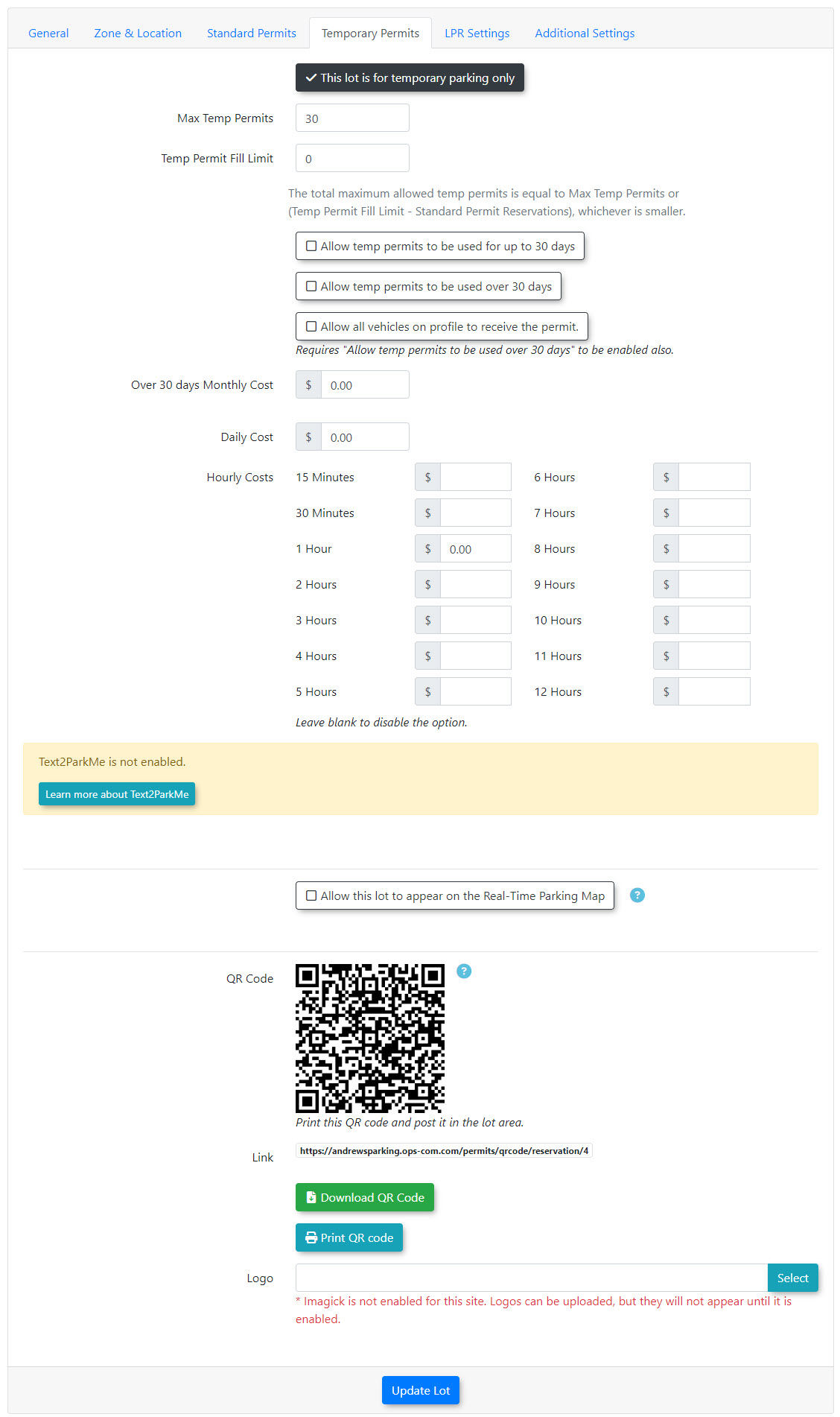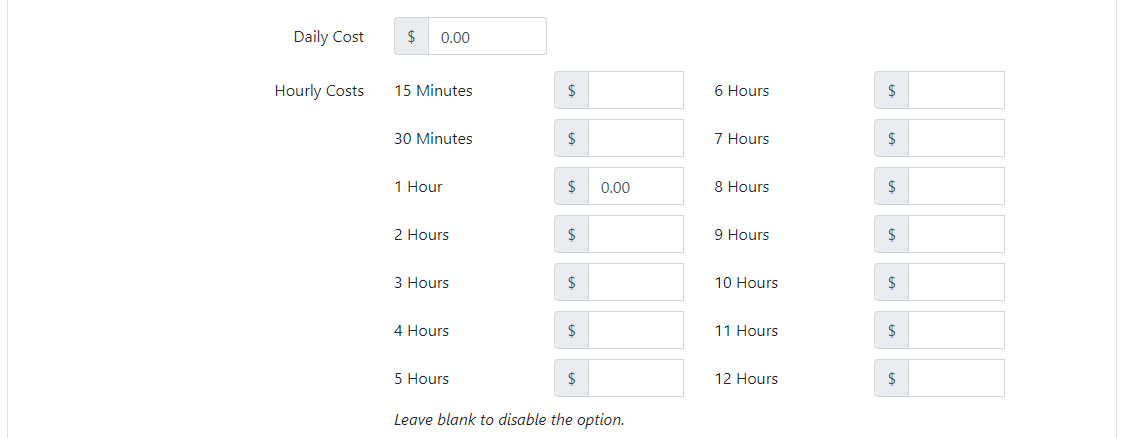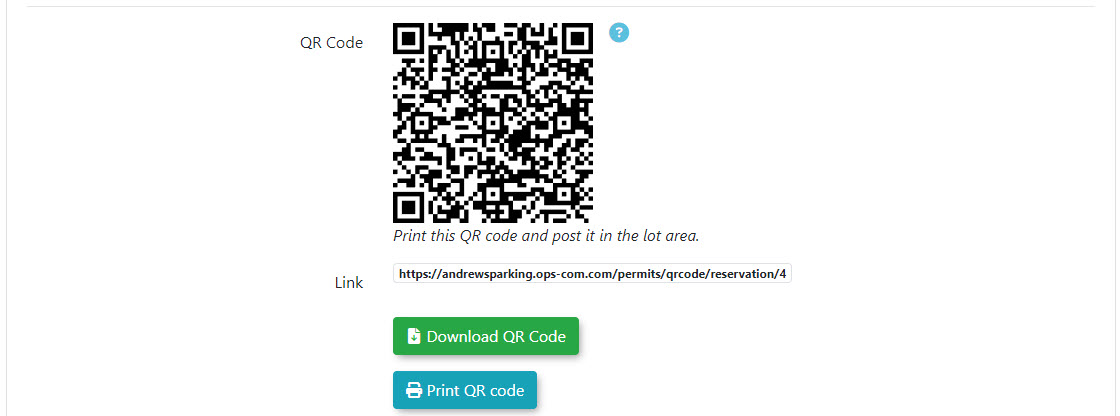QR Code Guest Temporary Permitting
Quick
This Stepsarticle describes how to Configureconfigure Zeroand Dollaruse or Paidthe QR Codescode
- feature
- to
SystemallowConfigurationguests->Usersto->Typesself-register-forMaketemporarysureparkingyoupermits.haveThisaddedfunctionality streamlines theUserguestTypeparkingofprocess“GuestforUser”both free and paid scenarios, enabling visitors to quickly obtain a valid permit by scanning a code with their mobile device.Setup & Configuration
Proper setup is required at both the
UsersystemTypesandinlotyour system. Continuelevel toSystem Settings ->Temp Permitsand select the checkbox to Enableenable QRCodes.code permitting.- Configuration
-
Go to System Configuration > Users > Types.
-
ContinueConfirm that a user type named Guest User exists. If it does not, you must add it. -
Navigate to System Settings > Temp Permits.
-
Enable the Enable QR Codes checkbox.
-
Go to Parking Management > Lot Administration > Pricing and Lot Admin.
-
Select the desired lot to configure.
-
On the General tab, select Guest User as the User Type for the lot. Removing this user type will disable the QR code feature for this specific lot.
-
Click the Temporary Parking
tabtab.and -
Enable the
checkbox “This lot is for temporary parkingonly”.only checkbox. -
In the pricing section, set the hourly and/or daily costs.
-
For free parking, enter
$0.00for the applicable timeframes. -
For
Zeropaiddollarparking,or Free permitting, set your hourly and/or daily costs as $0.00 where applicable, otherwise, setenter the correct amounts for thetimeframes thatdurations you wishyour userstobeoffer.able
to select. -
-
Print,Clickdownload,theorUpdateclickLot button tocopysavethealldirectchanges.link *Optional - Customize the look of the QR Codecode with yourcompanyorganization'slogologo.byFirst,uploadingupload the logo to the mediabinbin.then selecting itThen, in the QR code configuration section on the Temporary Parking tab, select your uploaded image from the Logo field.Using this Feature
Once configured, the QR code
configurationcanLogobefield.deployed for public use. The necessary tools are available within the lot's administration page.Accessing & Deploying the QR Code
-
Go to Parking Management > Lot Administration > Pricing and Lot Admin.
-
ClickSelectUpdatetheLotconfigured lot andyou are ready to post the QR code or provide the link to your users so they can easily scan, choose from the timeframes you have added, and add their license plate number to reserve their temp parking.
-
System-Wide
ParkingThese Managementinitial ->Lotsteps Administration ->Pricing and Lot Admin, chooseenable the correct lot and then, under the General tab, select Guest User as the User Type for that lot. (Removing Guest User will shut off QR code functionality for thatyour specificentire lot)OPSCOM system.
WARNING The Guest User type is essential for this feature to function. Without it, you will not be able to assign QR code capabilities to your lots.
Lot-Specific Configuration
Follow these steps for each individual lot where you want to offer guest temporary permitting via QR code.
You can brand the QR code.
Configuring your Lots for QR Code Functionality
In order to have QR code functionality for each lot, you need to Enable QR Codes in System Settings under Temp Permits. You must then add the User Type of Guest Usergo to the user types in your system. Then in Lot Administration, choose the correct lot and under the General tab, select Guest User as a User Type for that lot. Removing Guest User will shut off QR code functionality for that specific lot.
To begin using QR codes for a specific lot, you must set up the functionality in Lot Administration under the Temporary Parking tab. As you can see below, the QR code is automatically generated when you create a lot.
You
can customize the QR code of each lot with an image placed at the center. This image is typically your company logo which is used to brand the QR code.
Upload the logo you wish to use to the media bin, and you will then be able to select it through the Logo field in QR code configuration.
It is important to set your hourly costs in order for the user to be able to select the timeframe and cost they wish to book for.
Note: You can break down the pricing whatever way you wish. In the example below, the user has a choice of renting either all day or for one hour, both being free.
To print the QR code, click on the Print QR Code button. There is also an option to Download QR Code (as an SVG file), or you can click the direct link to copy it. The QR code and its associated links will be displayed in the QR code configuration section.
Available Actions
-
Print QR Code: Click this button to generate a printable page containing the QR code and basic instructions for the user. This is ideal for quick deployment on physical signage.
-
Download QR Code: Click this button to download the QR code as an SVG file. This high-quality vector format is best for incorporating into professionally designed signs or digital materials.
-
Direct Link: Click this icon to copy the unique URL for the guest permit page. This link can be emailed, posted on a website, or sent via text message to provide direct
linkaccessbothwithoutpointscanning a code.
Best Practices & Considerations
-
Always test the QR code with a mobile device after configuration to ensure it directs users to the
samecorrect permitting page. -
For optimal visibility, place QR code signage at lot entrances and other strategic locations where drivers will easily see it upon arrival.
-
If you are offering paid temporary permits, ensure a payment processor is correctly configured and linked within your OPSCOM system.
-
The end-user experience is a simple, mobile-friendly process where the guest
permitscansreservationthepagecode,forselectsthatalot.parking duration from the options you configured, enters their license plate number, and completes the payment if required.