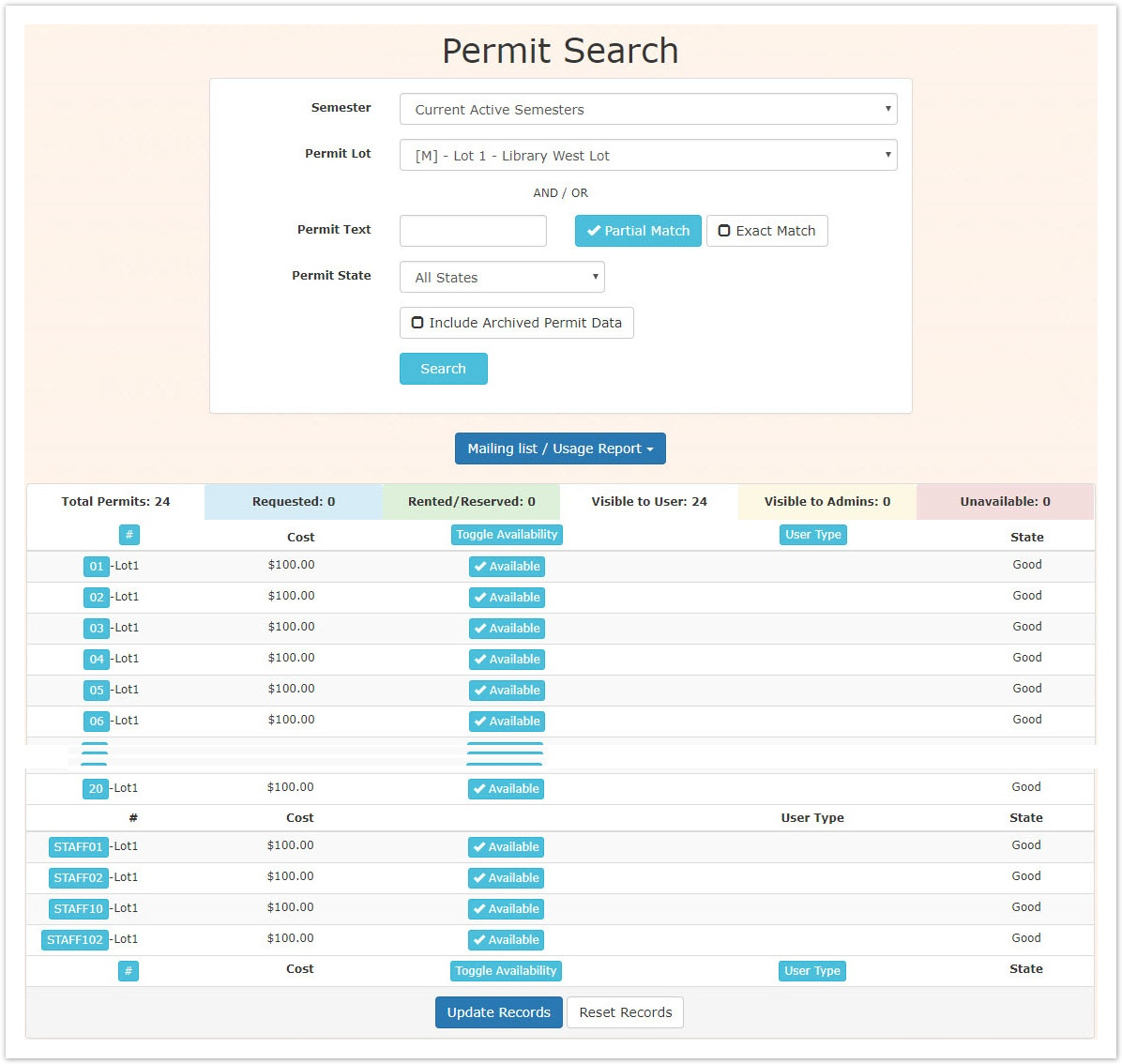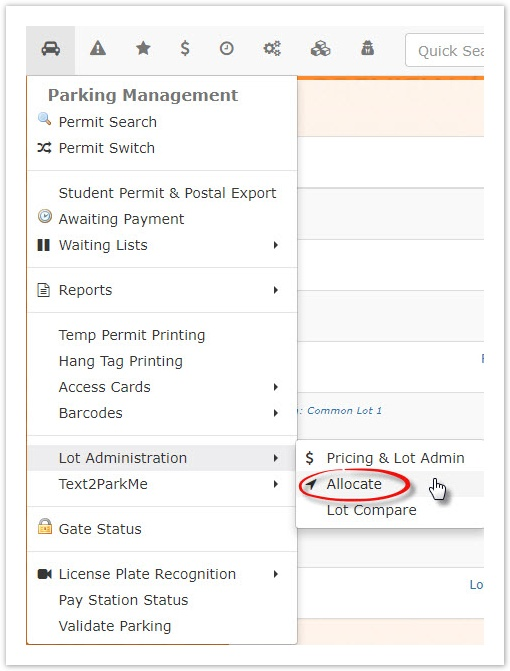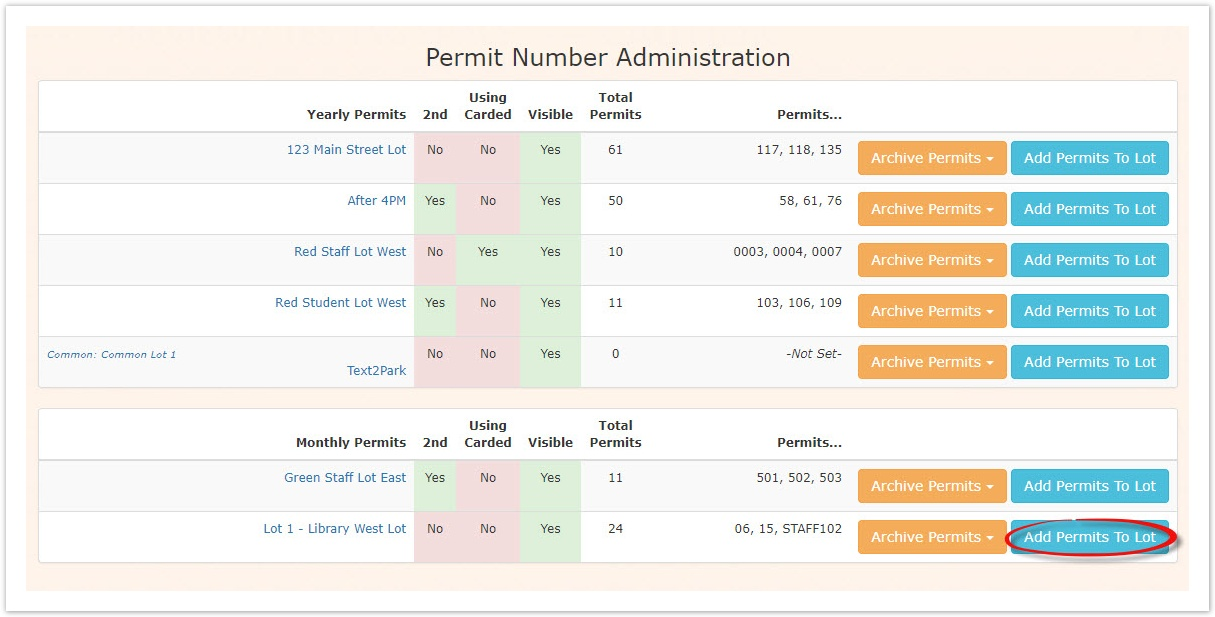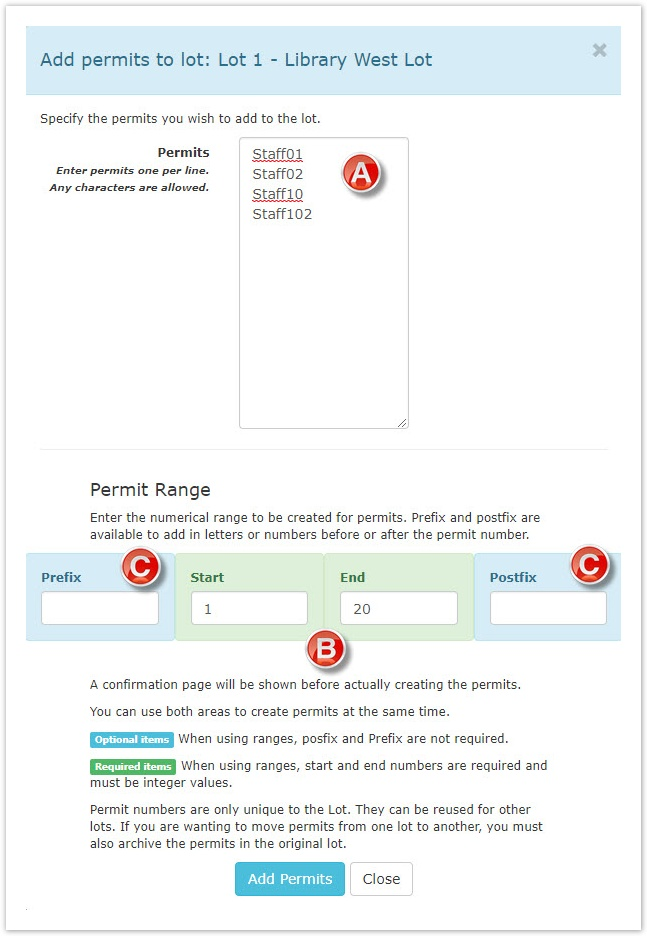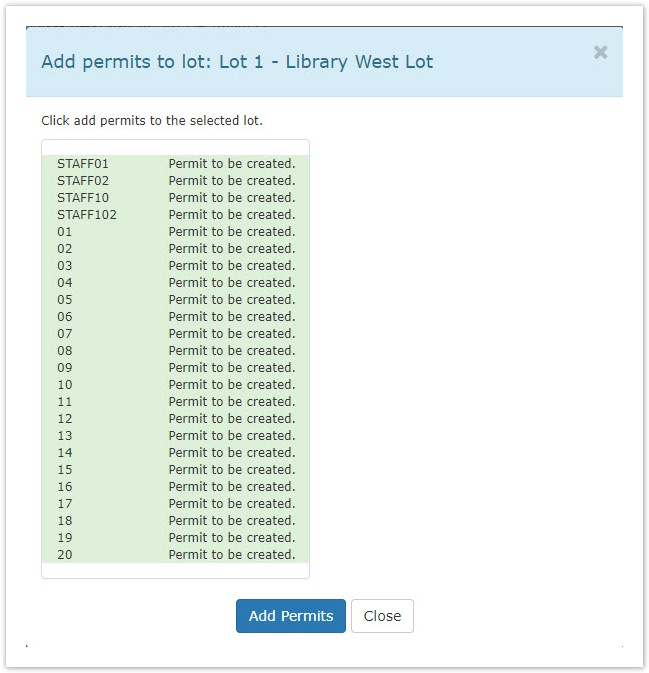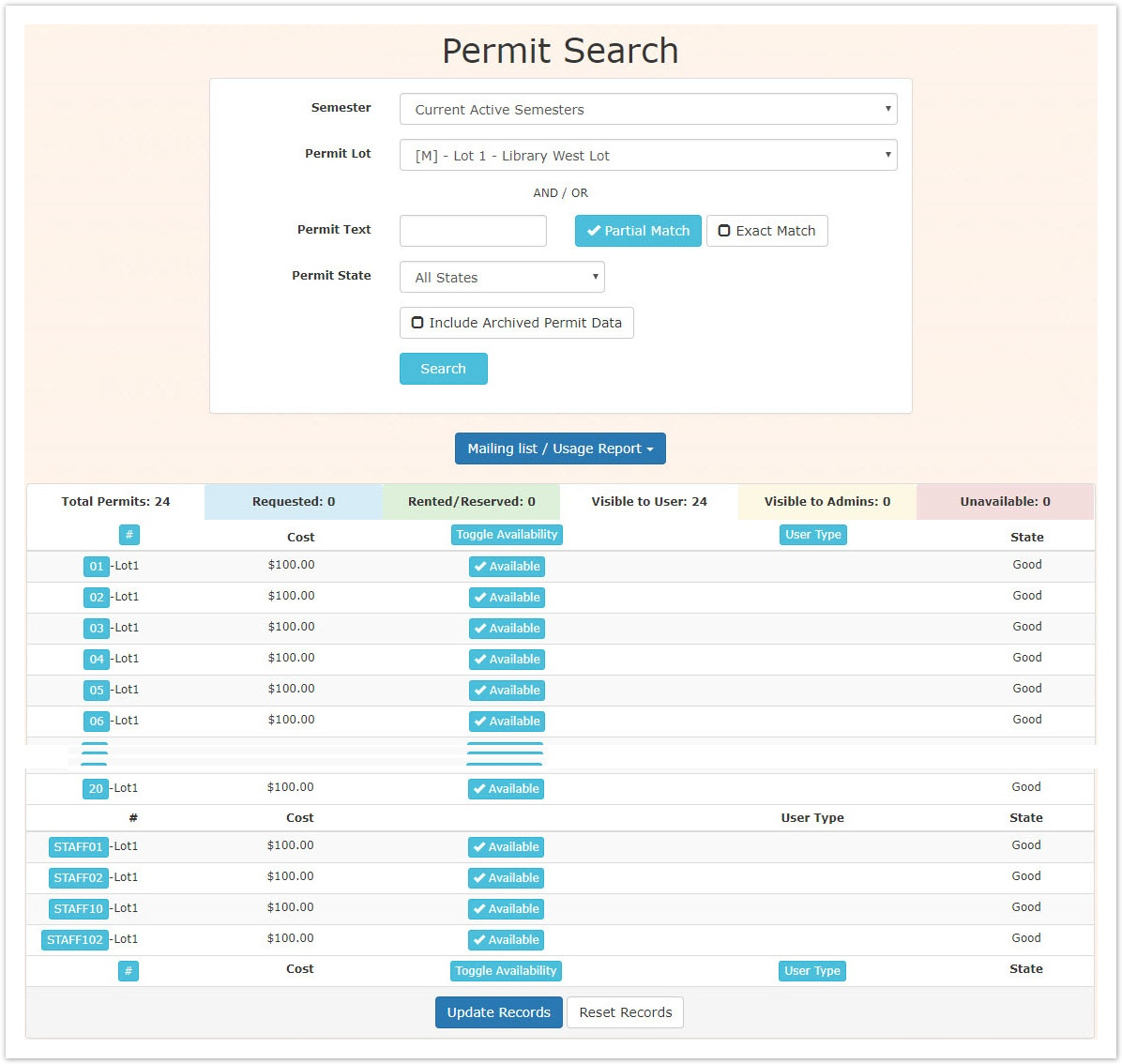Skip to main content
Adding Permits to a Lot
- Go to Parking Management main menu and hover over Lot Administration to view the drop down menu.
Click on Allocate
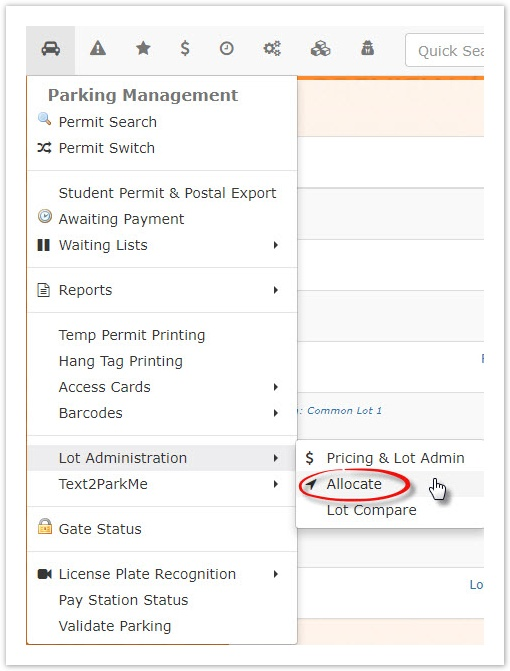
- Locate the lot you wish to manage. In this case we are using Lot 1 - Library West Lot
Click on Add Permits to Lot
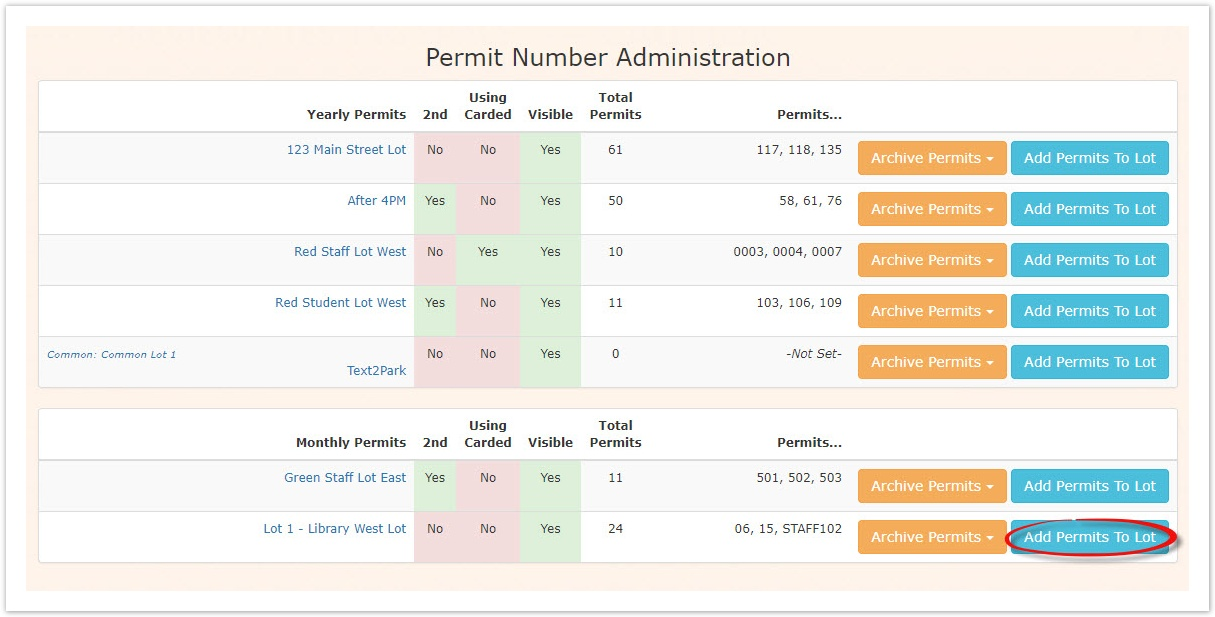
- The Add permits to lot utility opens.
- In this field the Administrator can add permits with alphanumerical values as one string.
For example Staff01, Staff02 etc can be entered here.
- In these two fields the Administrator can add a range of permit numbers (1 to 20. 50 to 200 etc)
- The Administrator also has the ability to add a prefix or postfix to the permit number
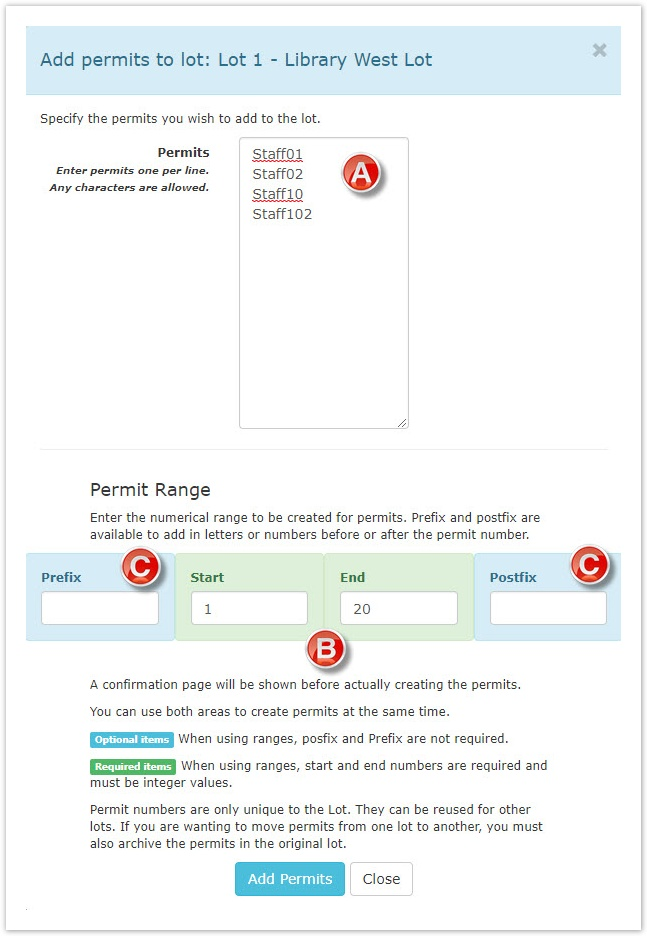
- Click Add Permits
The following confirmation screen will appear: Click Add Permits again.
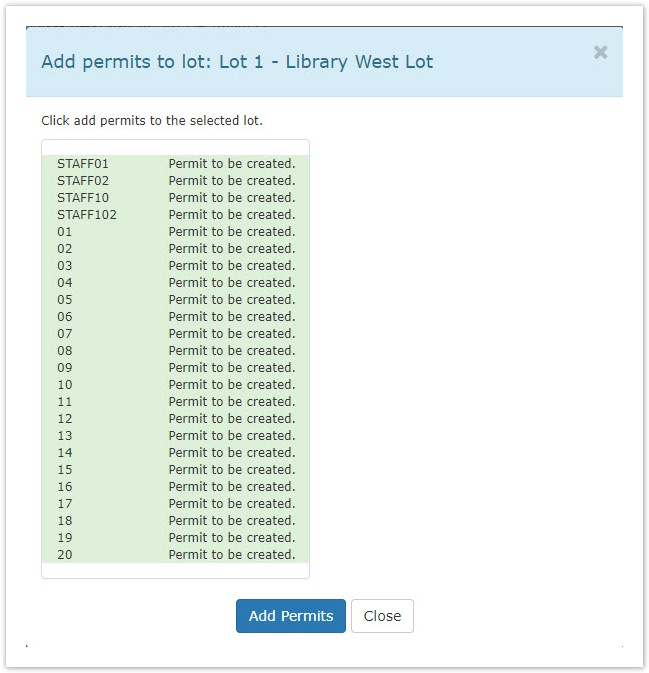
- A pop-up message will appear, confirming the changes you have made.

- Once the permits are added, your lot should look like the following in the Permit Search utility:
Note: The image has been edited to shorten the list. On the actual system you will see a full list of permits.