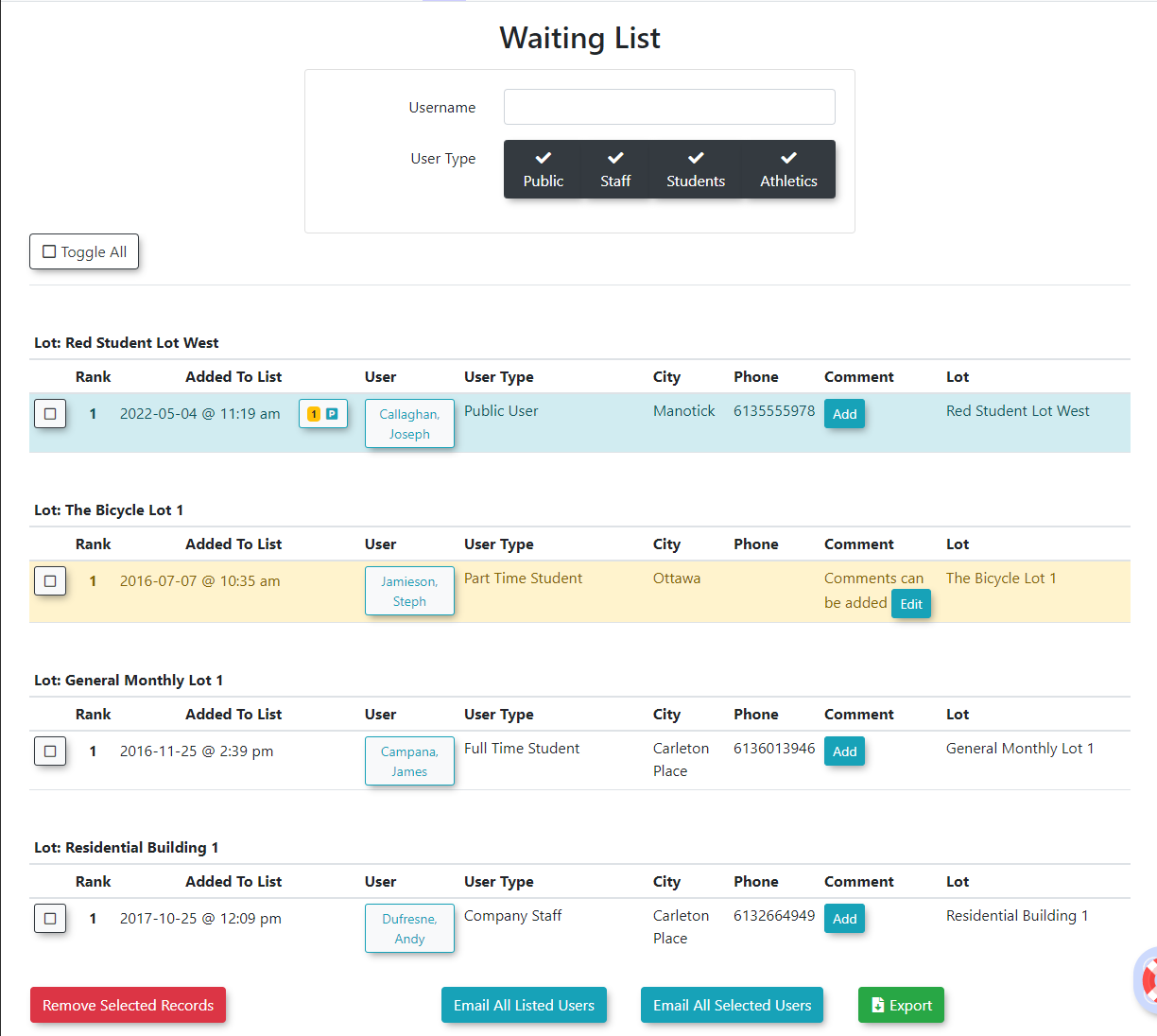Basic Waitlist Report
When a user joins a waitlist, Admins can access a report to see the waitlists by lot, link to the user's profile or email users individually or in bulk.
Setup & Configuration
Admin Side Side
Waitlists must be configured on the lots before users can join them. You can find the instructions for enabling this on the Pricing & Lot Admin page under the Standard Permits section. Waitlists can be applied to a group of lots or an individual lot. A group of lots allows you to create one waitlist for several lots.
User Side
Users will not see the option to join a Waitlist unless all permits are sold out for a designated lot. You can configure the option to allow users to see their rank on the wait list or not. To do this, follow the steps below:
Using the Basic Waitlist Report
- Click Permits, hover
overover Waiting Listsbyby Waitlist Report. - The Waitlist Report
-
This screen allows the admin to quickly see:
- The user's Rank on the waiting list
- The date they were added to the waiting list
- The user's name
- Their user type
- Their city
- Phone Number
- Comments
- The lot they are waiting for a permit in
If the record is highlighted in blue, the user does not currently have a permit assigned to them.
If the record is highlighted in yellow, the user does currently have a permit assigned but has not yet purchased it.
TheThe UserProfileProfile icon,thethe user's profile. This is also the link that administrators would use if they wantedtoto sell apermitpermit to the user that is on the waiting list (Click the User Profile icon and click the Parking Tab).TheTheAddAdd link allows administrators to add comments to the waitlist record. If a comment already exist,anan edit link- The 'Toggle Selections'
- The 'Remove Selected From Waiting List'
- The 'Email All Listed Users'
buttonbutton allows administrators to send asinglesingle emailmessagemessage to all users listed in the table. - The 'Email Selected Users'
to emailto email only those users that they have selected. - The 'Export to Excel'