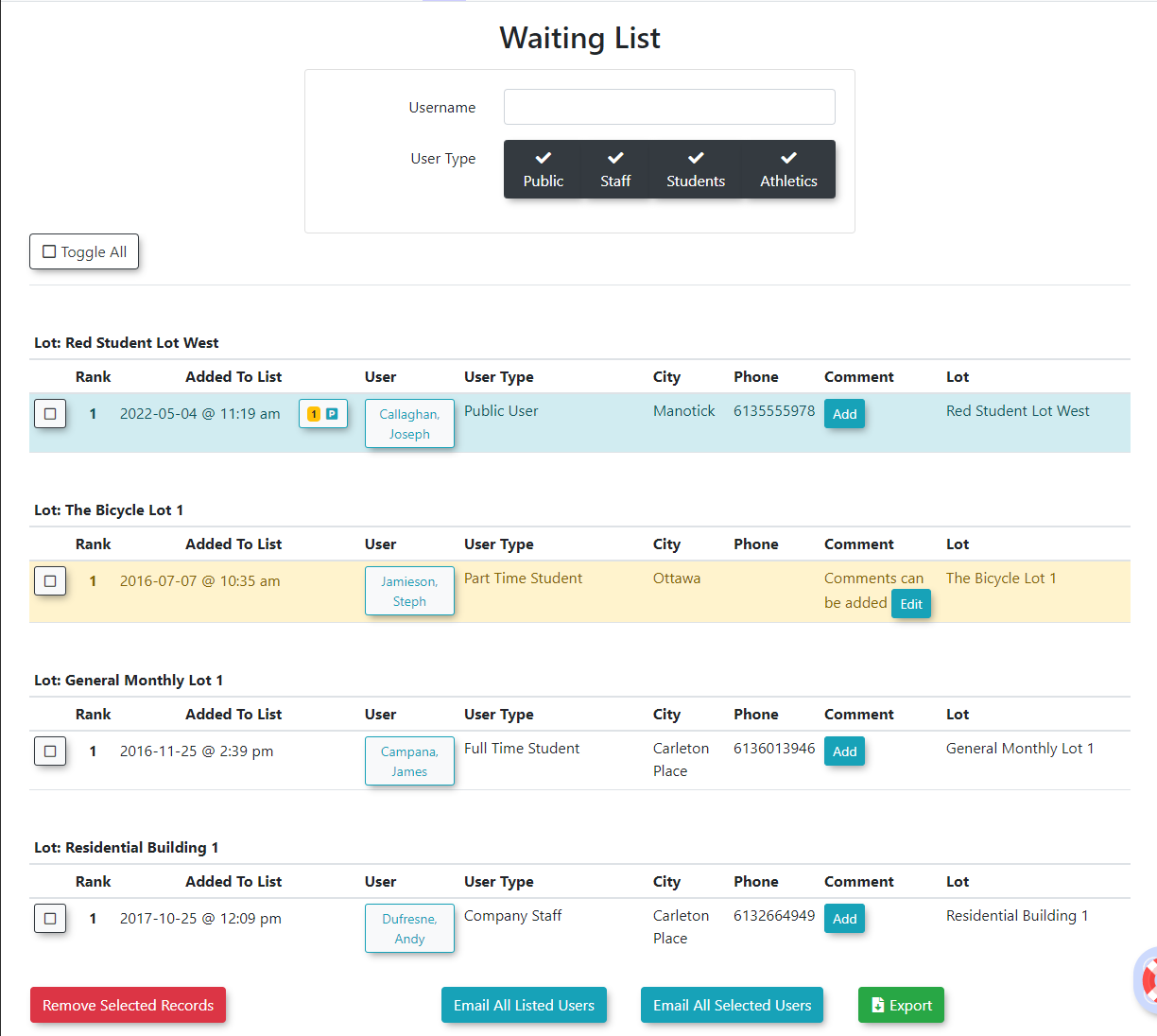Basic Waitlist Report
WhenThe Basic Waitlist Report provides administrators with a usercentralized joinsview aof waitlist,all Adminswaitlisted users, organized by lot. From this report, you can easily access auser reportprofiles, tomanage seecomments, theand waitlistscommunicate by lot, link to the user's profile or emailwith users individually or in bulk.
Setup & Configuration
Admin Side
Waitlists must be configured on the lots beforeBefore users can join them.a waitlist, Youensure canthey findare theproperly instructionsconfigured for your lots. Instructions for enabling thiswaitlists can be found on the Pricing & Lot Admin page under the Standard Permits section. Waitlists can be appliedset toup afor group ofindividual lots or angrouped individuallots, lot.allowing a Asingle group of lots allows youwaitlist to createcover onemultiple waitlist for several lots.locations.
User Side
Users will not see the option to join a Waitlist unless all permits are sold out for a designated lot. You can configure the option to allow users to see their rank on the wait list or not. To do this, follow the steps below:
Using the Basic Waitlist Report
- Click
Permits,Permits, hover over Waiting Lists followed by Waitlist Report. - The Waitlist Report screen displays. Administrators can view/edit details about a user waiting to purchase a permit in a specific lot.
-
This screen allows the admin to quickly see:
- The user's Rank on the waiting list
- The date they were added to the waiting list
- The user's name
- Their user type
- Their city
- Phone Number
- Comments
- The lot they are waiting for a permit in
If the record is highlighted in blue, the user does not currently have a permit assigned to them.
If the record is highlighted in yellow, the user does currently have a permit assigned but has not yet purchased it.
- The User Profile icon, allows administrators to view/edit the user's profile. This is also the link that administrators would use if they wanted to sell a permit to the user that is on the waiting list (Click the User Profile icon and click the Parking Tab).
- The Add link allows administrators to add comments to the waitlist record. If a comment already exist, an edit link will appear allowing administrators to update the comments on file.
- The
'ToggleSelections'Selections button allows administrators to select all records. Enable the check box to the left of the record to make individual record selections. - The
'Remove Selected From WaitingList'List button allows administrators to remove records from the wait list.-
Organizations should develop a business rule for when to remove a user from the waiting list, after a user has been emailed or after a permit has been purchased.
-
- The
'Email All ListedUsers'Users button allows administrators to send a single email message to all users listed in the table. - The
'Email SelectedUsers'Users button allows administrators to email only those users that they have selected. - The
'Export toExcel'Excel button exports the table as an Excel spreadsheet.