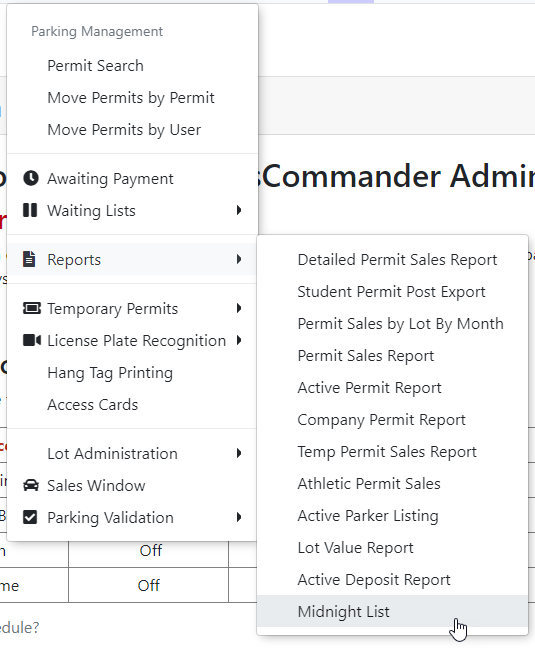Clearing Items Awaiting Payment - Midnight List
InIf enabled, there is a System task that will clear all permits that are sitting in user's carts without any payments or promises to pay on them. You can use settings to determine if you want to clear unpaid permits or unpaid lockers, or both. There is another setting that determines how long you want to allow items to remain unpaid in a user's cart before clearing them. This article will explain how to set this up correctly.
Viewing Permits without Payments
- Click Parking Management, hover over
theReportsPermitsiconand click'Reports' then'MidnightList'List. - On the
namereportimpliesyouunpaidcanpermitseeitemsallareusersclearedwithautomaticallypermitsatinmidnighttheirifcarttheythataredoonnot have a payment associated. You can do thelist.followingFromfromUIthisonreport:
As
-
may:- See items to be cleared
- Email the affected users
- Clear their flag to take them off the list and update the list
This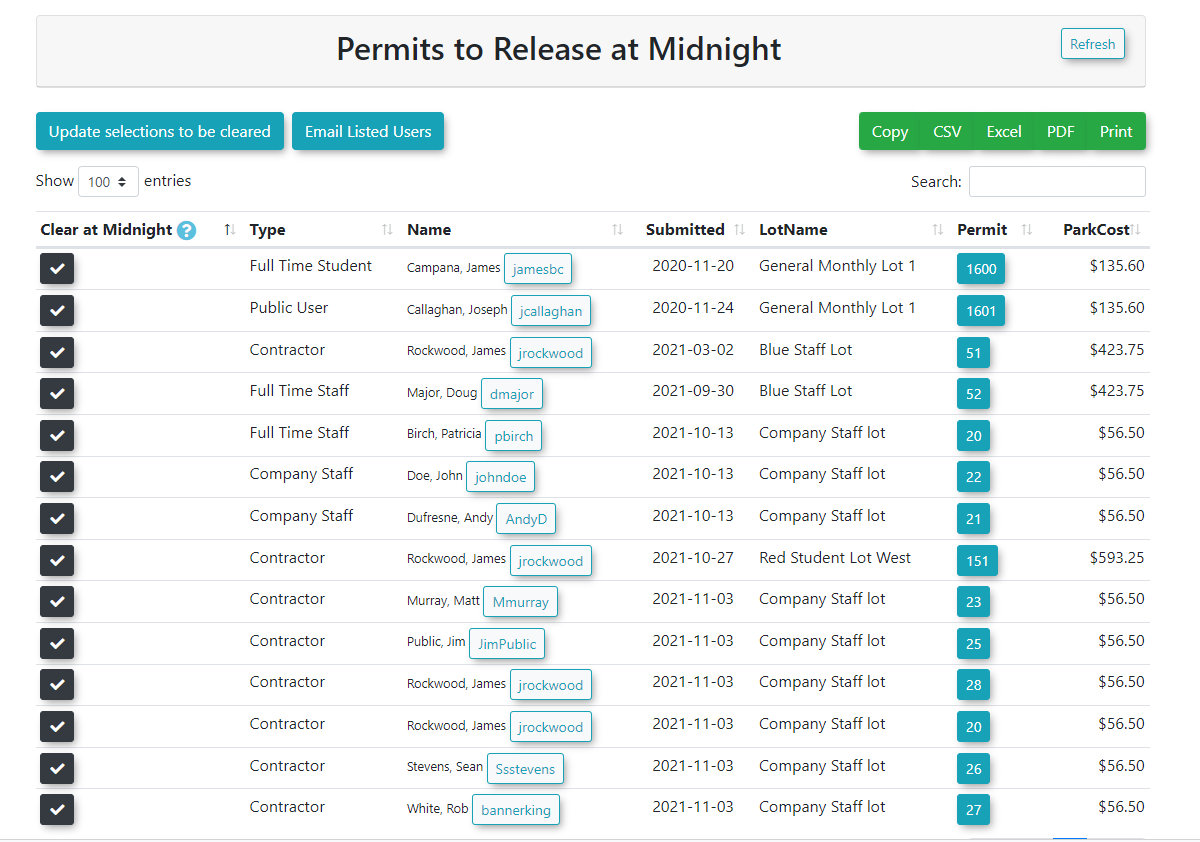
isa - See items to be cleared
Setting Up to Automatically Clear Permits without Payments
If you do not see the settings mentioned below, please contact support@ops-com.com to have them enabled for you. You will need the permission of permitsyour thatPrimary will be cleared at midnight.Admin.
- Click System Configuration, Permits.
- Click to toggle Clear Unpaid Permits on.
- Click Payments.
- Change the Clear Payments After X Hours value to the number of hours you want to allow items to remain in the user's cart. Use numbers only
Note: In order for the midnight list to function it must be triggered by a Task Scheduler. This scheduler is set to off as default. To request the midnight list to be turned on contact OPS-COM Support.