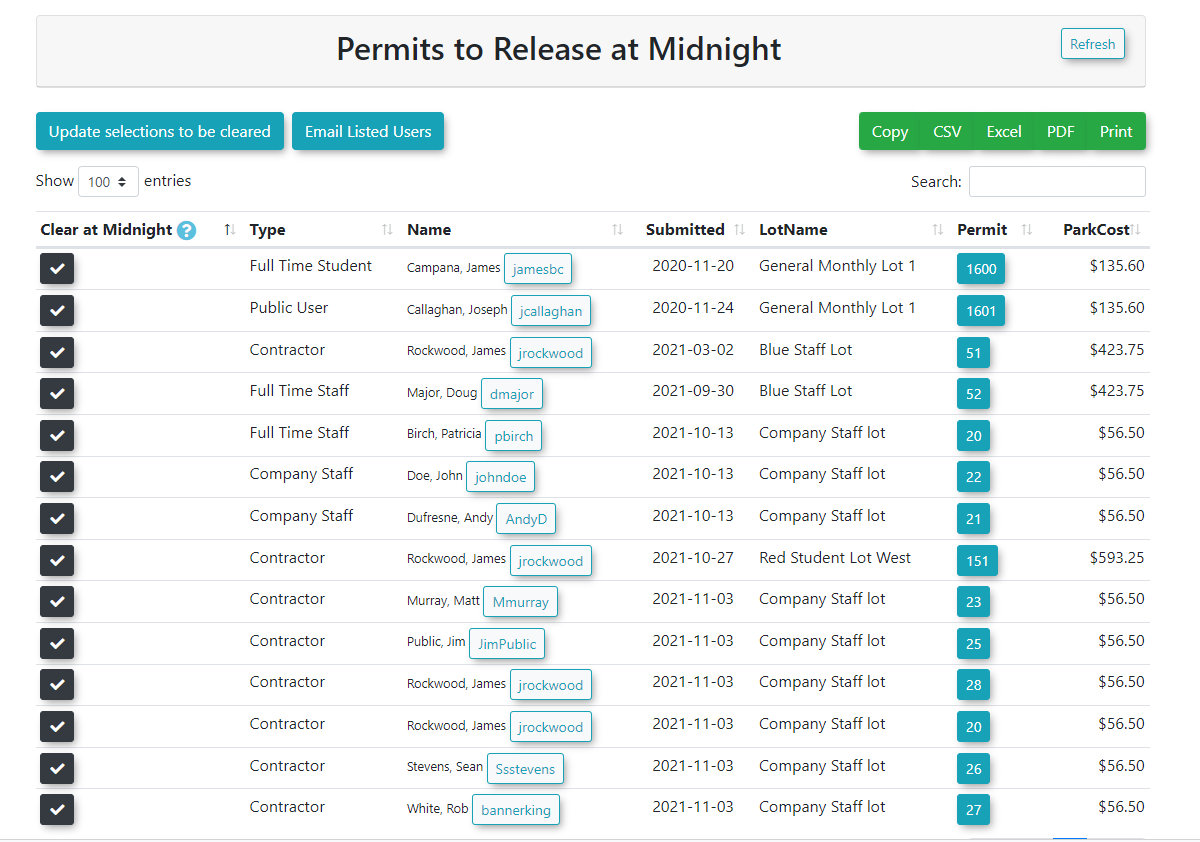Clearing Items Awaiting Payment - Midnight List
If enabled, there is a System task that will clear all permits that are sitting in user's carts without any payments or promises to pay on them. Permits that have been rolled over (renewed) or permits assigned through managed waitlist are excluded from this process. Additionally, Zero dollar items will not be able to be cleared this way. Instead, use the Mark Items as Paid functionality to clear these payments.
Viewing Permits without Payments
- Click Parking Management, hover over Reports, and click Midnight List.
- On the report you can see all users with permits in their cart that do not have a payment associated. You can do the following from this report:
Viewing Lockers without Payments
- Click Locker Management, and click Midnight List.
- On the report you can see all users with permits in their cart that do not have a payment associated. You can do the following from this report:
-
- See items to be cleared
- Email the affected users
- Clear their flag to take them off the list and update the list
Setting Up to Automatically Clear Permits without Payments
If you do not see the settings mentioned below, please contact support@OPSCOM.com to have them enabled for you. You will need the permission of your Primary Admin.
- Click System Configuration, hover over System Setting, and click Permits.
- Click to toggle Clear Unpaid Permits on.
- Click Payments.
- Change the Clear Payments After X Hours value to the number of hours you want to allow items to remain in the user's cart. Use numbers only
- Follow the instructions in this wiki article to toggle on the Clear - No Payment scheduled task.
Setting Up to Automatically Clear Lockers without Payments
If you do not see the settings mentioned below, please contact support@OPSCOM.com to have them enabled for you. You will need the permission of your Primary Admin.
- Click System Configuration, and hover over System Settings.
- Click Lockers.
- Click to toggle Clear Unpaid Lockers at Midnight on.
- Change the Clear Payments After X Hours value to the number of hours you want to allow items to remain in the user's cart. Use numbers only
- Follow the instructions in this wiki article to toggle on the Clear - No Payment scheduled task.