Lot Visibility Options
OPS-COM provides enhanced control over parking lot visibility and accessibility, allowing administrators to define how and when users can view and book permits for specific lots. This article explains the three lot visibility options and their implications for both administrators and end-users, ensuring that lots can be precisely tailored for various scenarios, including event parking and restricted access.
IntroductionSetup & Configuration
Lot visibility has been changed to have three options:
In support of event parking, this can be used to make a lot intended for an event that can only be booked from by users who have been given the direct link to the lot. A direct link may be provided by email or from scanning the lot QR code.
This can be used in combination with lot passwords to make a lot that can only be booked from by users given a direct link and password to the lot.
Lot Edit Page
- or
Lotthevisibility can be changed from this page.The checkbox for visibility has been turned into three radio buttons for each available option.
View allAll Lots Page
- by
- selecting
Likeone of three distinct options.Configuring Visibility on the
lotPricingedit&page,Lot Admin Page- Hover over Parking Management, Lot Administration and click Pricing & Lot Admin.
- Click on the
visibilityLotcheckboxNamehasyoubeenwishchangedtointoconfigure. - On the General tab, under Visibility to Users, you will find three radio buttons.
Select the desired option (details below). - Click
Update Lot to save your changes.
Configuring Visibility on the View All Lots Page (Bulk Action)
- Hover over Parking Management, Lot Administration and click Pricing & Lot Admin.
- On this page, locate the Visibility column for each lot.
- Click the current visibility icon next to the desired lot(s) to change the status using the radio buttons that appear.
- This allows
the useryou to change the visibility status of multiple lots at once.
Legend
Using this Feature
The three lot visibility options provide granular control over user access:
Usage
-
LotsNotthatVisible:are- The
butlotaccessibleiswillnot visible to end-users on the permit booking page or the real-time map. - Users cannot book permits from this lot, even with a direct link. This option is typically used for lots under construction, maintenance, or no longer
appearinforuse.
hidden - The
-
Visible:
- The lot is visible to end-users on the permit booking page and may appear on the real-time map (if configured).
- Users can book permits from this lot, provided they meet any other access criteria (e.g., user type, sales window). This is the standard setting for publicly available lots.
-
Hidden But Accessible:
- The lot is not visible to end-users on the general permits page or the real-time map.
WhenUserslookingcanatbook permits from this lot if they access it through a direct link. This link can be provided via email, a webpage, or by scanning thepermit booking page on the admin-side for a user, hidden lots will still be hidden when using the 'user'lot'sdefaultQRlots' view, as this list represents what the user would see when booking a permit on the user side.
code.Select the 'all lots' option in the menu to view hidden lots, including hidden but accessible lots.
- The lot is not visible to end-users on the general permits page or the real-time map.

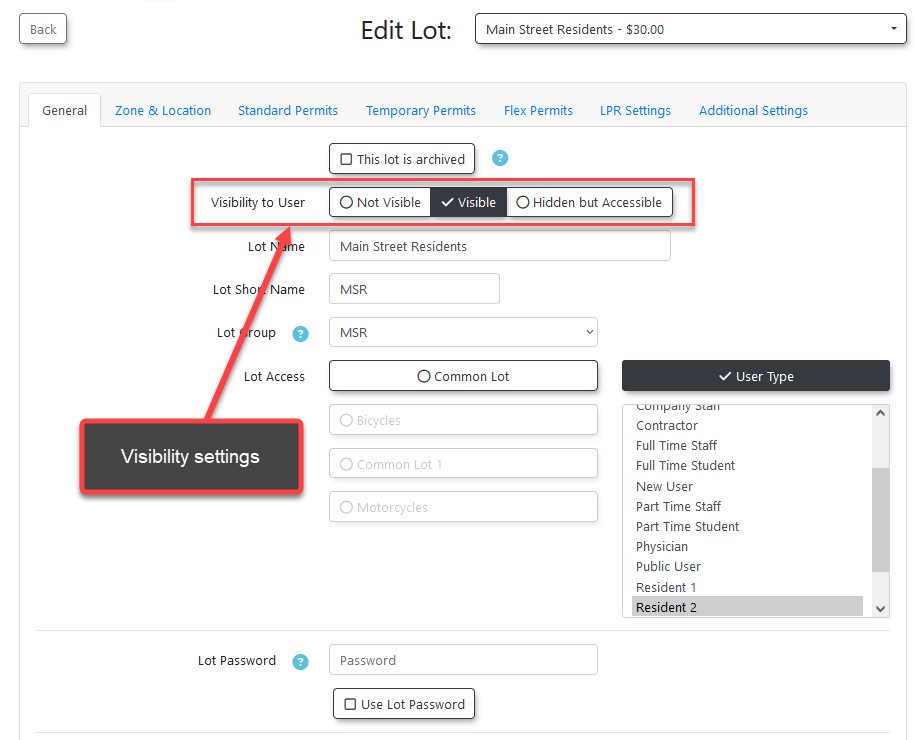
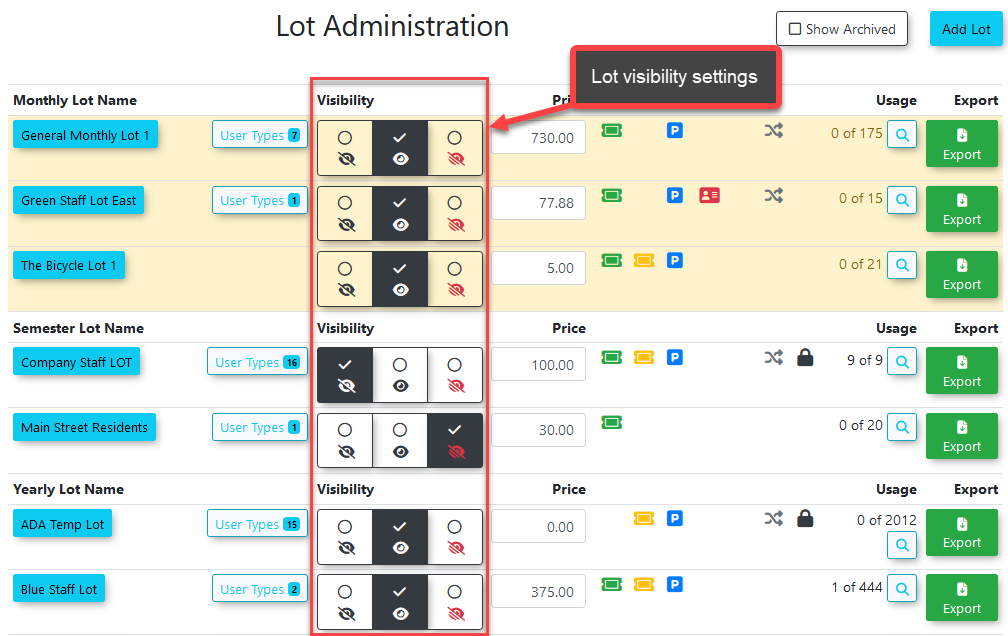
 - lot is
- lot is  - lot is visible.
- lot is visible. - lot is hidden but accessible.
- lot is hidden but accessible.