Lot Visibility Options
OPSCOM provides enhanced control over parking lot visibility and accessibility, allowing administrators to define how and when users can view and book permits for specific lots. This article explains the three lot visibility options and their implications for both administrators and end-users, ensuring that lots can be precisely tailored for various scenarios, including event parking and restricted access.
Setup & Configuration
Lot visibility is configured within the Lot Edit Page or the View All Lots Page by selecting one of three distinct options.
Configuring Visibility on the Pricing & Lot Admin Page
- Hover over Parking Management, Lot Administration and click Pricing & Lot Admin.
- Click on the Lot Name you wish to configure.
- On the General tab, under Visibility to Users, you will find three radio buttons. Select the desired option (details below).
- Click Update Lot to save your changes.
Configuring Visibility on the View All Lots Page (Bulk Action)
- Hover over Parking Management, Lot Administration and click Pricing & Lot Admin.
- On this page, locate the Visibility column for each lot.
- Click the current visibility icon next to the desired lot(s) to change the status using the radio buttons that appear.
- This allows you to change the visibility status of multiple lots at once.
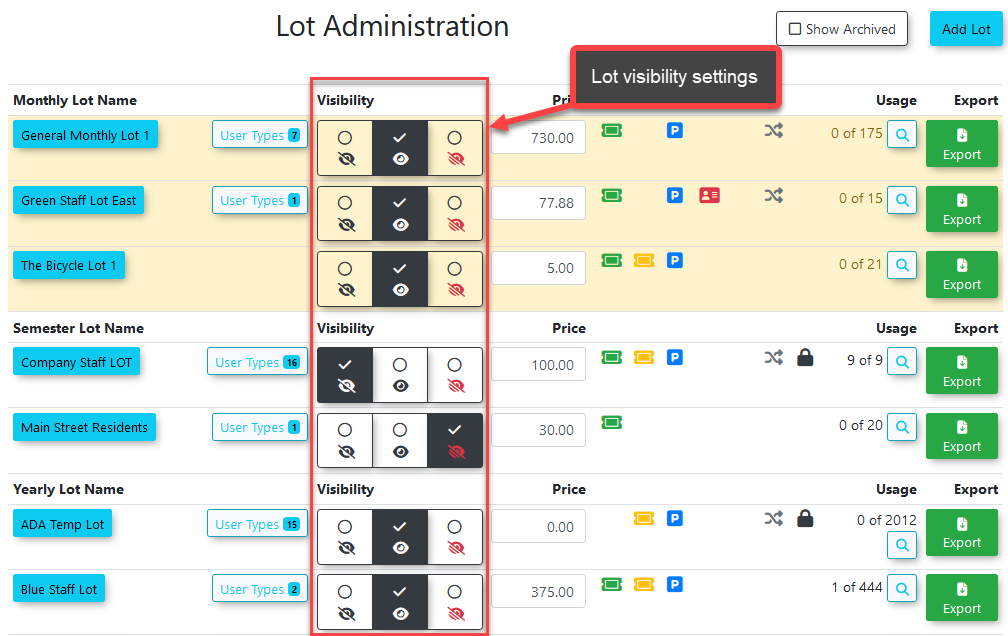
Legend
Using this Feature
The three lot visibility options provide granular control over user access:
-
Not Visible:
- The lot is not visible to end-users on the permit booking page or the real-time map.
- Users cannot book permits from this lot, even with a direct link. This option is typically used for lots under construction, maintenance, or no longer in use.
-
Visible:
- The lot is visible to end-users on the permit booking page and may appear on the real-time map (if configured).
- Users can book permits from this lot, provided they meet any other access criteria (e.g., user type, sales window). This is the standard setting for publicly available lots.
-
Hidden But Accessible:
- The lot is not visible to end-users on the general permits page or the real-time map.
- Users can book permits from this lot if they access it through a direct link. This link can be provided via email, a webpage, or by scanning the lot's QR code.
Best Practices & Considerations
- Event Parking: The Hidden But Accessible option is ideal for event parking. You can provide a direct link to event attendees, allowing them to book permits without the lot being generally visible to all users.
- Combined with Passwords: For enhanced security, combine Hidden But Accessible with lot passwords. This ensures that only users with both the direct link and the correct password can book permits for the lot.
- User Communication: If using Hidden But Accessible lots, clearly communicate how users can access the lot (e.g., "Scan this QR code," "Click the link in your email").
- Audit Regularly: Periodically review the visibility settings of your lots to ensure they align with current operational needs and access policies.

 - lot is not visible.
- lot is not visible. - lot is visible.
- lot is visible. - lot is hidden but accessible.
- lot is hidden but accessible.