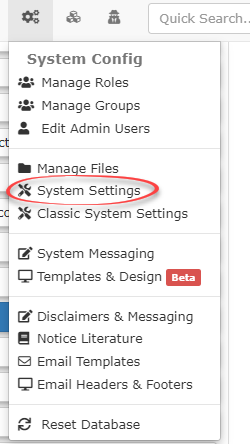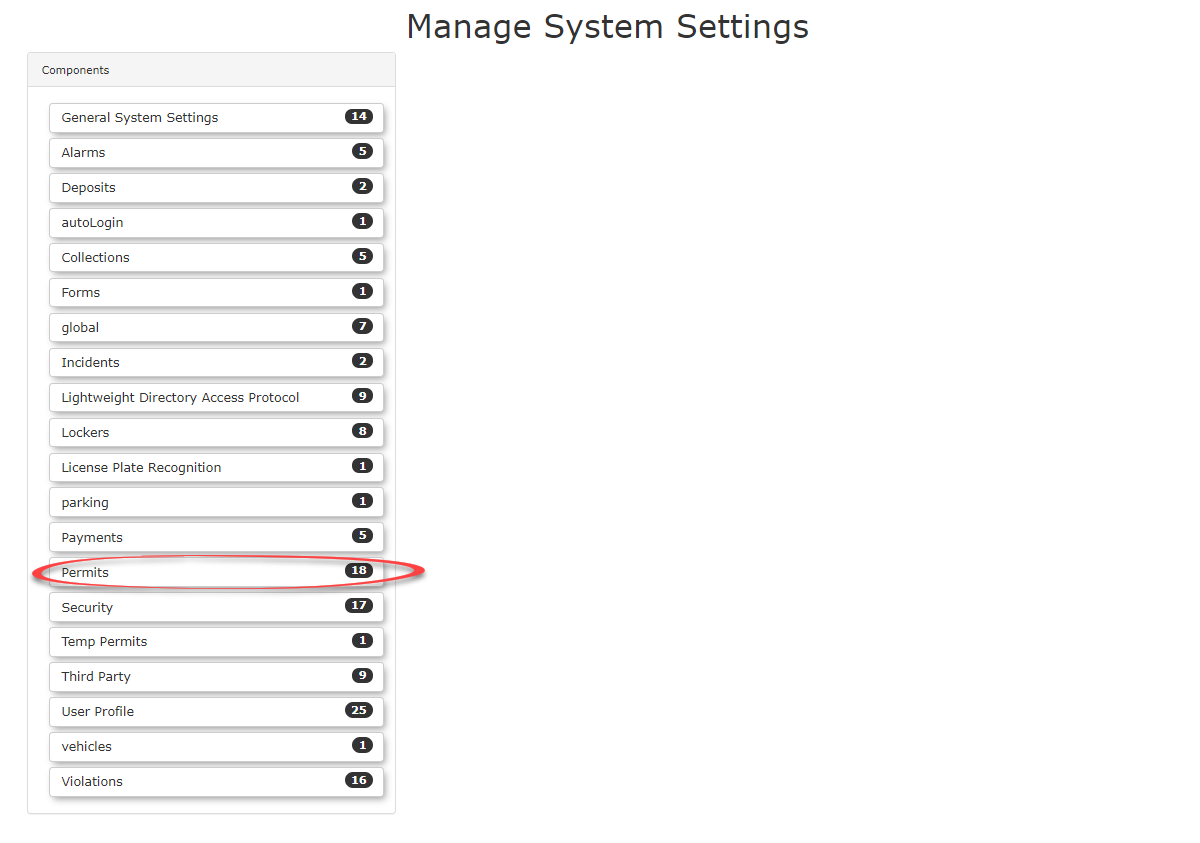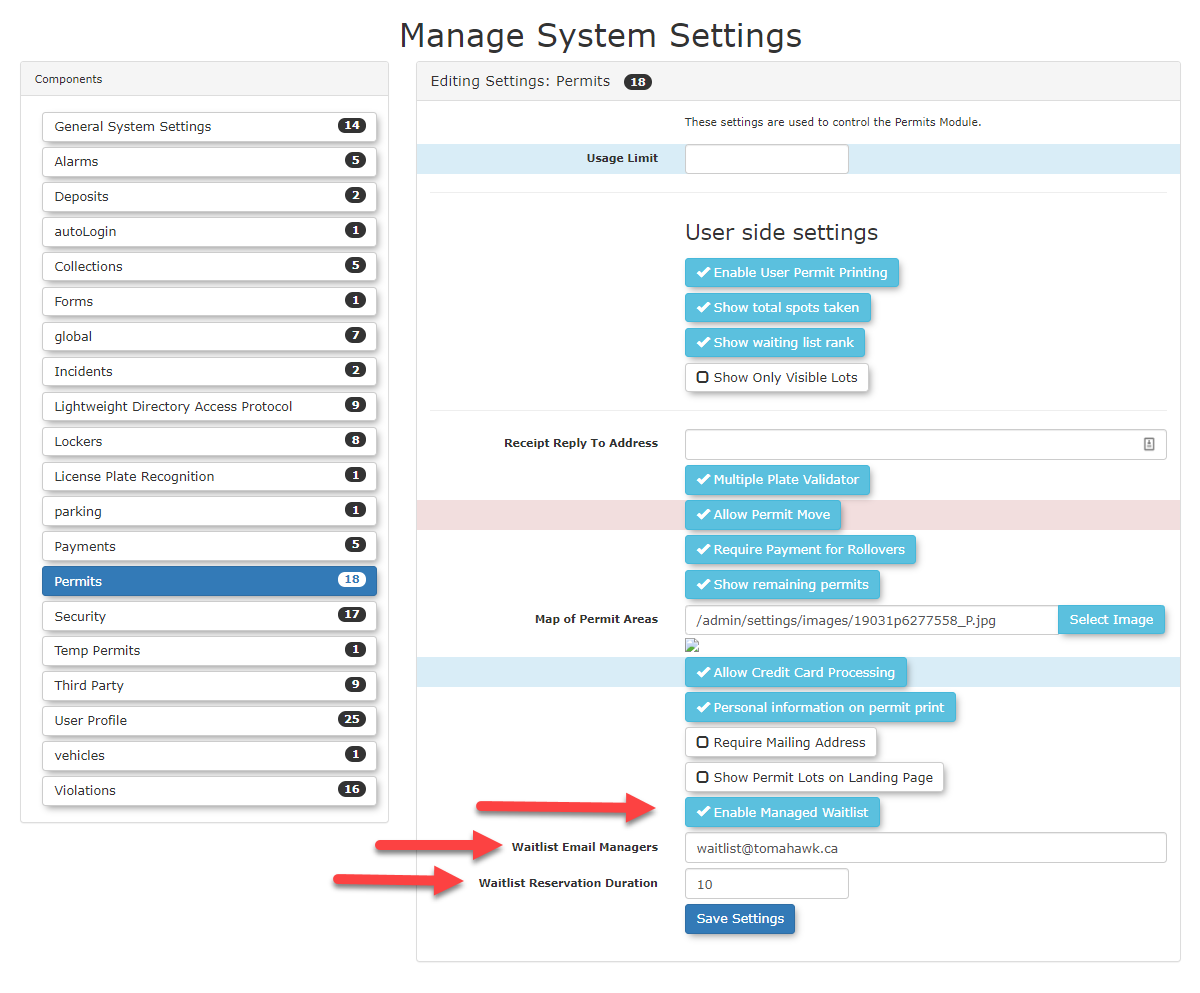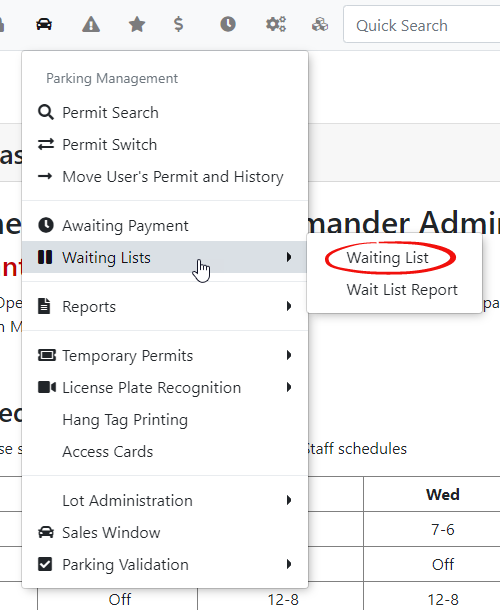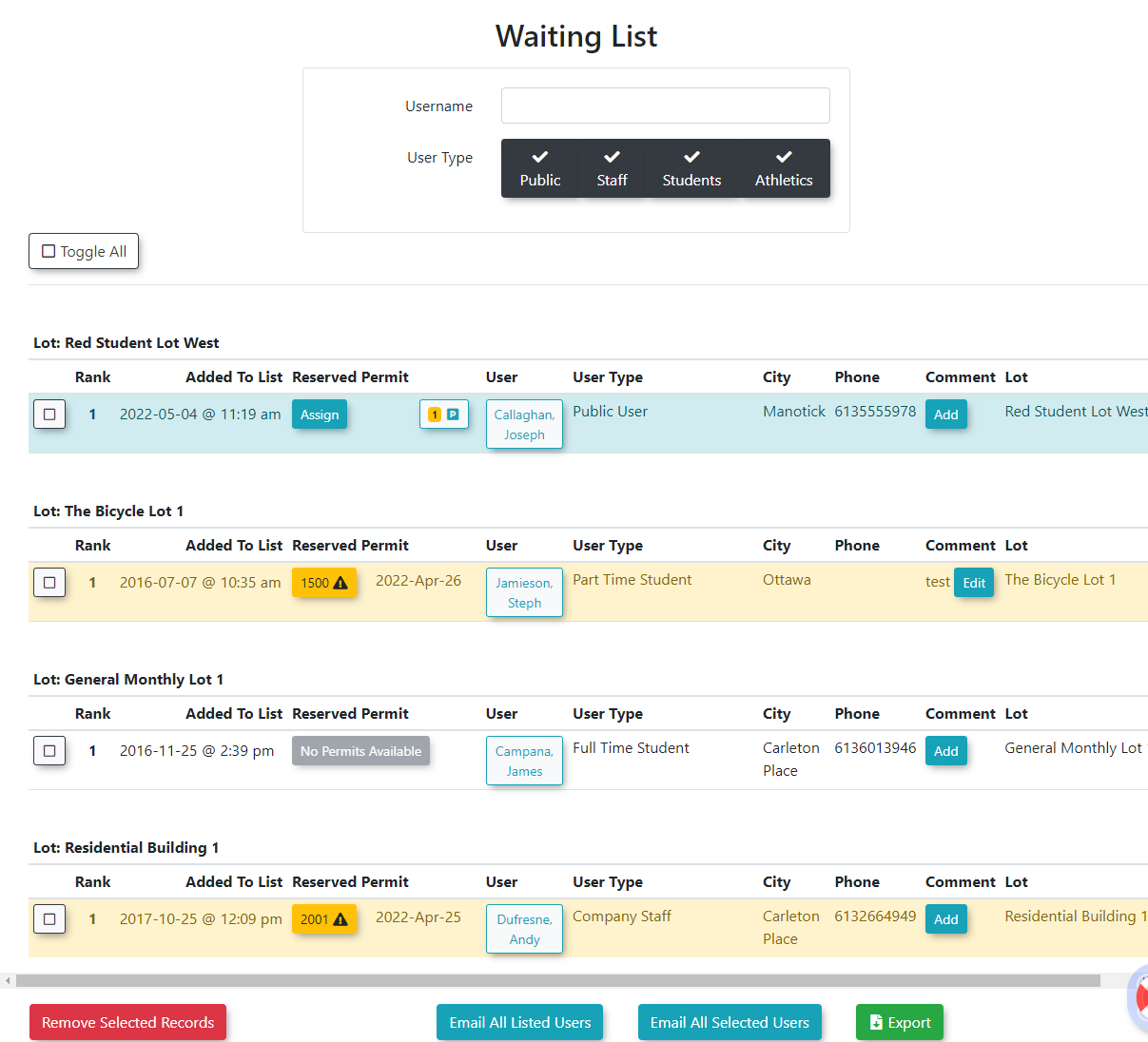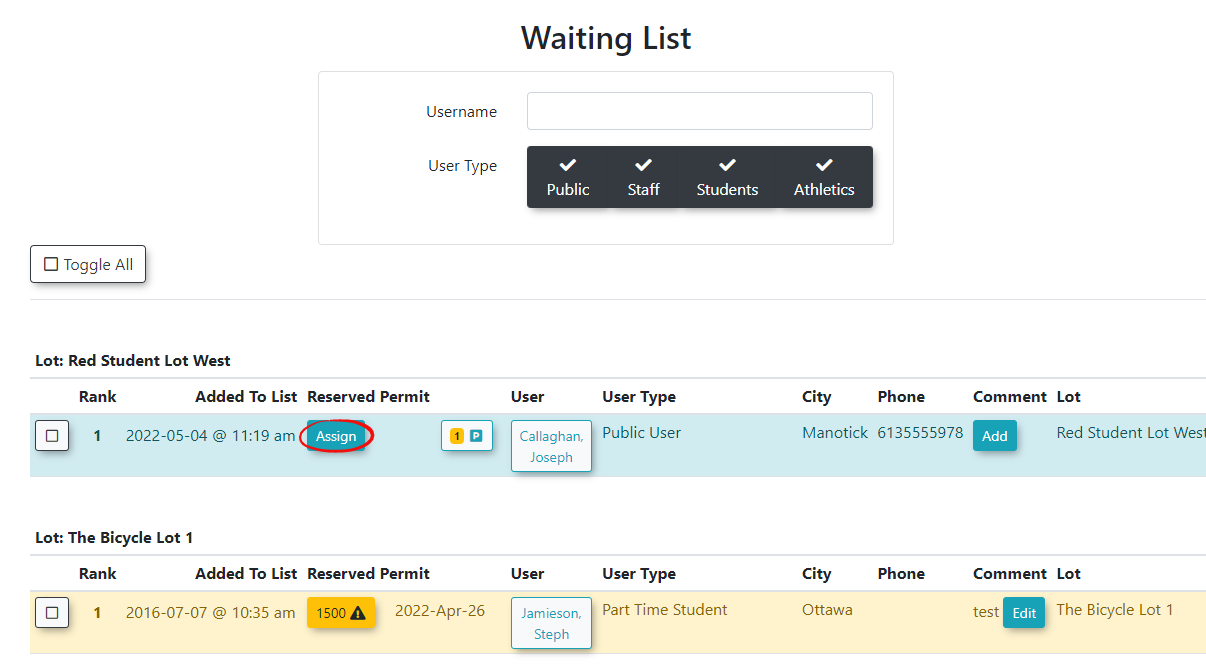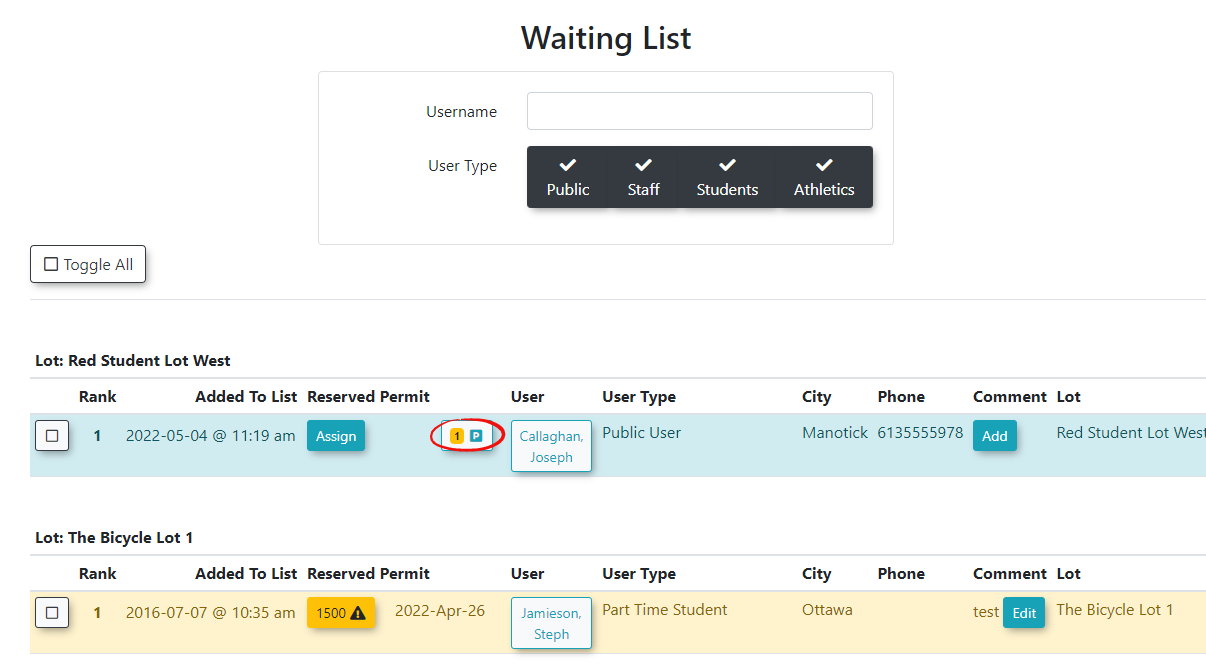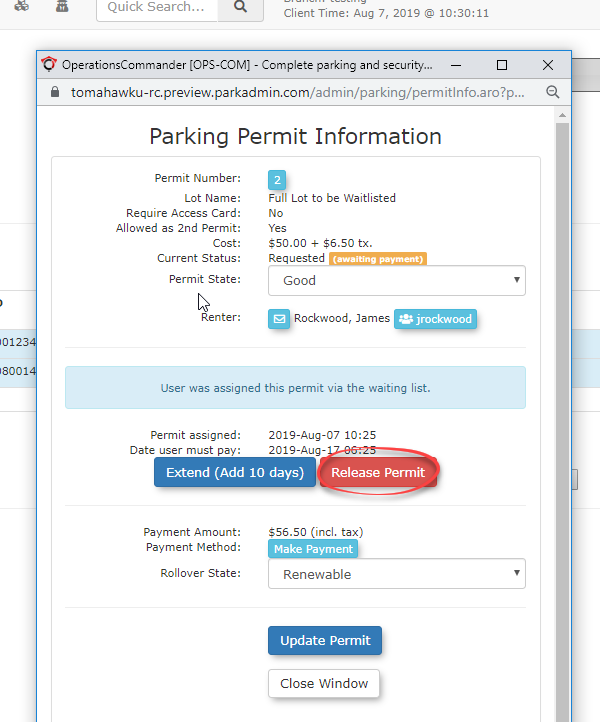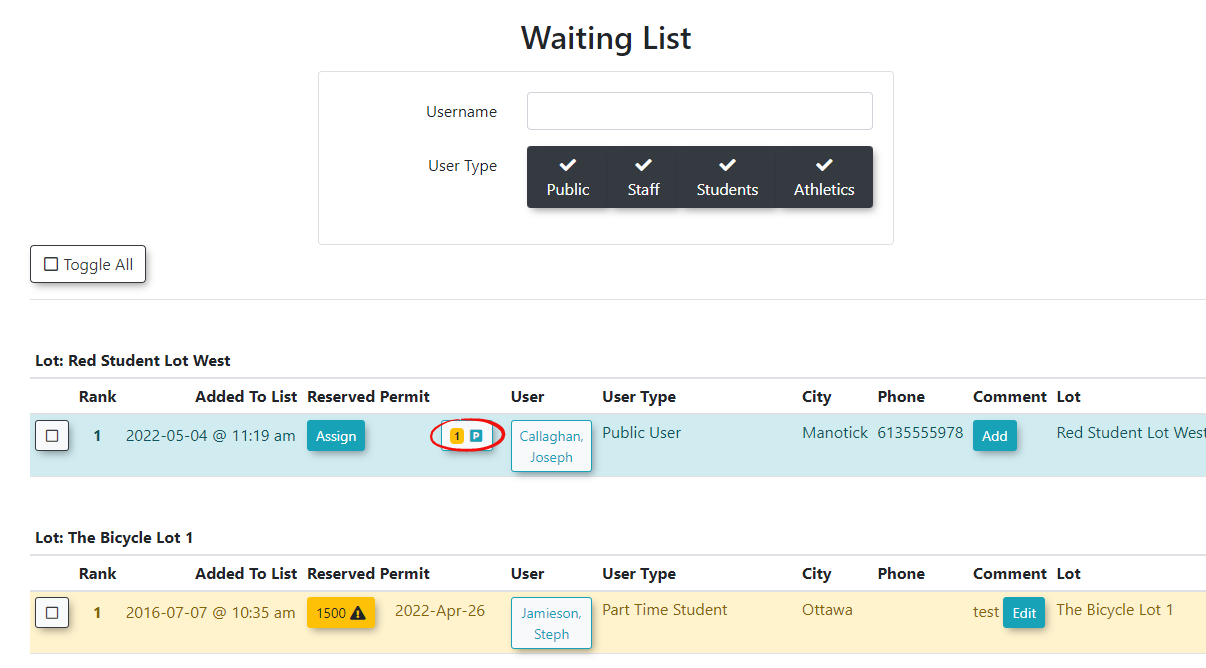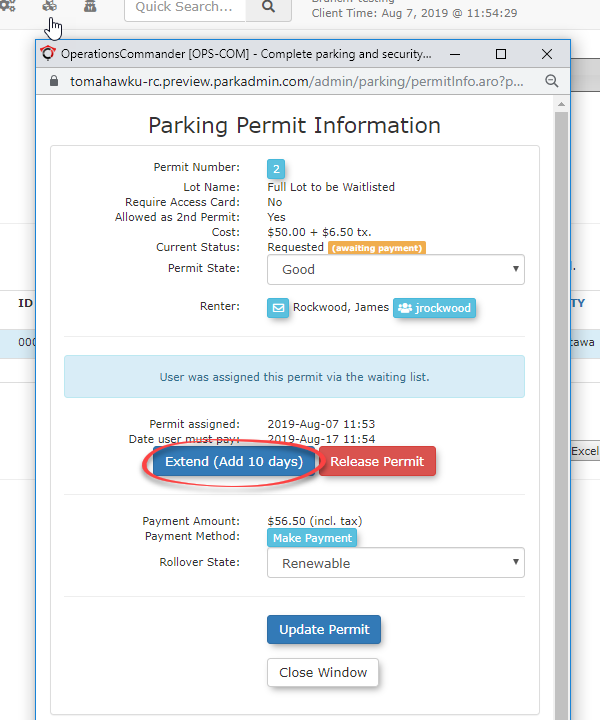Managed WaitList
Set
If UpManaged
ToWaitlist setis upenabled, the systemAdmin will be notified when a permit becomes available to be assigned to users on a waitlist. It will automatically be reserved to be assigned to the users on the wait list. The admin will be able to usechoose who to assign this you needpermit to setadd upit to the user's cart. The Admin will email the user and give them a specific amount of time to pay for the permit before it expires and can be given to someone else.
Setup & Configuration
3 settingsSettings control this functionality.
Enabling the Managed Waitlist setting makes the core waitlist system active, but you must still enable waitlists on individual lots for them to be used.
Assigning a User a Permit from the Wait list
When a permit becomes available in a lot with a wait list admin will be notified and the permit will be reserved for the people on the wait list. The admin can then go into the OPS-COM system and assign the permit to a person who is on the wait list.
- Open the Parking Management menu option, then select Waiting Lists. Select Student or Non-Student Wait List depending on which user types you are managing the wait lists for.
- The Waiting List screen opens.
- Select Assign to associate the selected user to the permit you wish them to have.
Releasing an Assigned Permit
When a user passes the allocated amount of time to pay for the permit they have been assigned the admin will be sent an email.
The admin then has the option to release the permit, so that it can be assigned again or to Extend the users time to pay for the permit.
- From the Waiting List page, select the permit icon beside the username.
- From the Parking Permit Information page, select Release Permit