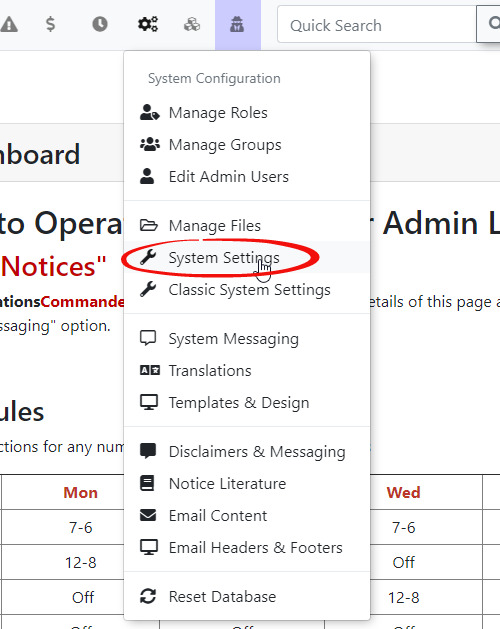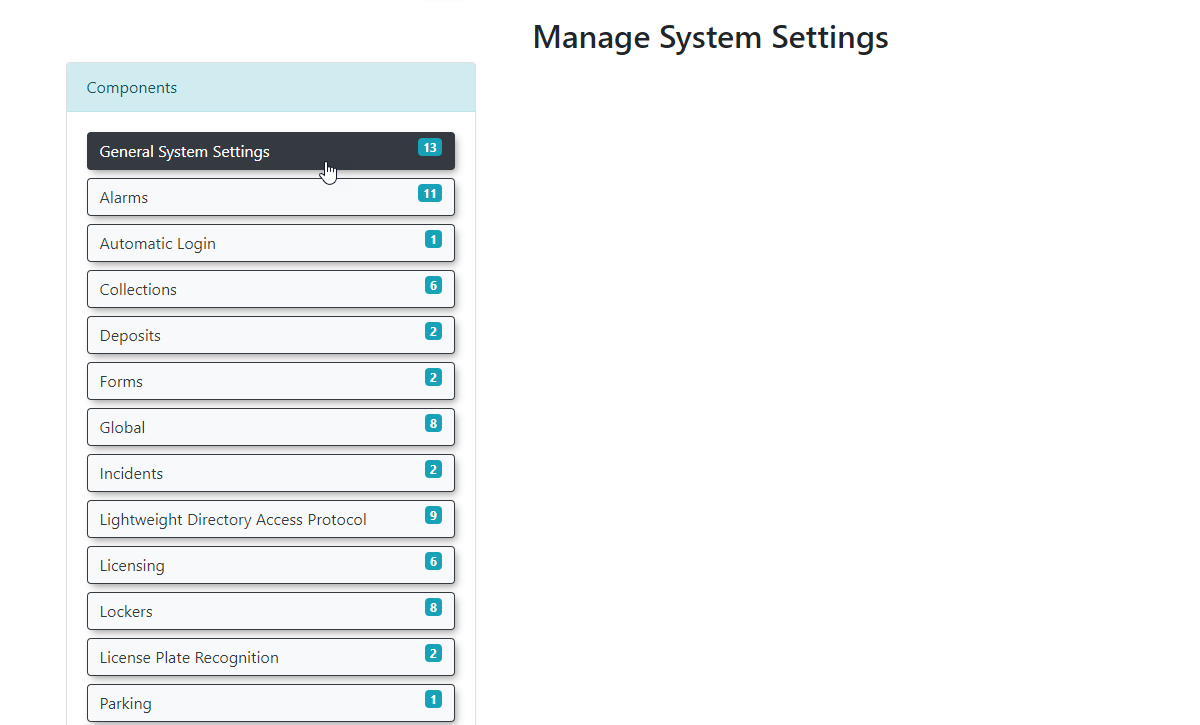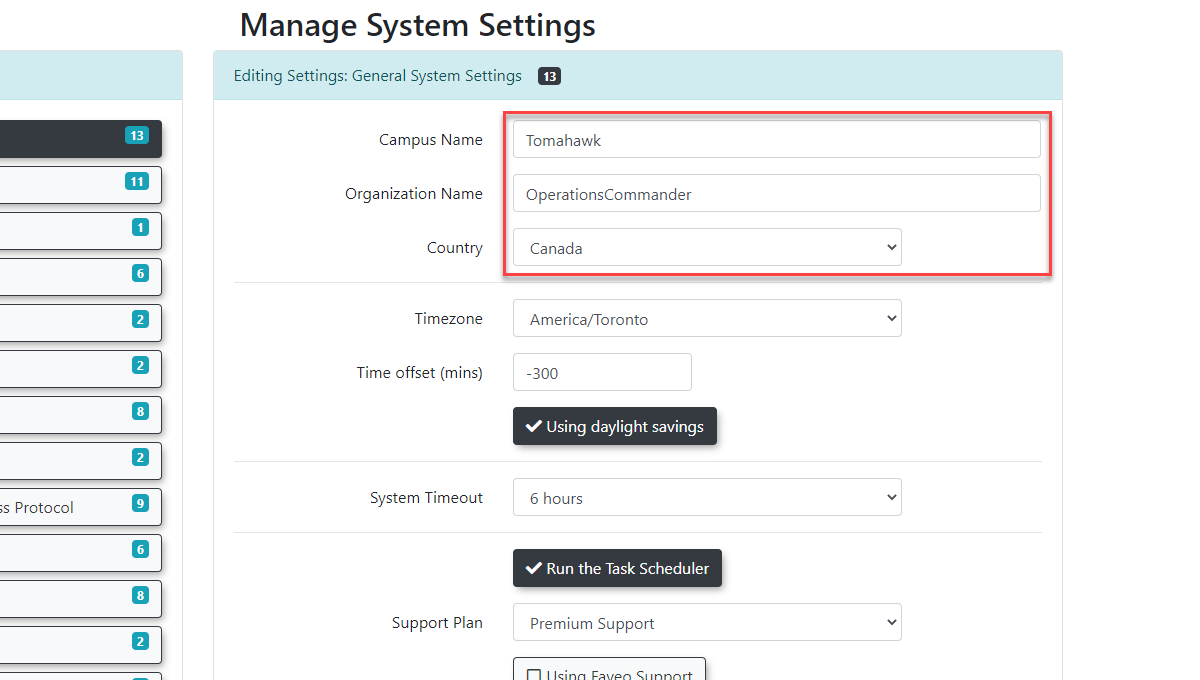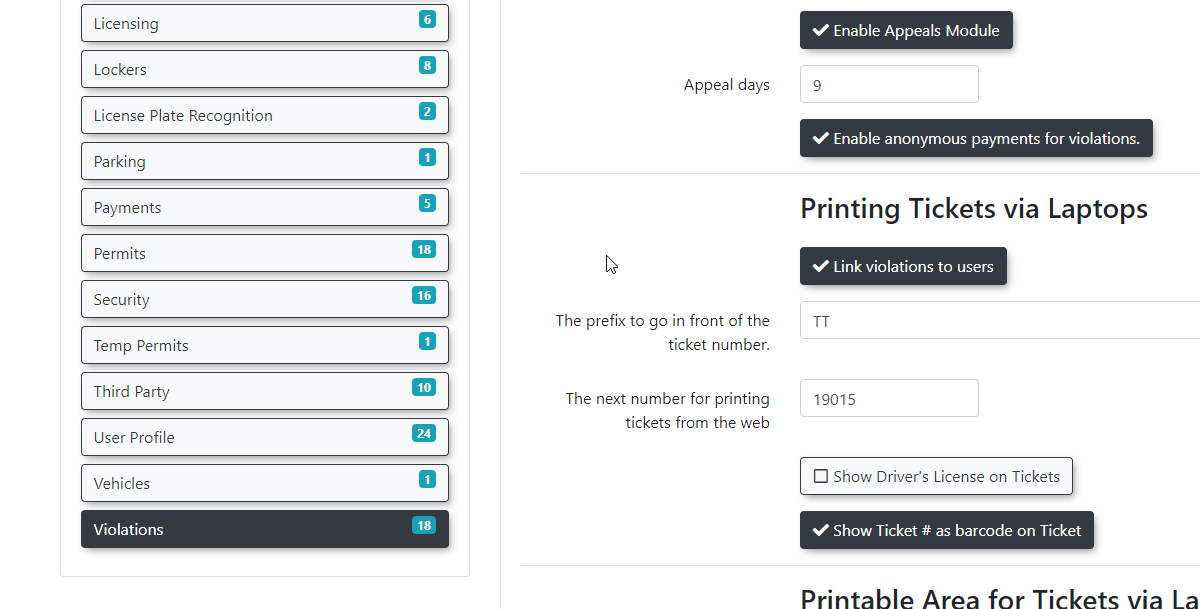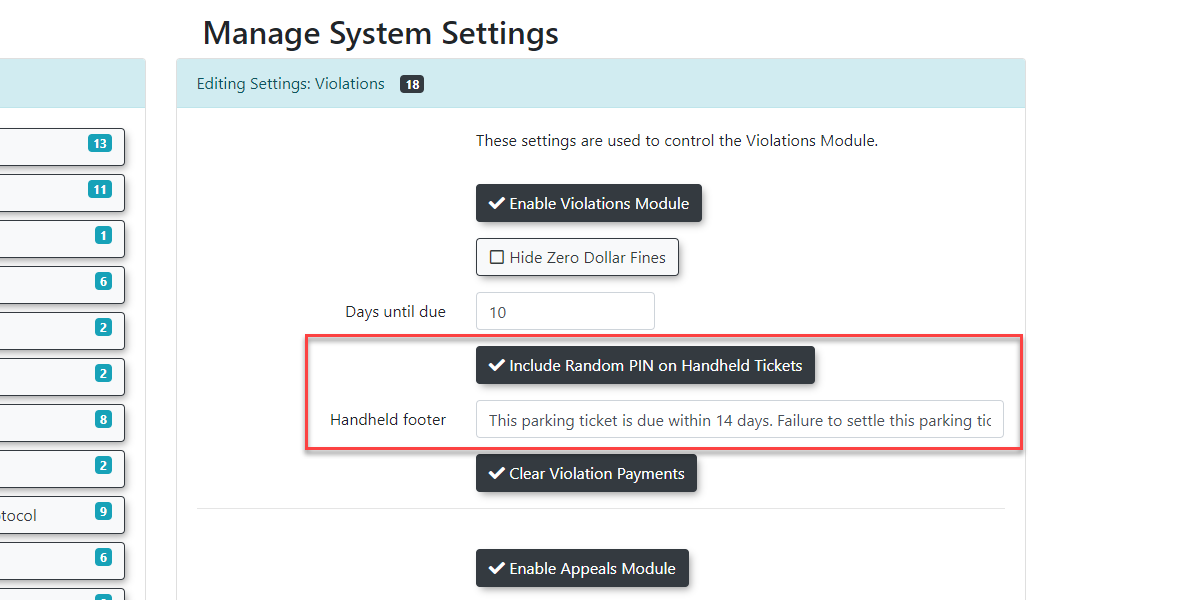OPS-COM for Android Admin System Settings
Administrator System Settings
There are settings that will need to be populated in order to have the handheld units work with common core settings.
There settings include:
- Organization Name
- Country
- Ticket footer
Setting the Organization Name and Country
To access the settings go to the System Configuration and click on System Settings.
Once in system settings click on General System Settings in the list of components.
Edit the Organization Name and Country to reflect your specific location.
Click Save Settings to proceed.
Editing the Handheld Footer
Click on Violations in the list of Components.
In the top portion of the form you will see a field labeled Handheld Footer. Edit this field to display what you would like printed in the ticket footer area.
The message should look something like this:
This parking ticket is due within 14 days. Failure to settle this parking ticket will result in the account becoming delinquent and subject your vehicle to collections and/or towing.
Note: You can also toggle the appearance of the pin numbers on the violation in this area as well.
Handheld Settings
The settings that you setup for your device are pushed to the preview or production site you used to setup. This means that if you setup your device on production, it will not be configured for preview and if you setup your device on preview it will not be configured for production. The proper method for adding devices would be to first add the device through preview. And then setup your device on production which will add the settings to both the production and preview PA_Common tables.