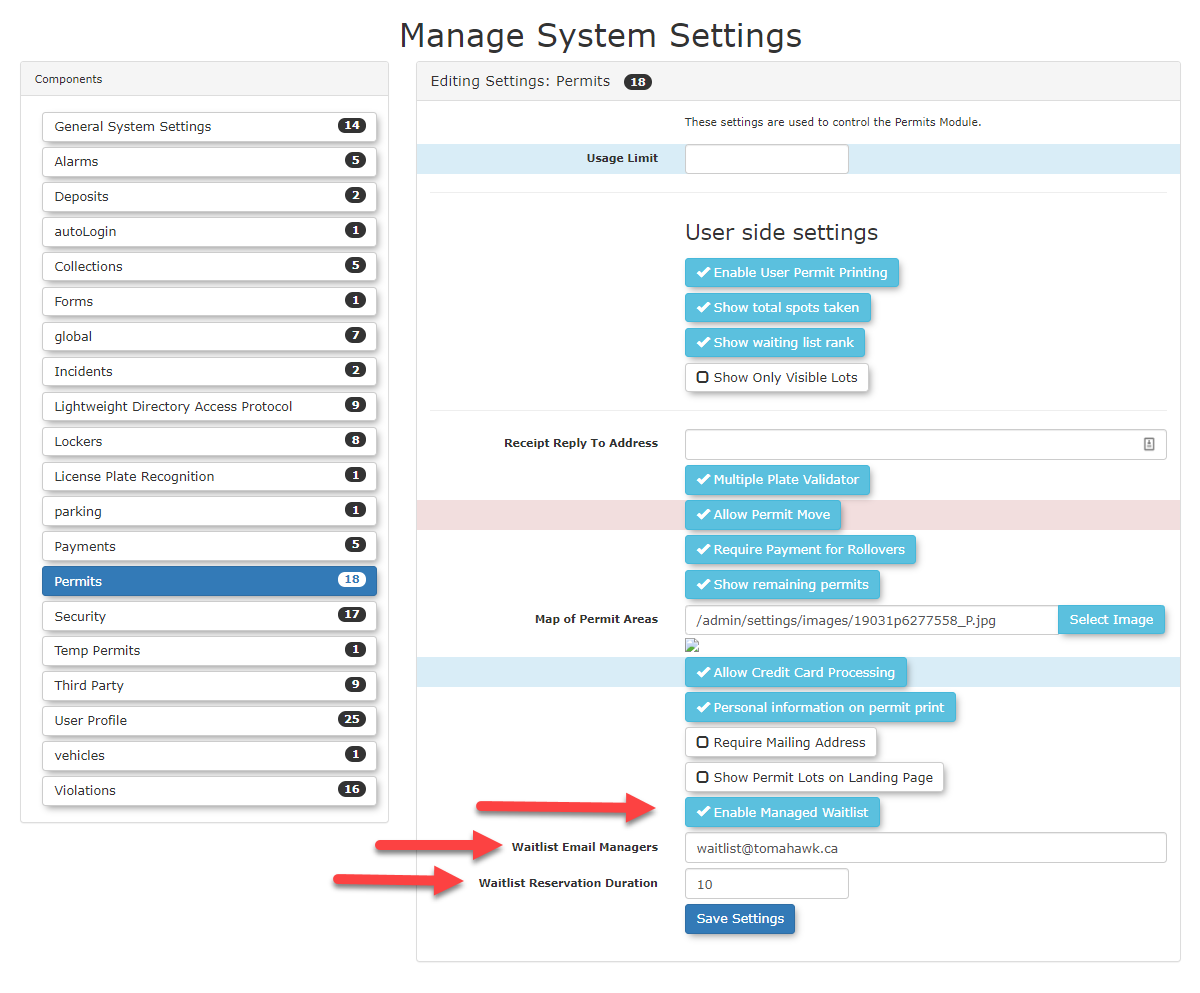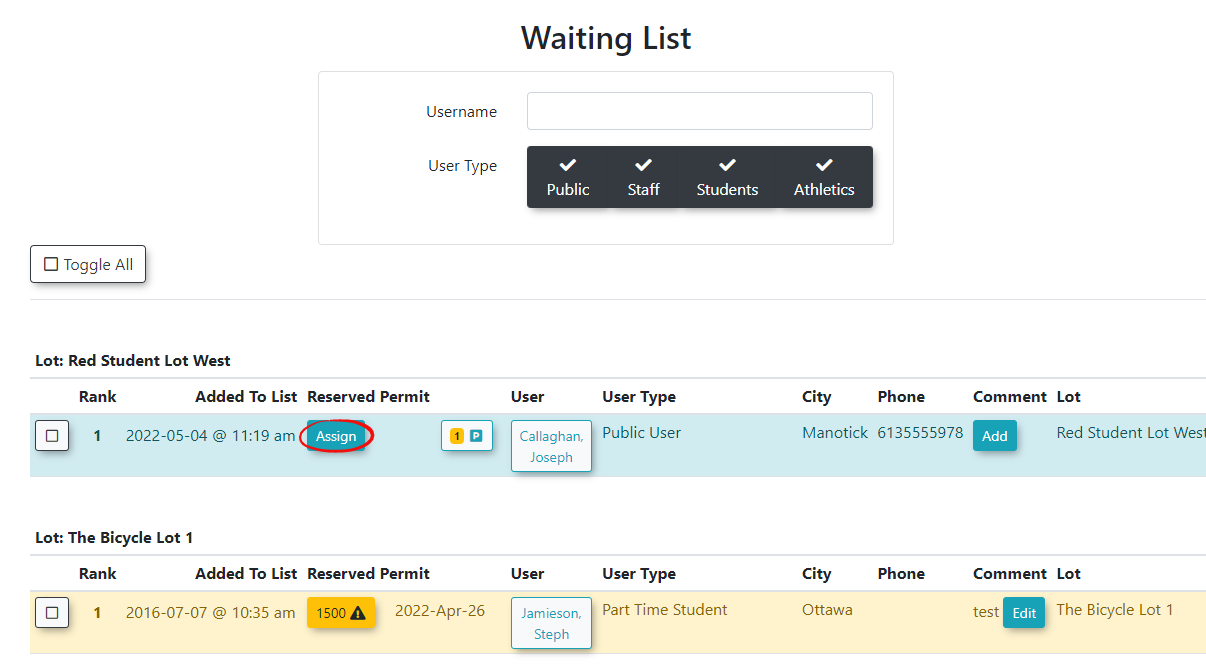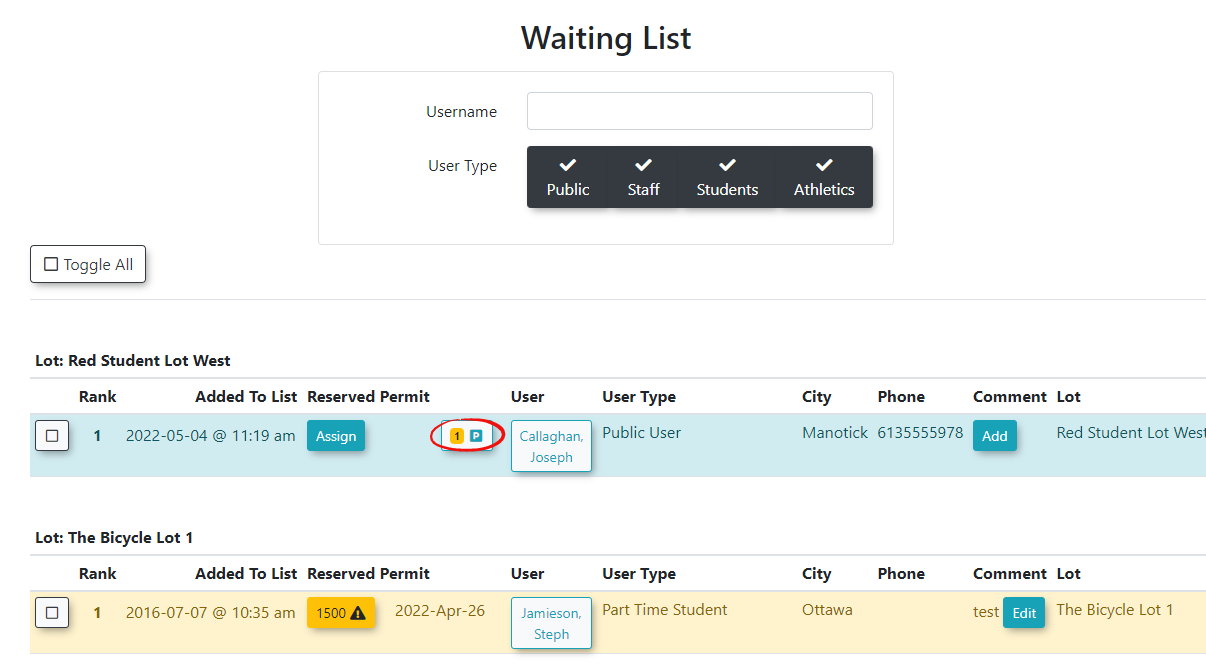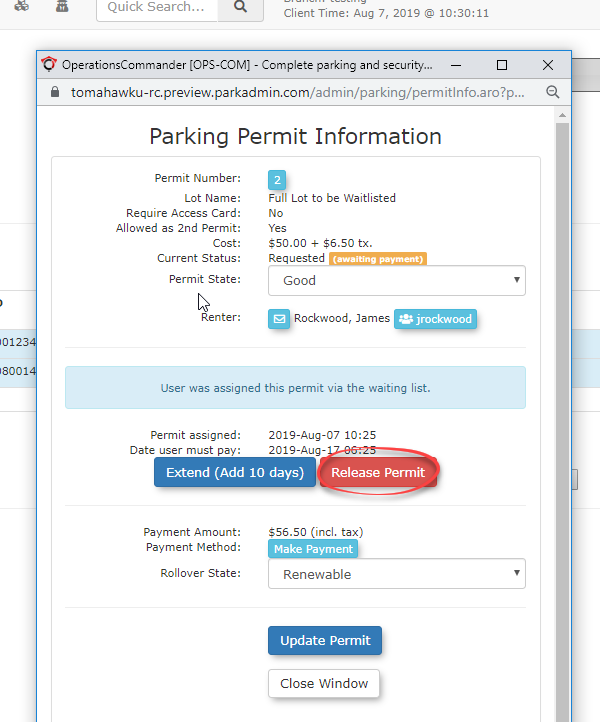Managed WaitList
IfThe OPSCOM Managed Waitlist issystem enabled,automates the Adminprocess willof beassigning notifiedavailable whenpermits to waitlisted users. When a permit becomes availableavailable, the system reserves it, notifies designated administrators, and allows them to beassign assignedit to usersa onuser, who then has a waitlist.specific It will automatically be reservedtimeframe to becomplete assignedthe purchase before the permit is released back to the users on the wait list. The admin will be able to choose who to assign this permit to add it to the user's cart. The Admin will email the user and give them a specific amount of time to pay for the permit before it expires and can be given to someone else. waitlist.
Setup & Configuration
Enabling the Managed Waitlist setting makes the core waitlist system active, but you must still enable waitlists on individual lots for them to be used.
Enabling Waitlists on Individual Lots
- Enabling Waitlists
mustforbeLots:configured on the lots before users can join them. You can find the instructionsInstructions for enablingthiswaitlists for specific lots can be found on the Pricing & Lot Adminpagepage, under the Standard Permits section. - "Only Allow Waiting List after lot is Full" Setting: This setting determines whether users will see the option to join a waitlist even before all permits for a designated lot are sold out, or only once the lot reaches full capacity.
User Side Setup and Experience
Users will not see the option to join a Waitlist unless all permits are sold out for a designated lot. You can configure the option to allow users to see their rank on the wait list or not. To do this, follow the steps below:
ClickHovertheoverCogSystem Configuration,menuanditem,clickthenSystem Settings.- On
theManagetheSystem Settingspage, clickPermits. Findtab, find and enable the Show Waiting List Rank checkbox.CheckReferoutto this page to see the User Experience.
Waitlist Email Templates
There is a standard email template you can configure for communicating with your users. This canTo belearn foundmore onabout theworking with email templates, Systemrefer Messagingto Checklistthis wiki article. page under Waitlist Selected.
Working with the Managed Waitlist
Assigning a User a Permit from the Wait list
When a permit becomes available in a lot with a waitlist the admin will be notified via the email address that was setup for Waitlist Email Managers. The permit will be reserved for assignment to users on the wait list.
To assign the the permit to a specific person on the waitlist, follow the instructions below.
ClickHover over Parking Management,hover overWaiting Lists and click WaitingList.List.TheThe Waiting List screen opens. Select Assign
Releasing or Extending an Assigned Permit
If the amount of time you set in the Waitlist Reservation Duration passes and the user hasn't purchased a permit, the admin will be sent an email. The admin has the option to release the permit, so that it can be assigned again or to Extend the users time to pay for the permit. To do this:
- Return to the Waiting List page, and select the Permit icon beside the username.
- From the Parking Permit Information page, select Release Permit or click Extend to add 10 more days.
Additional Waitlist Management Actions
- The Remove Selected From Waiting List button allows administrators to remove individual or multiple records from the waitlist.
- The Email All Listed Users button allows administrators to send a single email message to all users currently displayed in the table.
- The Email Selected Users button allows administrators to send an email only to those users they have individually selected.
- The Export to Excel button exports the entire waitlist table as an Excel spreadsheet for further analysis or external use.
Best Practices & Considerations
- Clear Communication: Customize the Waitlist Selected email template to clearly inform users about the permit offer, the purchase deadline, and next steps.
- Defined Process: Establish internal procedures for managing permit offers, extensions, and removals from the waitlist to ensure consistency and fairness.
- Monitor Email Managers: Ensure the email addresses in Waitlist Email Managers are actively monitored by the appropriate staff to facilitate prompt assignment and follow-up.
- Waitlist Reservation Duration: Set a realistic and fair reservation duration, balancing user convenience with the need to quickly reassign permits if offers are not taken up.
- Leverage Reporting: Use the Waitlist Report and export features to analyze demand, identify trends, and refine your permit allocation strategies.