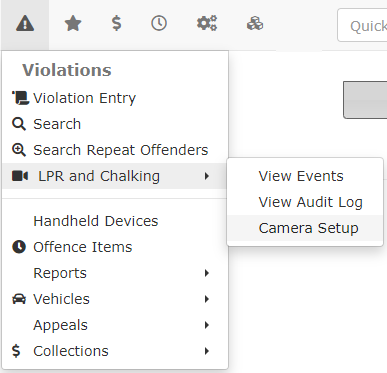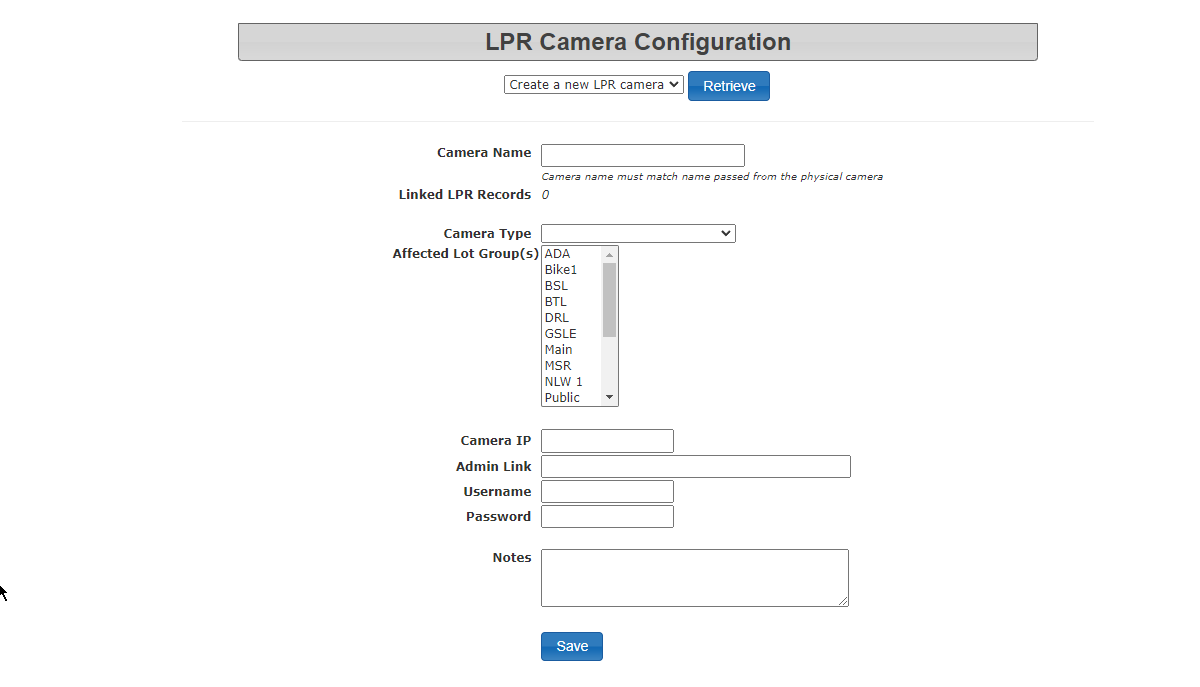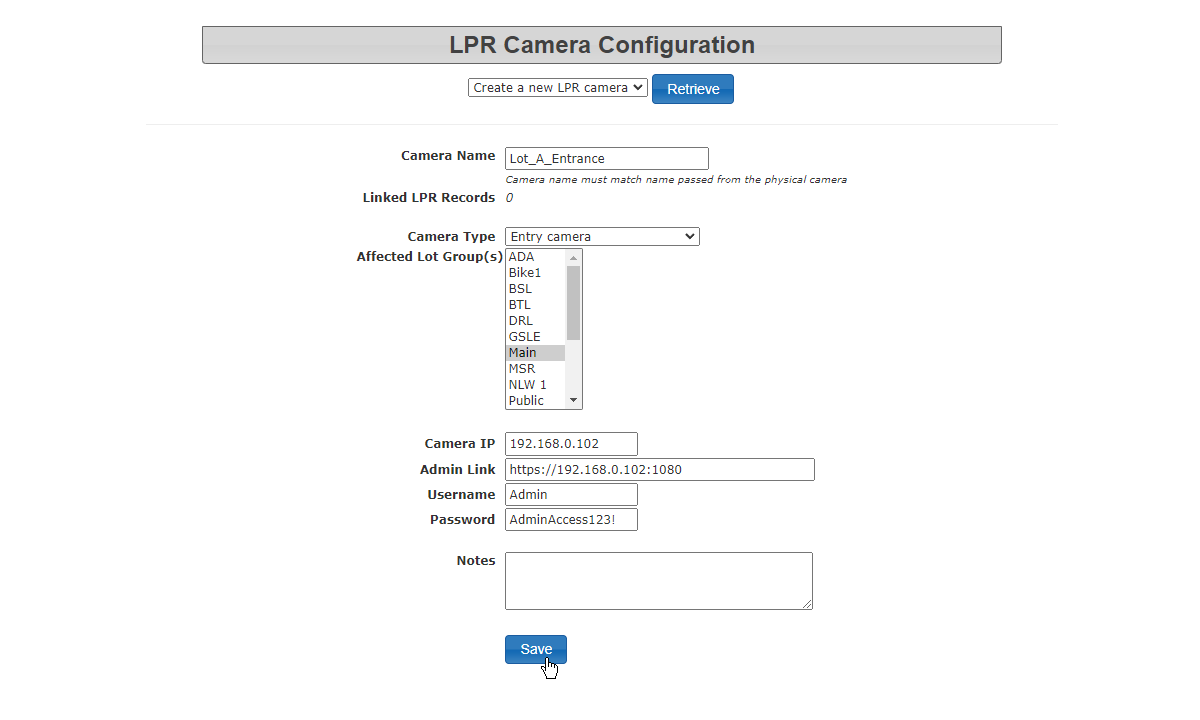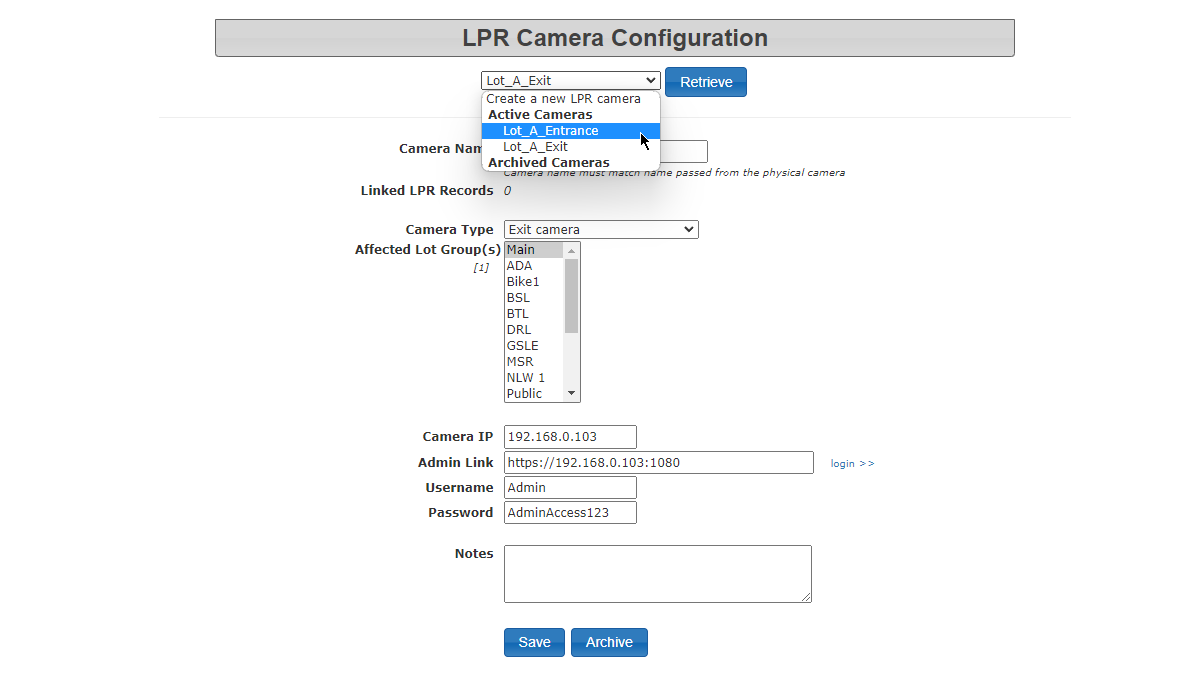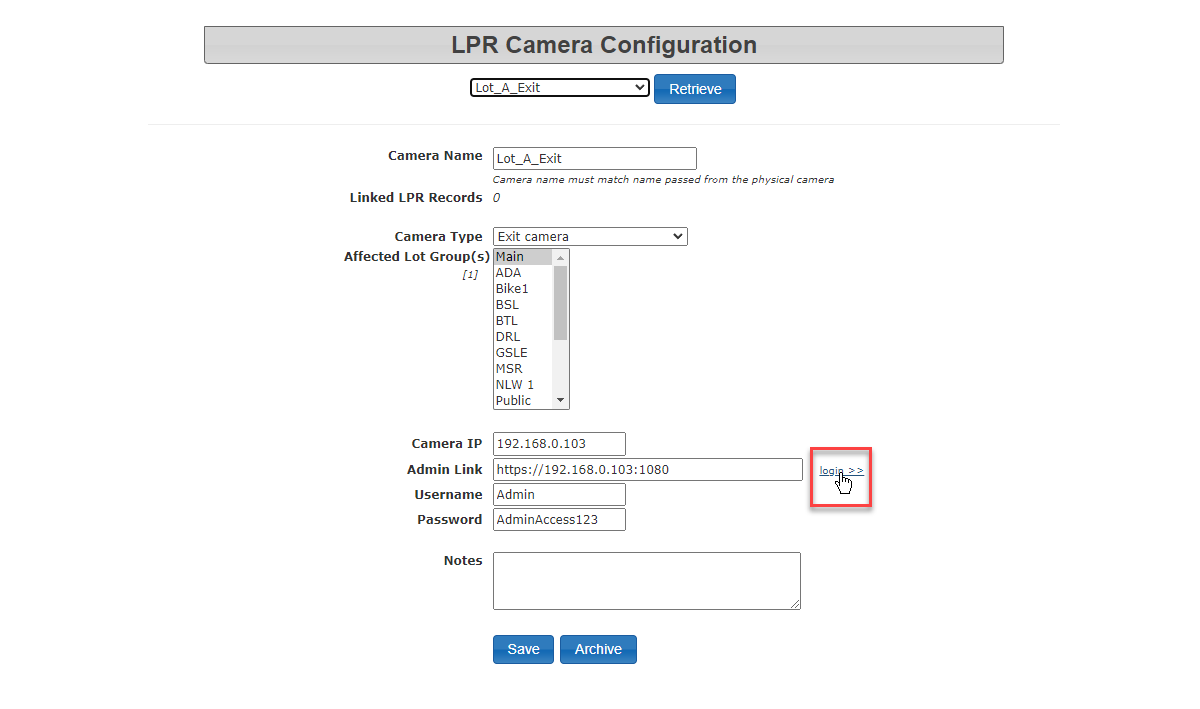Static Camera Setup
Adding a Camera
In order to activate your LPR access, and if equipped, information feed for Make, Model Color (MMC) information, you must access your system configuration and change two settings, as follows;
- Go to System Configuration and click on System Settings.
- Select the License Plate Recognition tab.
There will be two checkboxes to enable, one is called Using Mobile LPR. The other is called Enable MMC.
The setting that is labeled as MMC is only going to work if you have a camera that supports MAKE, MODEL, COLOR information collection. If so, enable the checkbox for this setting as well. Other wise, this information will be discarded even if your camera does collect it.
To begin go to the Violations menu and click on LPR and Chalking. Then click on Camera Setup.
The LPR Camera Configuration Page displays.
Fill in the form with the required information:
- Camera Name
- Camera Type (entrance, exit or tracking)
- Camera IP
You may also want to record the following optional information:
- Admin link (to access camera configuration
- Username
- Password
- Notes
Click save to complete the process.
Once the camera is configured you are able to look up or edit the information from this interface as well.
Clicking on this link will bring you to the actual camera where you log in using the displayed credentials in order to configure or adjust settings on the camera itself.
When complete LPR Events can be set to display data from the specific camera selected.