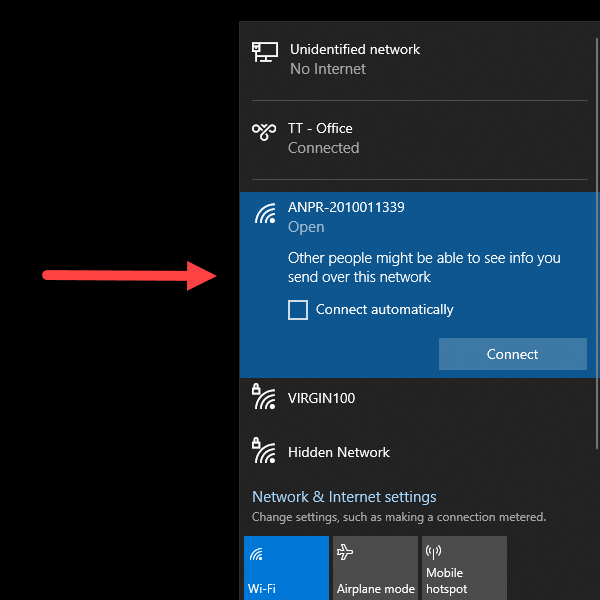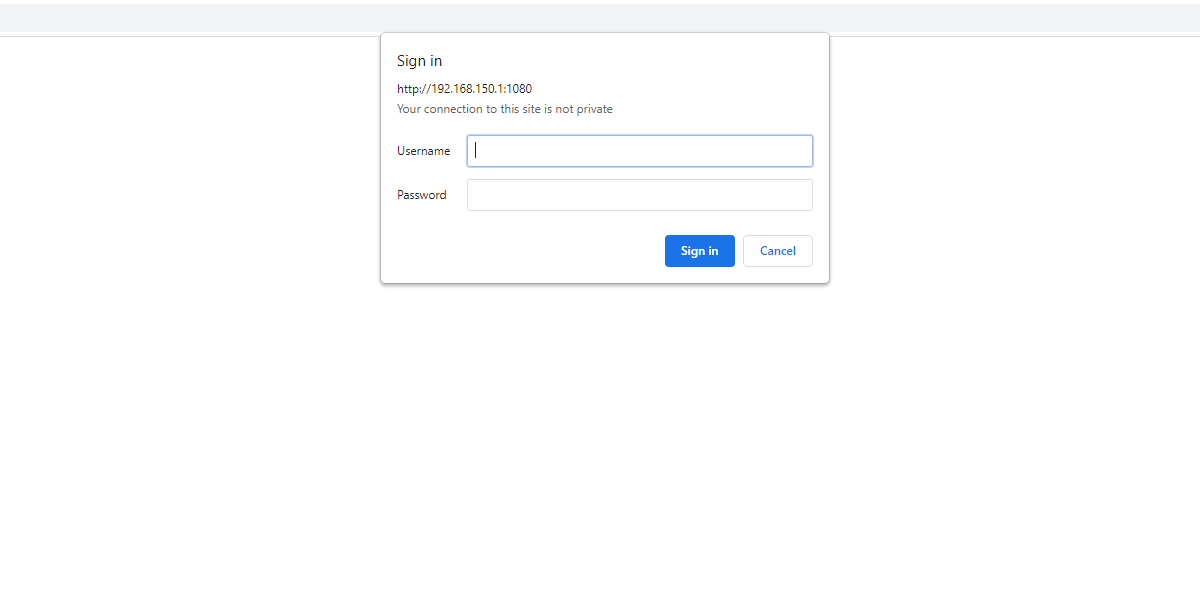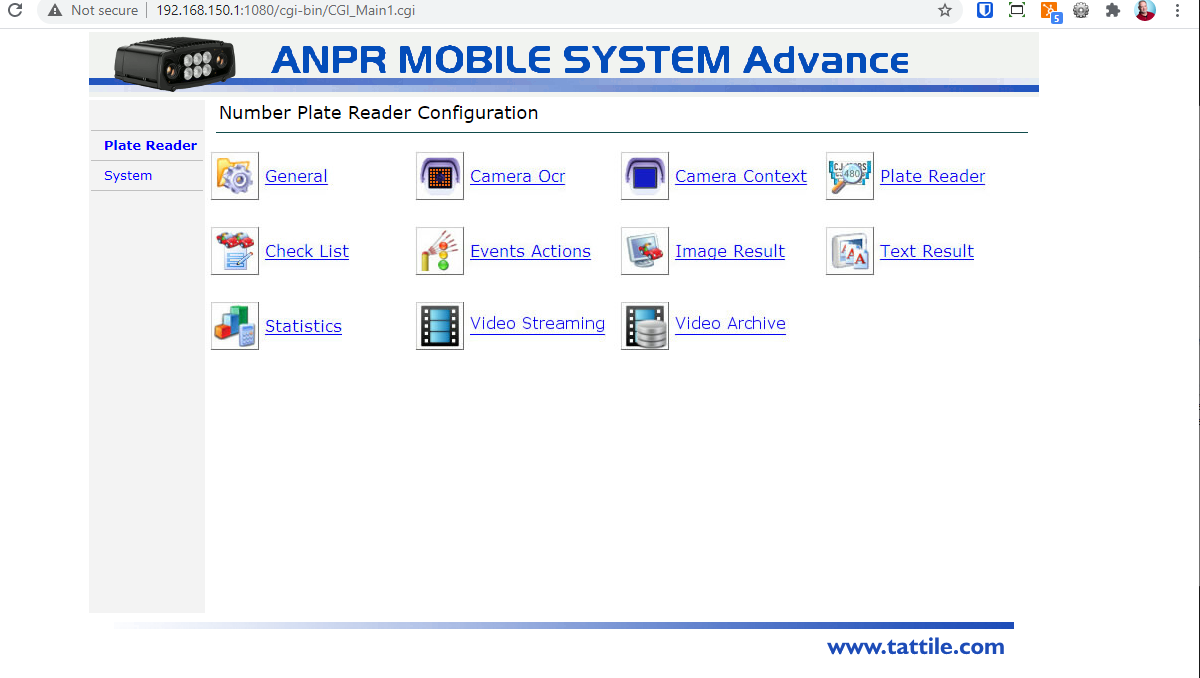Connect to a Tattile Mobile Camera
First Time Connection
Power up the camera and give it a few minutes to fully boot up.
At that point you will see the camera in your network connections list.
Note the network name reflects the serial number of the camera In this case ANPR-2010011339
Click connect to establish a connection between your computer and the camera's hotspot.
The standard IP address for the camera coming from the factory is set at 192.168.150.1
You will also have to put the port number in your URL when trying to connect through your browser.
Open a browser and enter the camera IP and port into the address bar. In this case it will be 192.168.150.1:1080 (Where 192.168.150.1 is the camera IP and 1080 is the port number)
You will be prompted to enter a user name and password.
Username superuser
Password superuser
You will then be directed to the Plate Reader Tab of the camera configuration.
There are Specific areas that you will need to configure.
On the Plate Reader tab you will edit:
General Settings
Event Actions Also known as TCP Events
JPEG Image Header Configuration
Plate Reader Settings
On the System tab you will edit:
Network Settings
It is very important to edit the network settings properly and in a proper sequence. If for example you configure the camera to connect to the PL8RDR but forget to set it to assign an IP (DHCP) and save the changes. You will not be able to log in to the camera wirelessly.
Related Video
This video shows the process described above as to how to log in to the camera for the first time.