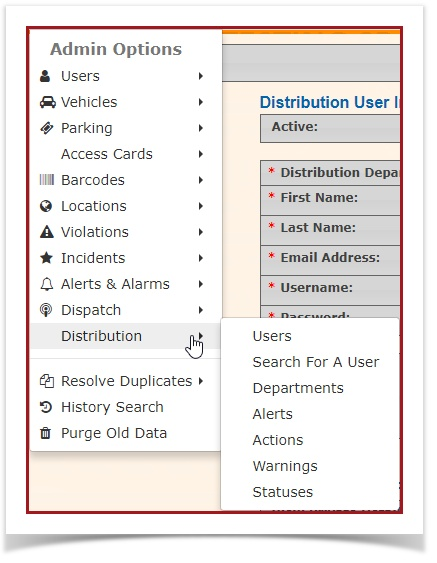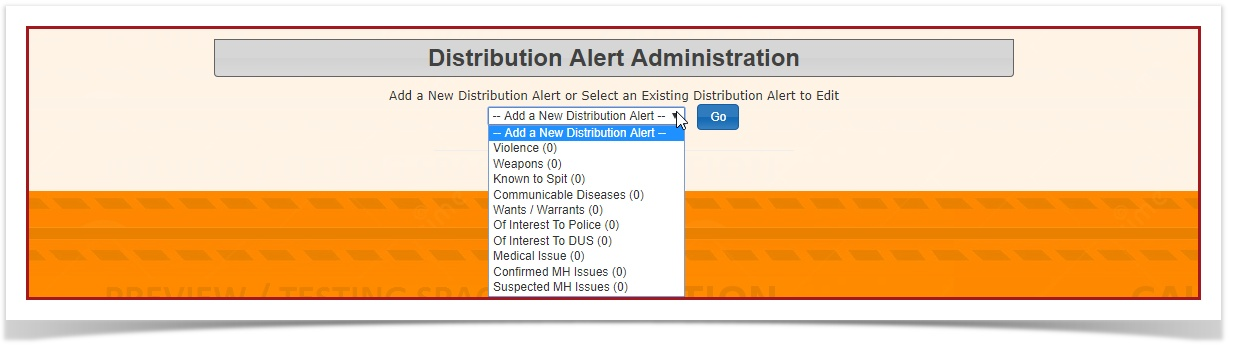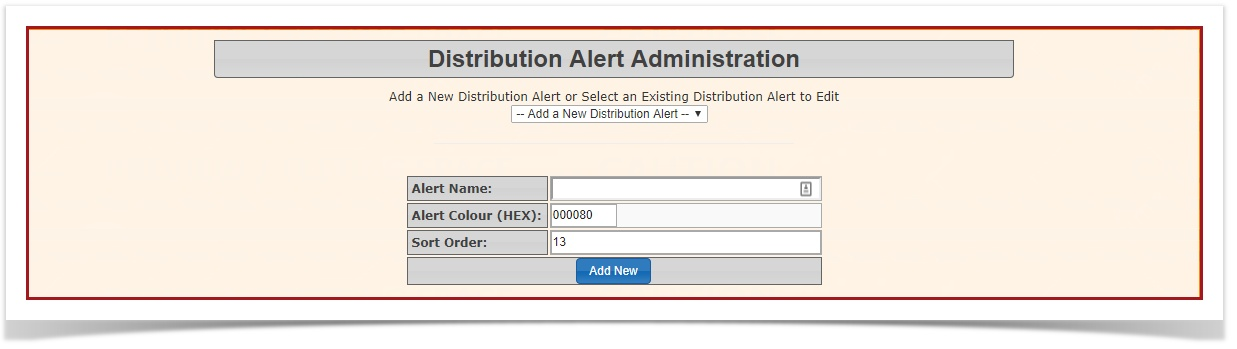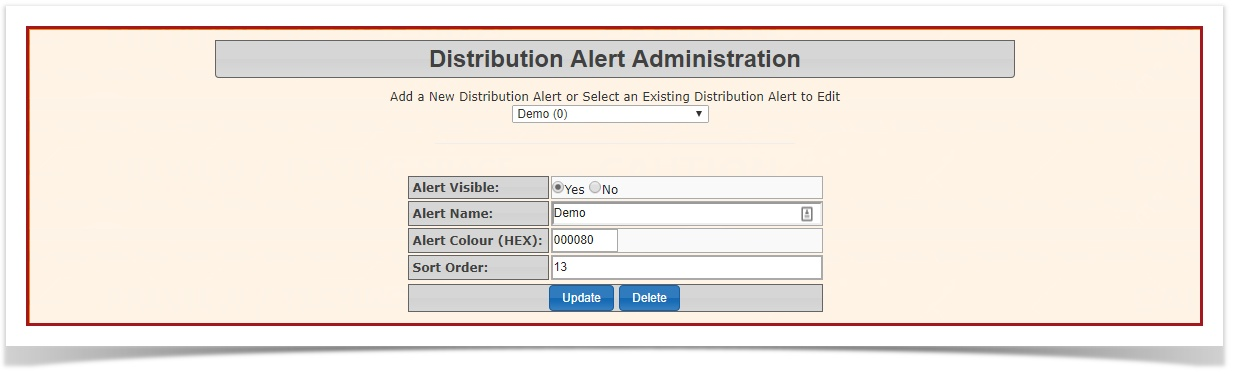Alerts - Distribution
-
Click Admin Options, Distribution then Alerts.
2. The Distribution Alert Administration page displays. To see a list of existing Distribution Alerts, click on the drop-down menu. If you would like to add a new Distribution Alert, click on the drop-down menu, and select "Add a New Distribution Alert".
3. The Distribution Alert Administration page will refresh, with detail-options for your new Distribution Alert. Fill out the required information fields, and click "Add New".
4. To edit your distribution alert, click on the dropdown menu, select the alert that you want to edit and click "Go".
- If you want to have the Alert visible, enable "Yes". If you do not want the Alert visible, enable"No". To edit the Alert Name, click on the current alert name to edit it.
- If you want to change the Alert Colour (HEX) click on the text box beside "Alert Colour (HEX)".
- To change the sort order, click the box beside "Sort Order".
- If you would like to delete/archive an alert, click on the dropdown menu, select the item you want to delete and click "Delete".