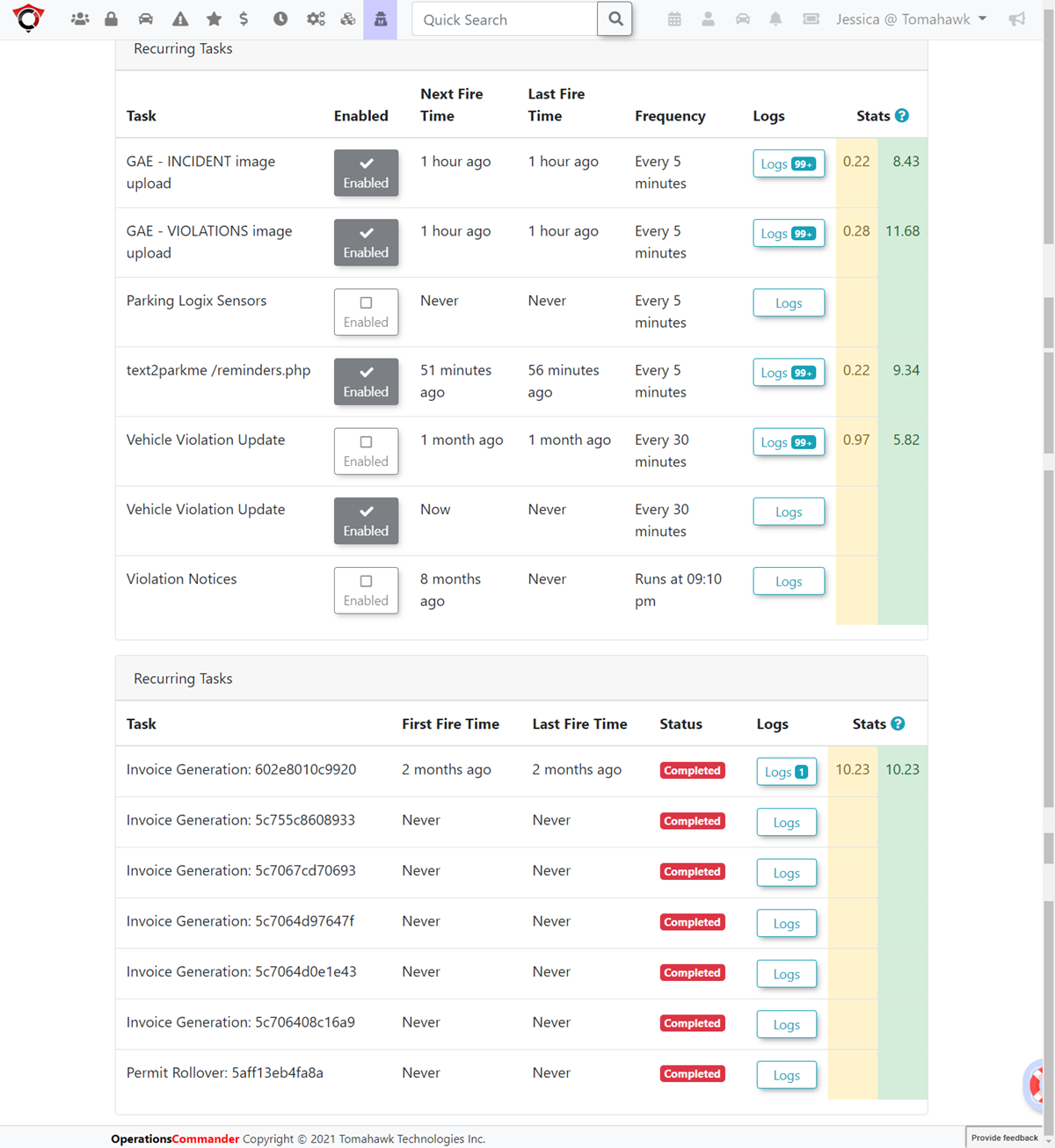Managing Recurring and Onetime System Tasks
OPSCOM utilizes both recurring and onetime system tasks to automate various back-end processes, such as data synchronization, report generation, or system clean-up. This article guides OPSCOM administrators on how to access, monitor, enable, and disable these critical system tasks, ensuring efficient operation and maintenance of the OPSCOM environment.
Accessing System Tasks
- Click Tools (the Toolbox), then click View System Task Logs.
- On the Scheduled Tasks page, there are two sections, Recurring tasks and Onetime tasks. From this screen we can see stats on when the task has run and how long it took to run. We can also enable or disable tasks from running.
The Scheduled Tasks page is divided into two main sections: Recurring tasks and Onetime tasks. For each task listed, administrators can view its status, statistics, and manage its execution.
Key Information Displayed
- Task Name: The name of the system task.
- Last Run: The timestamp of the last time the task was executed.
- Next Run: The scheduled timestamp for the next execution of the task.
- Average Duration: The average time it takes for the task to complete its execution.
- Enabled Status: Indicates whether the task is currently active and configured to run.
Available Actions & Buttons
- Enabled Checkbox:
- Click the Enabled checkbox next to any task to toggle its status.
- Enable (check the box) a task to allow it to run according to its schedule.
- Disable (uncheck the box) a task to prevent it from running.
- Logs Button:
- Click the Logs button for any task to view a pop-up window.
- This window provides detailed information and historical logs about the task's past executions, including success/failure status and specific output.
Please be aware, there are other settings that may be important to set correctly before enabling any system task.
Best Practices & Considerations
- Monitor Task Logs Regularly: Periodically review the Logs for critical system tasks to ensure they are running successfully and completing without errors. This helps in proactive identification and resolution of potential issues.
- Understand Task Impact: Familiarize yourself with the purpose and function of each system task before enabling or disabling it, as they can affect data integrity, system performance, or automated processes.
- Scheduled Maintenance: Coordinate the scheduling of onetime tasks with periods of low system activity to minimize any potential impact on user experience.