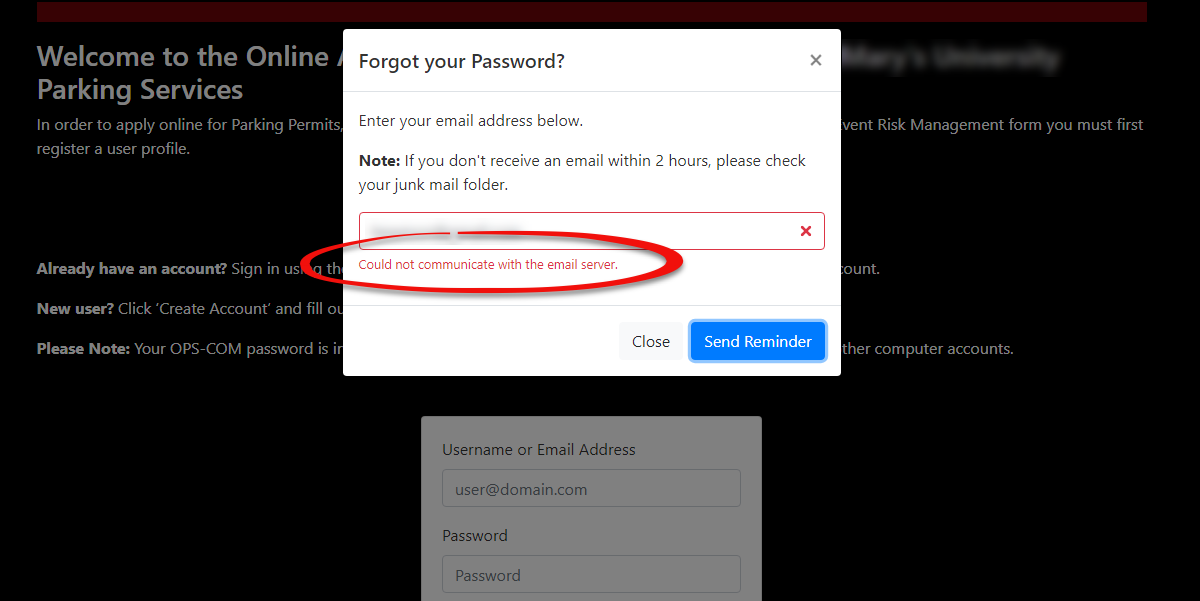Troubleshooting - Email Server Communication Errors
Communication errors in OPSCOM, often manifested as "Communication Error" messages to users, typically occur when essential email "From" or "Reply-to" addresses are not correctly configured in the system settings. This article helps OPSCOM administrators identify and resolve such errors, ensuring that system-generated emails (like password reset confirmations) are sent successfully.
Identifying a Communication Error
Communication errors are usually a symptom of missing or incorrect email configurations within the system settings.
A common example of a communication error occurs when a user attempts to submit the Forgot Password form on the user-side login page. An error message similar to the following may be displayed:
This error indicates that the system is attempting to send an email but lacks a defined "From" or "Reply-to" address from which to send it.
Fixing Communication Errors
- Click System Configuration, then System Settings.
- On the General System Settings tab, locate the Reply-to Admin Email Address field.
- Enter a valid and active email address into this field. This address will serve as the system's "From" address for various automated communications.
- Save your changes.
Once you have updated the email address, this communication issue should be resolved. You can test by re-attempting the action that previously triggered the error (e.g., submitting the Forgot Password form).
Best Practices & Considerations
- Crucial Email Fields: The Reply-to Admin Email Address (and other "From Email" settings found in System Settings) are critical for all system-generated email communications. Ensure they are always populated with a valid, monitored email address.
- Troubleshooting: If the issue persists after updating the Reply-to Admin Email Address, it may indicate a more complex underlying problem.
- Contact Support: If the issue is still not resolved after completing these fields, please contact support@OPSCOM.com for further assistance. Provide details of the error message and the steps you have already taken.
- Monitoring System Notifications: Regularly check the email address configured as the "Default Notification Email" in System Settings to catch any internal system alerts about failed communications.