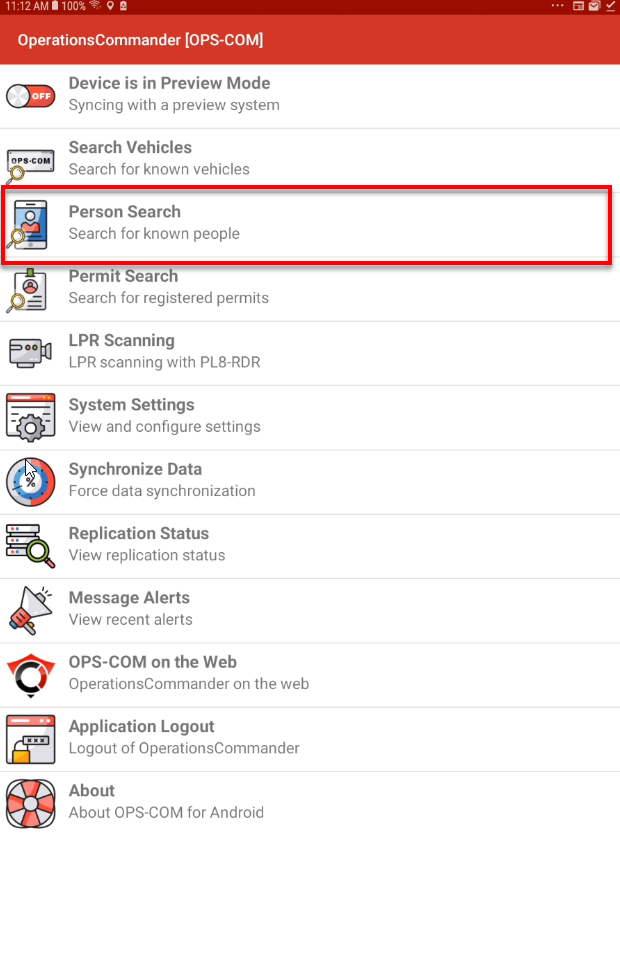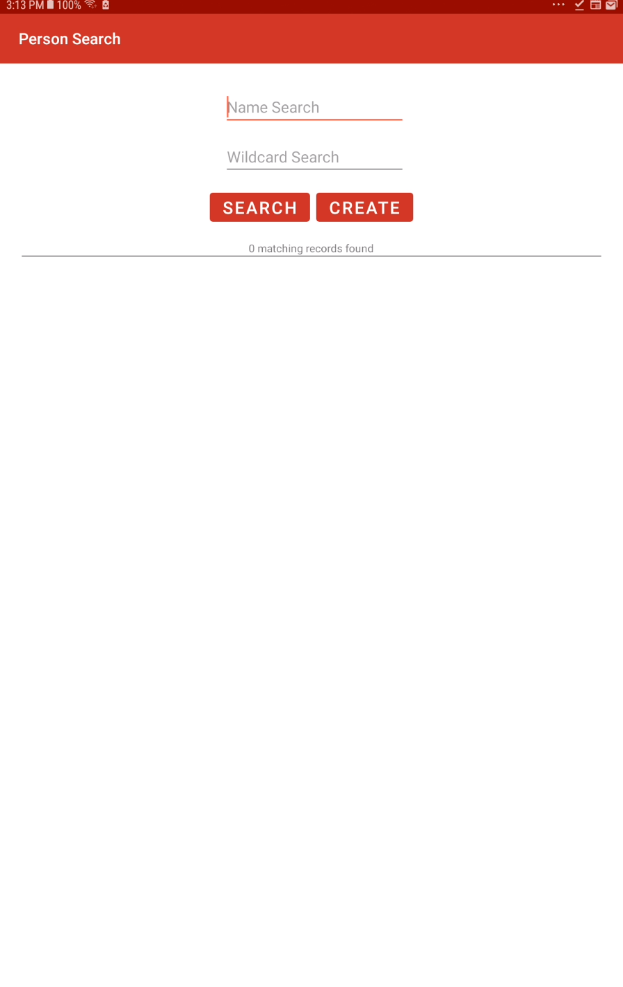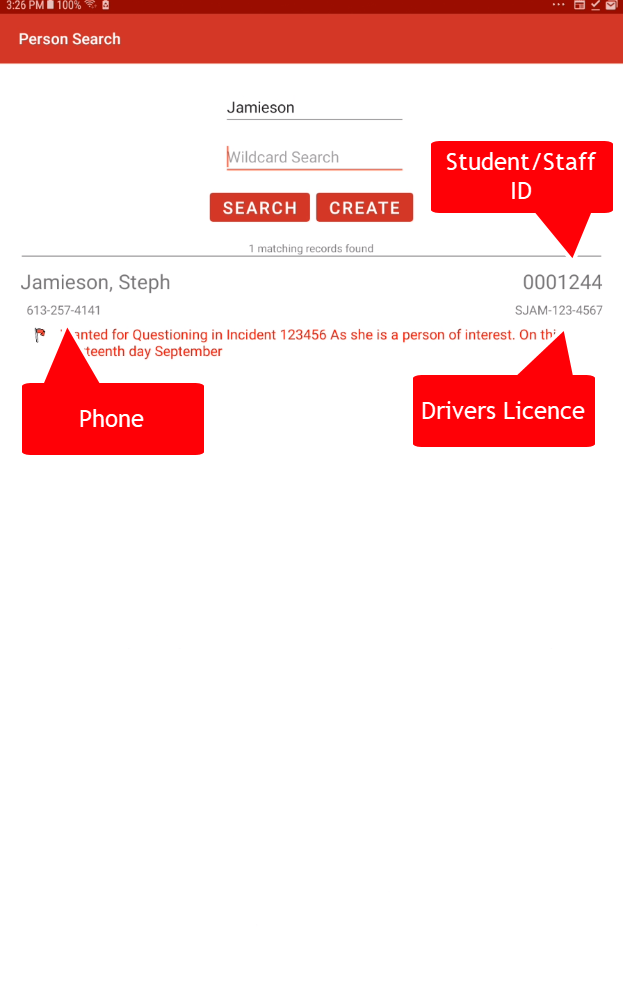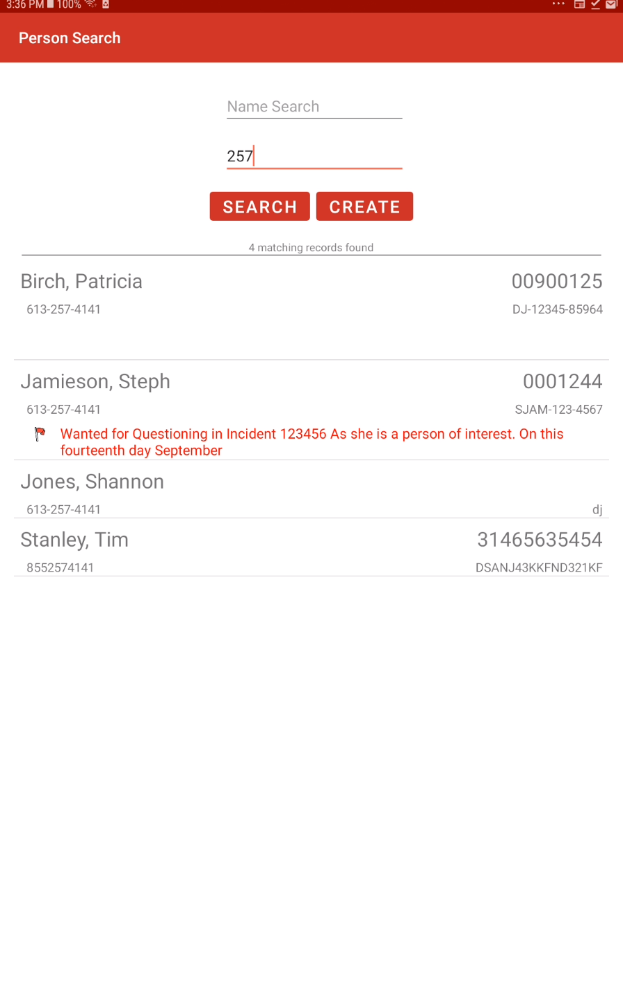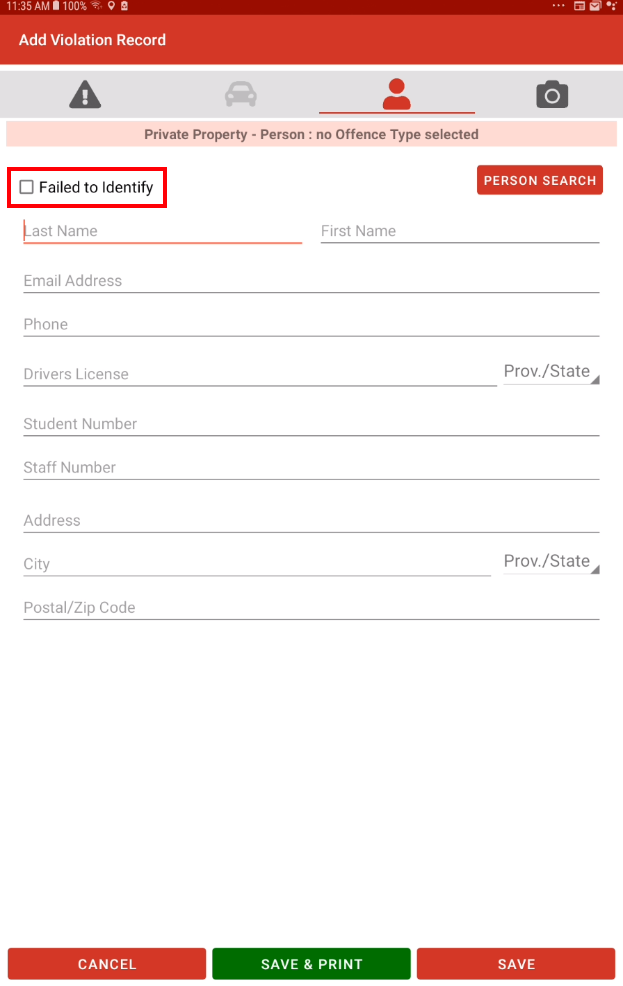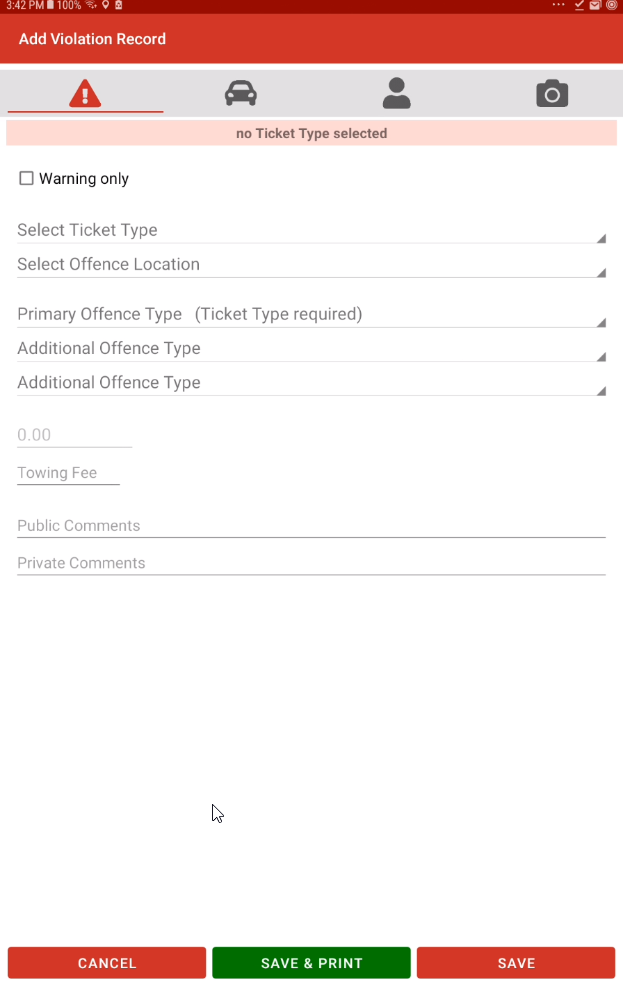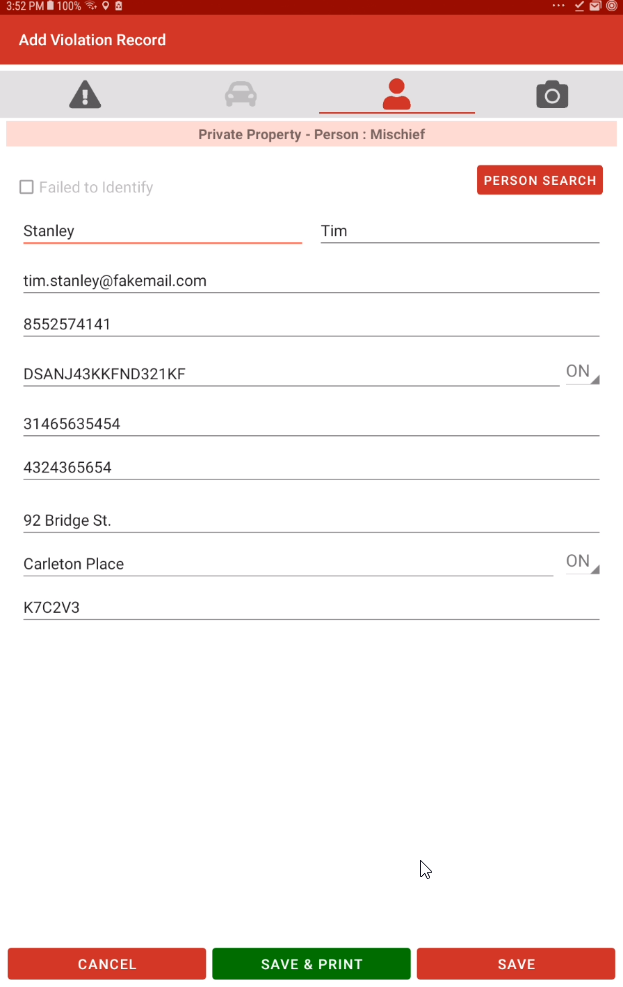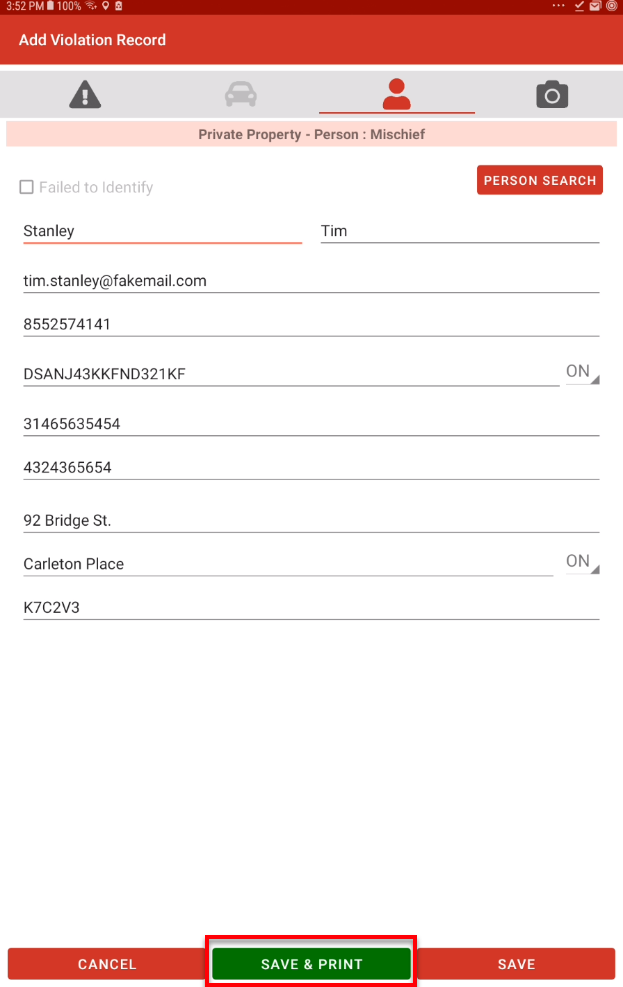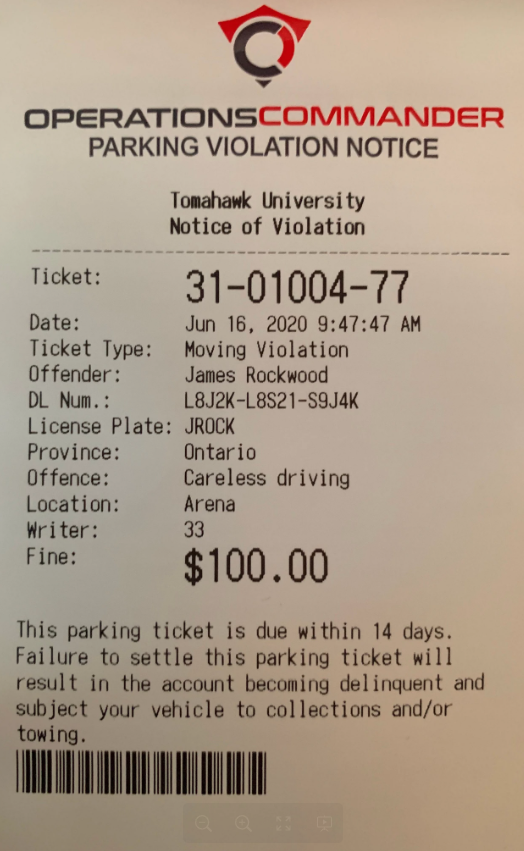Issuing a Person Violation
Person Search
To issue a violation to a person tap on Person Search from the main menu of the OPSCOM app.
This will bring up the Person Search interface which will allow you to search an existing user or create a new one.
Name Search
Supply an existing user in the Name Search and tap Search to find the person you are looking for. If supplied by the user their full name, phone number, driver license and student/staff id will be shown here. You will also see the people alarms associated with that user which will let off a sound notification from your tablet. This allows you to perform a search on a user without issuing a violation to gather additional details about them.
Wildcard Search
You can also perform a wildcard search that will allow you to search users based on their phone number, student/staff ID or drivers licence.
Creating Users
If a person is not known in your system you are able to use the Create button to create a new user. The violation will then be associated to that users account.
To create a user you will need to add their personal details manually.
If the user fails to supply their personal information you can select the Failed to Identify box above the user details to continue issuing the violation.
Issuing Person Violations
Setting up Person Violations
The system allows you to issue personal, vehicle or both personal and vehicle violations. This allows officers to write tickets with both plate and personal information or issue violations unrelated to vehicles.
In order for these violations to be issued you must have a ticket category that applies to users.
To begin issuing a violation to a person tap their name on the Person Search interface. This brings up the Add Violation Record window where you can begin recording your violation details.
Supply the Ticket Type and Offence Type.
Next we can move to the person tab to get more information about the user and correct anything that might not be correct.
If the user fails to supply their personal information you can select the Failed to Identify box above the user details to continue issuing the violation.
We can also search for a user by tapping the Person Search button. This will allow us to search for a different user or to complete the user info if you were issuing a violation from Plate Search.
Click Save or Save & Print to finish issuing the violation.
Make sure to sync your tablet as soon as possible to ensure the data is pushed to the admin side database.
Person Search "Cancels" Violation
It may seem like searching for a person from the violation screen cancels the process however hitting the back button on your handheld device will take you back to your violation information.
Printing a Person Violation
Printer Setup
Before you can print a ticket you must have the printer connected by Bluetooth and selected in your printer settings under System Settings.
Unlike vehicles, personal violations allow you to display the users name and drivers license on the ticket. This also allows you to conveniently issue violations that aren't relate to vehicles.
To print a person violation follow the steps above on searching the user and tap Save & Print.
This will print the ticket on your Bluetooth printer and take you back to the person search interface.
Printer Ticket Example
Below is an example of a ticket that with both person and vehicle information.
If you issue a person only violation then the license plate will not be included on the ticket.
Explanation of the Front of the Ticket/Warning
Ticket Number - This is a system assigned number that identifies each individual violation/warning.
Date - This is the date that the violation/warning was issued on.
Ticket Type - This identifies the type of violation that occurred (broad range category).
License Plate - This is the license plate number for the vehicle that incurred the violation.
Province - This is the province that the license plate is issued in.
Offense Type - This identifies the specific violation that occurred.
Location - This identifies the location where the violation occurred.
Writer - This is a system assigned number that identifies the enforcement officer that issued the violation. Each enforcement officer has their own unique number and can be verified by administrators. The writer is identified by a unique identifier to provide security to the enforcement officer. If you require more information about the ticket writer you can search the violation on the admin side and get an actual name for the person who wrote the ticket.
Fine - This is the amount owed for the particular violation. Note, on the warning ticket the amount is followed by "*Warning". This indicates that the amount on the ticket is not owing, but this is the amount that would be due if a ticket for the same violation was issued.
Towing - This is the amount due if the vehicle that incurred the violation had to be towed.
Comments - This section includes any additional notes that the enforcement officer wants to include.
Explanation of the Back of the Ticket/Warning
The back of the ticket provides details about the organization that issued the ticket and the policies and procedures regarding the ticket. The back clearly identifies how the violator can pay or appeal the ticket with a section for the violator to identify themselves and sign off on the ticket. The back also identifies where to find additional information on the organization and the office hours.