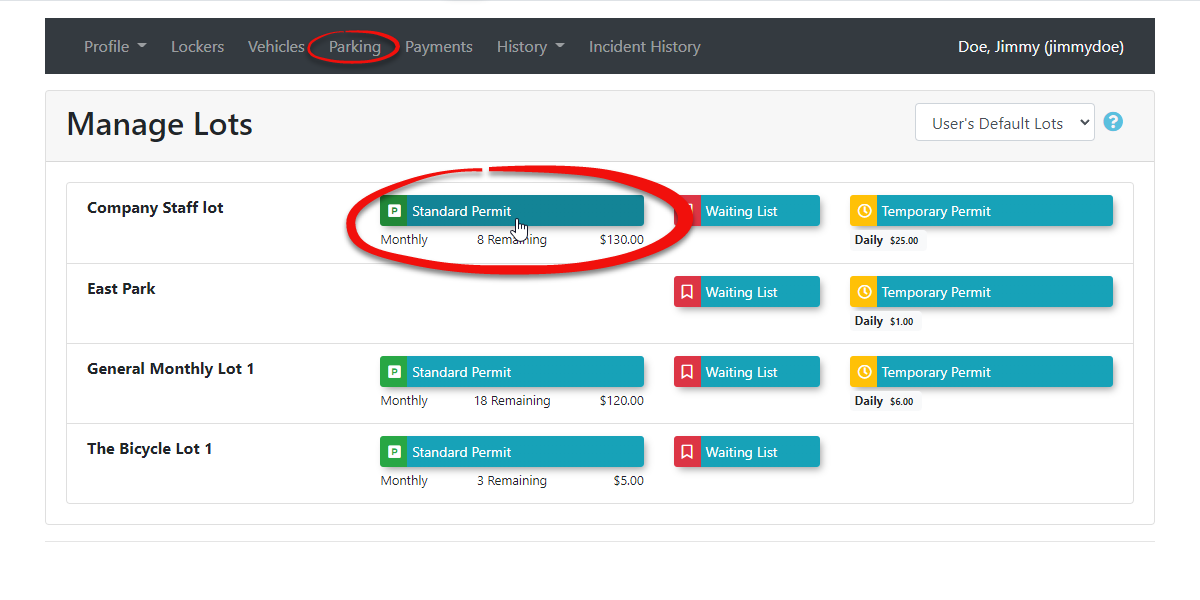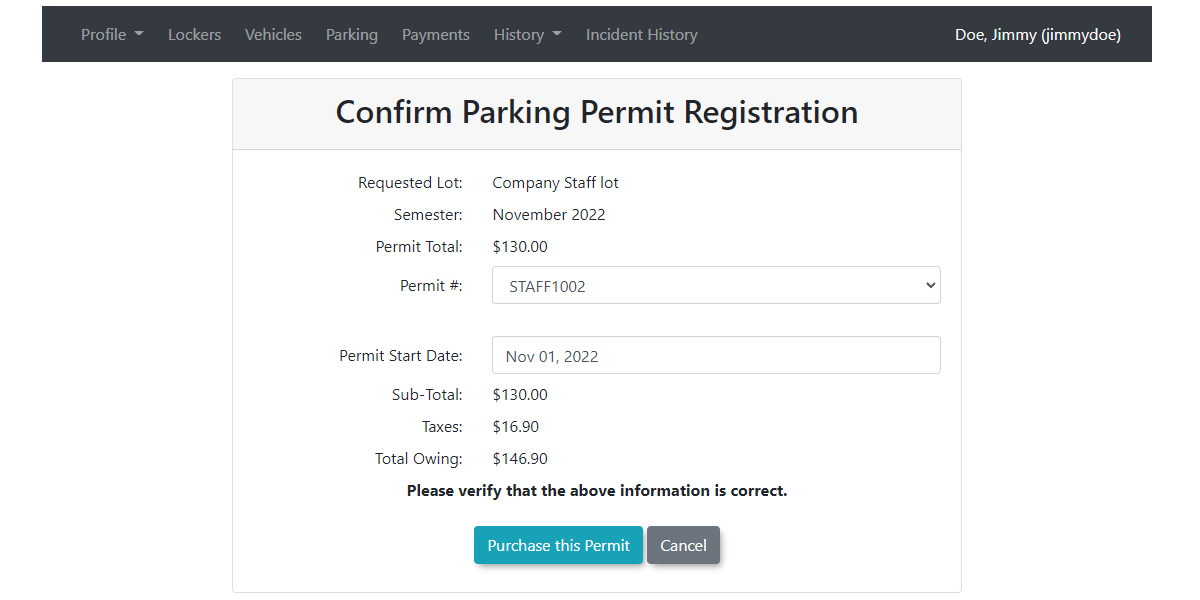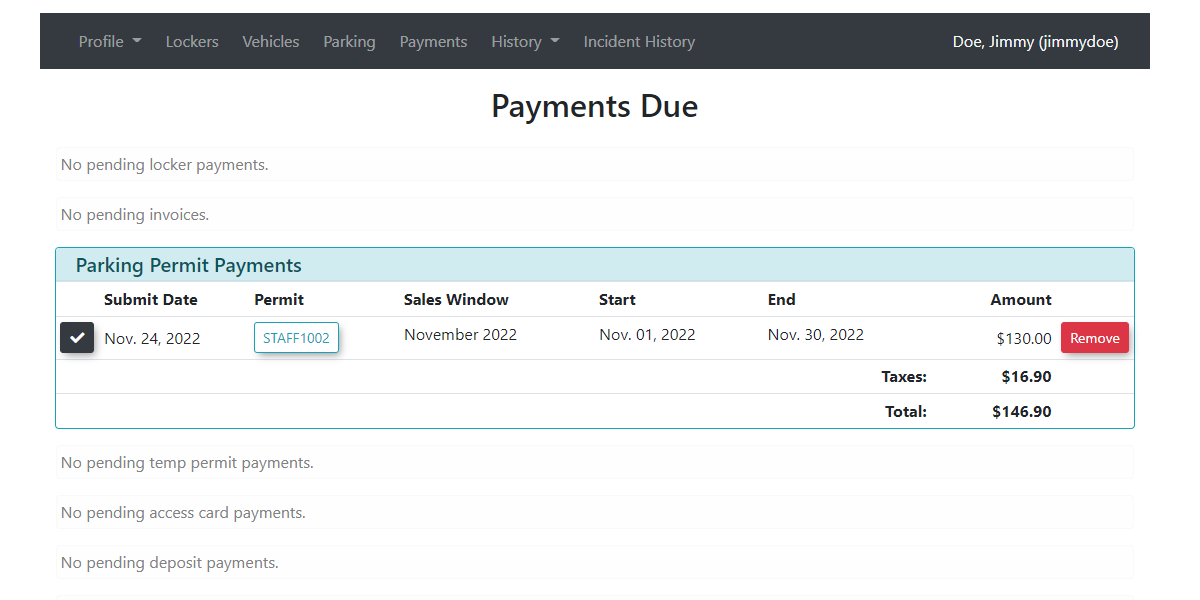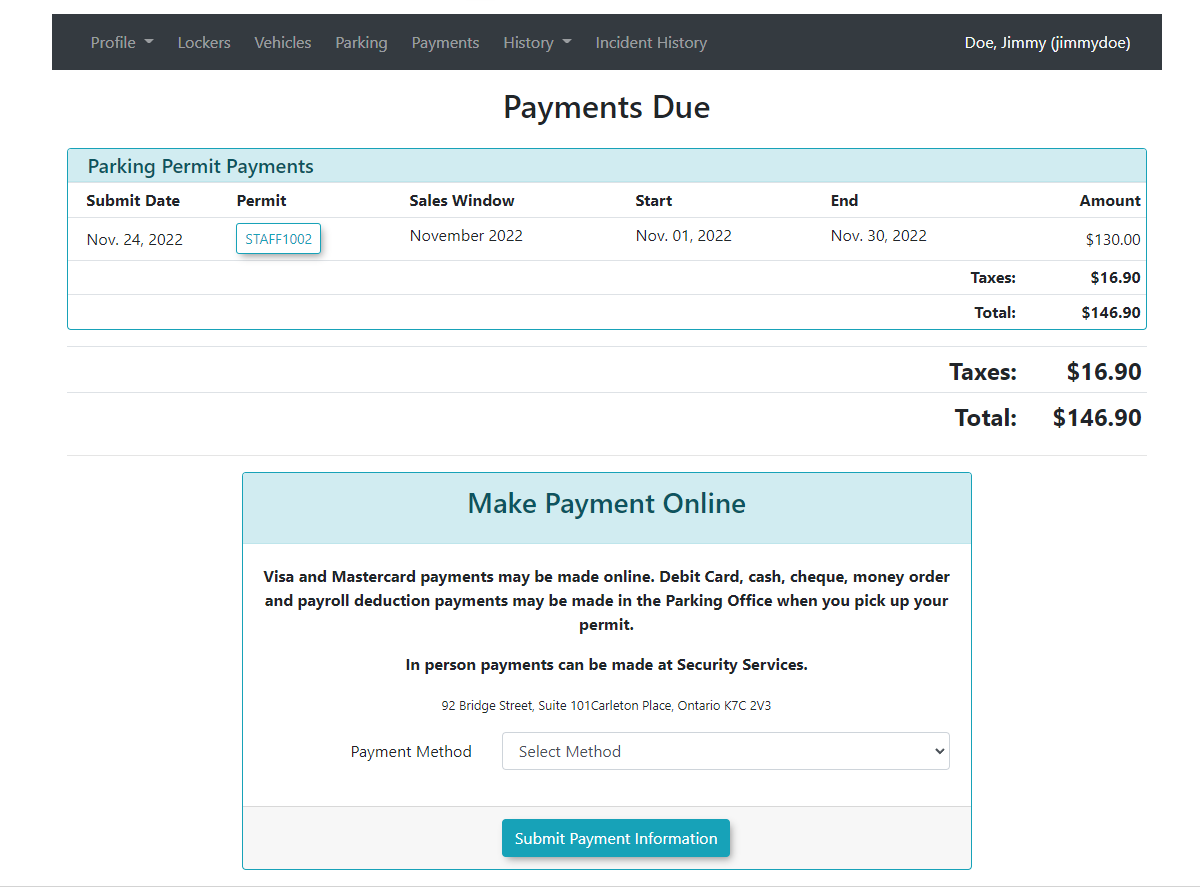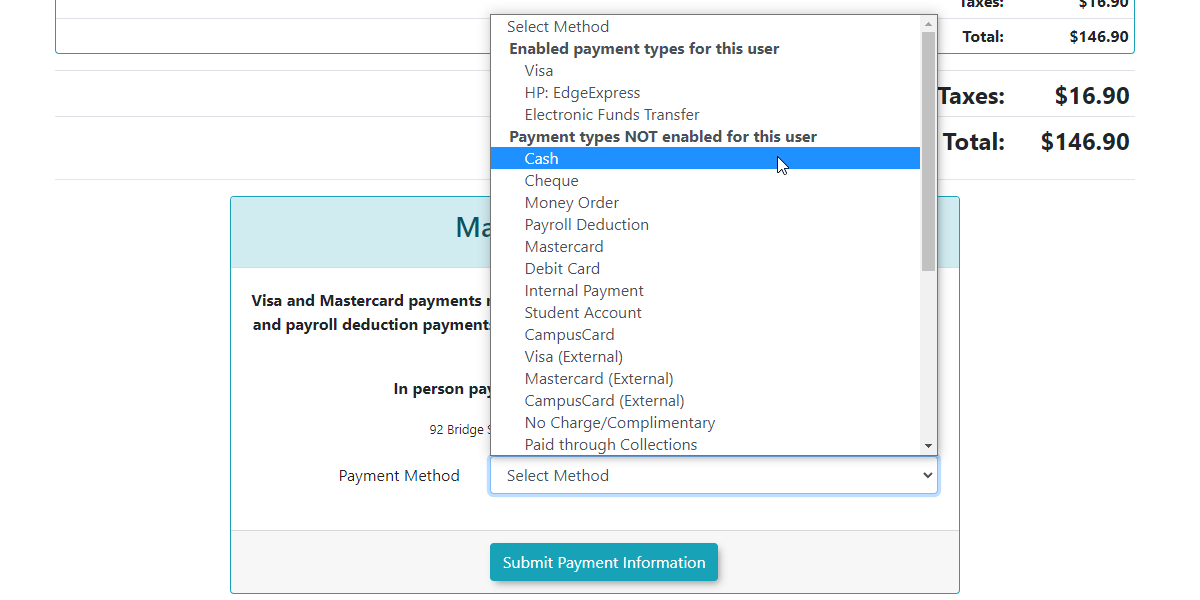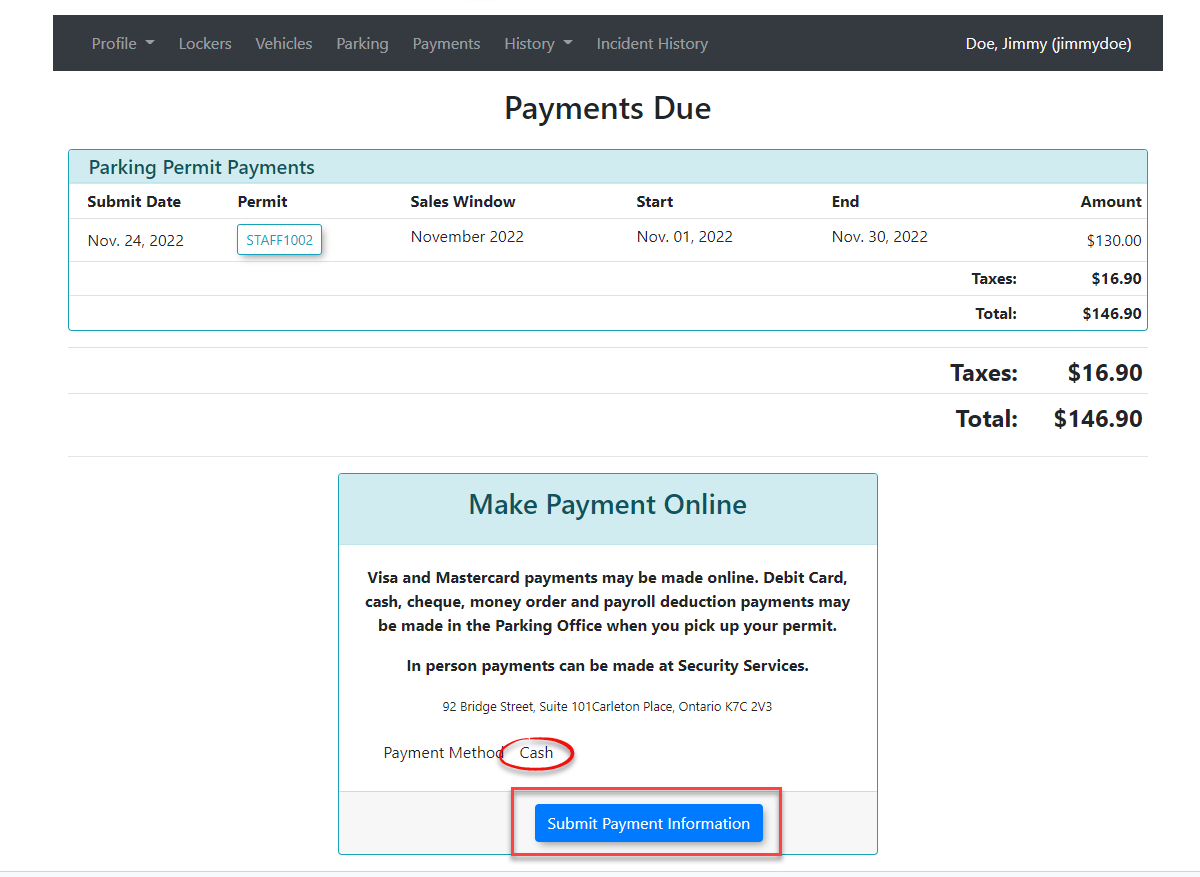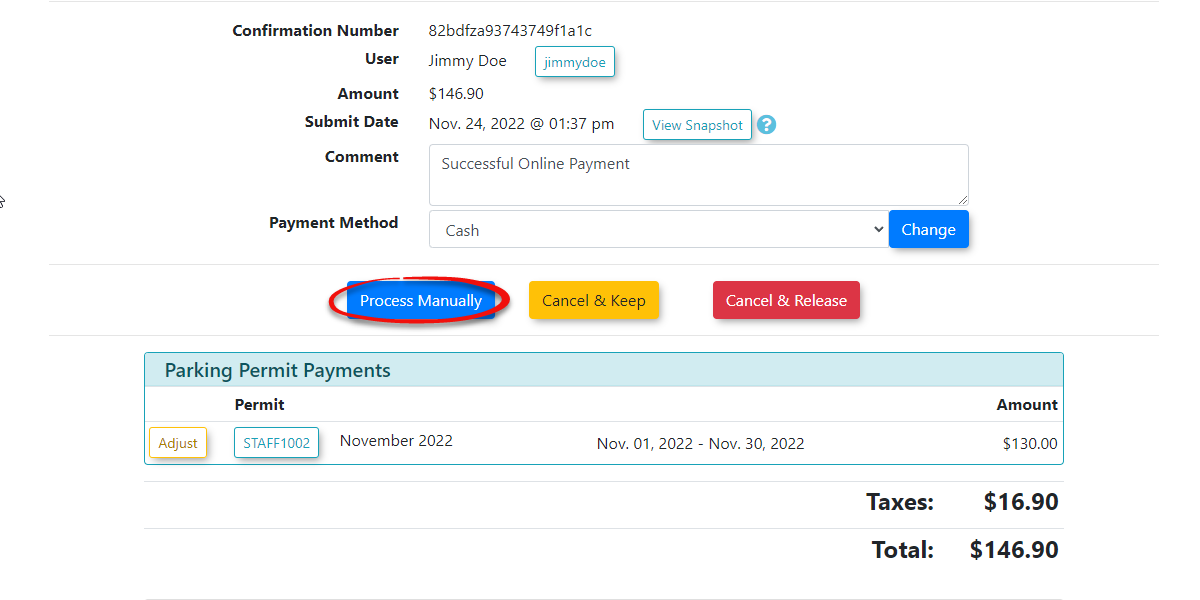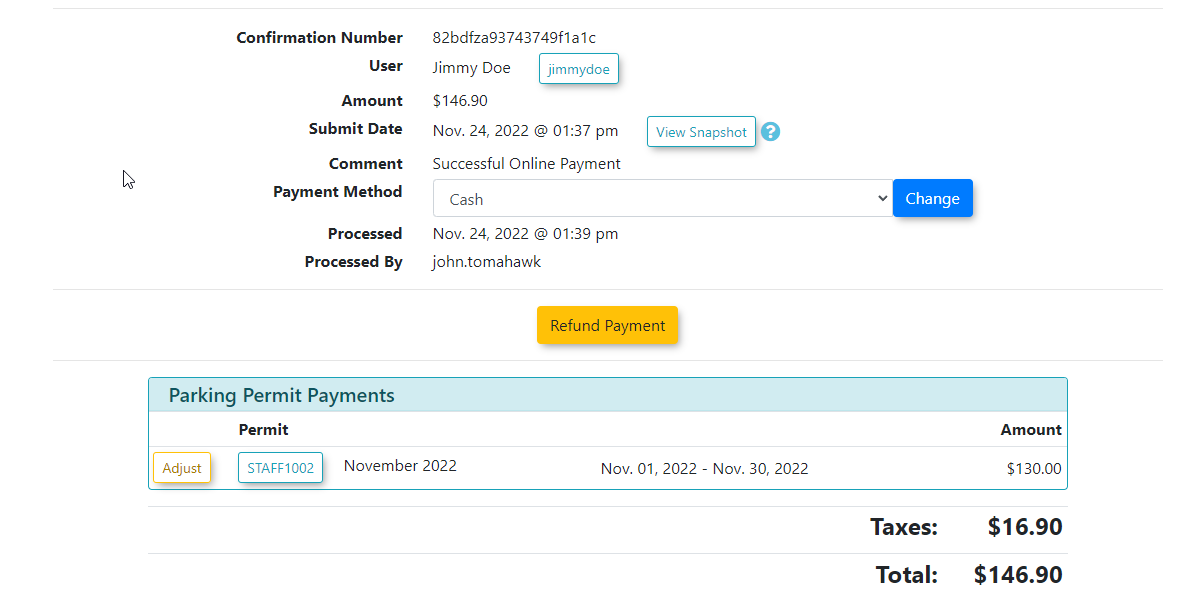Admin Portal Cash, Cheque or Debit Payment
Purchasing a Permit
To begin let's have a look at purchasing a permit for the admin portal. Select the Parking Tab and the click the Standard Permit button to access the permit purchase screen.
The Confirm Parking Permit Registration page appears. An admin can simply use the next permit available or select a specific permit to assign to the user.
The cost of the permit will show in this interface. Click on Purchase this Permit to proceed.
This will then take you to the Confirm Parking Permit Registration page.
If everything looks good as far as what you expect the payment to be you may then select the payment type you wish to use.
In our example we will choose Cash however Cheque, Money Order and Debit Card work in the same manner.
Once the payment type is selected you will be directed to the Payment Due screen where you will see the important information of what you are paying for and what payment type was selected.
Click Submit Payment Information to proceed with the purchase.
The screen will refresh with three choices that can be made at this point.
Process Manually - which will process the payment. It is at this point you would collect the cash, cheque, money order, or debit card to process.
Cancel and Keep - This will terminate this transaction but keep the permit in awaiting payment status.
Cancel & Release - This will terminate this transaction and release the permit back into the pool of available permits.
In our example we will select Process Manually to complete the transaction.
The screen will refresh with a confirmation screen record of the purchase.