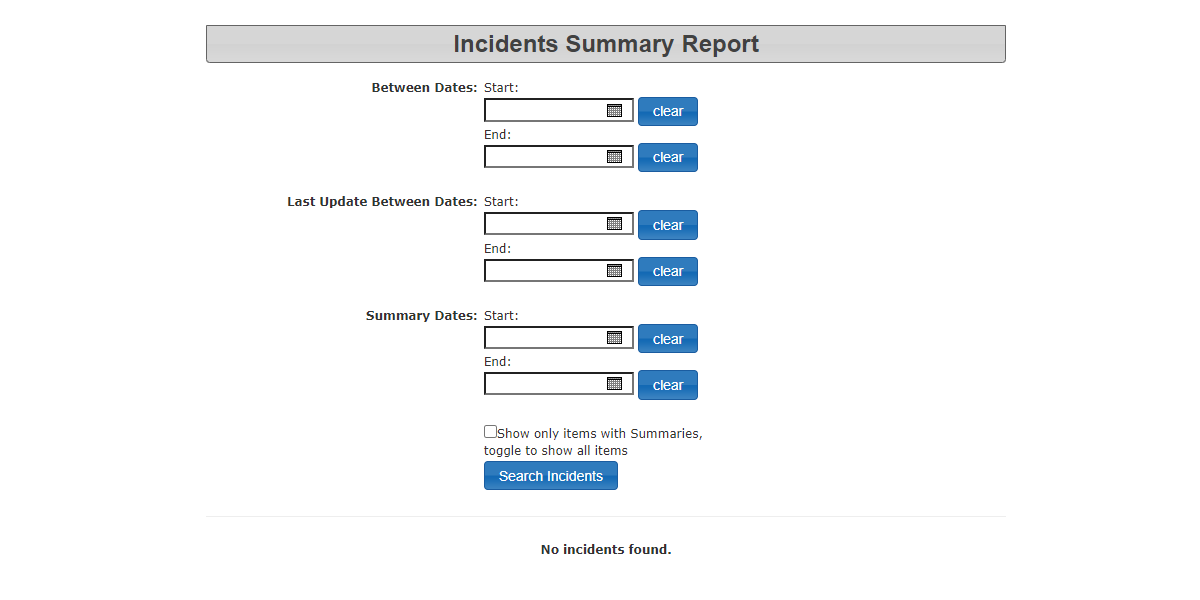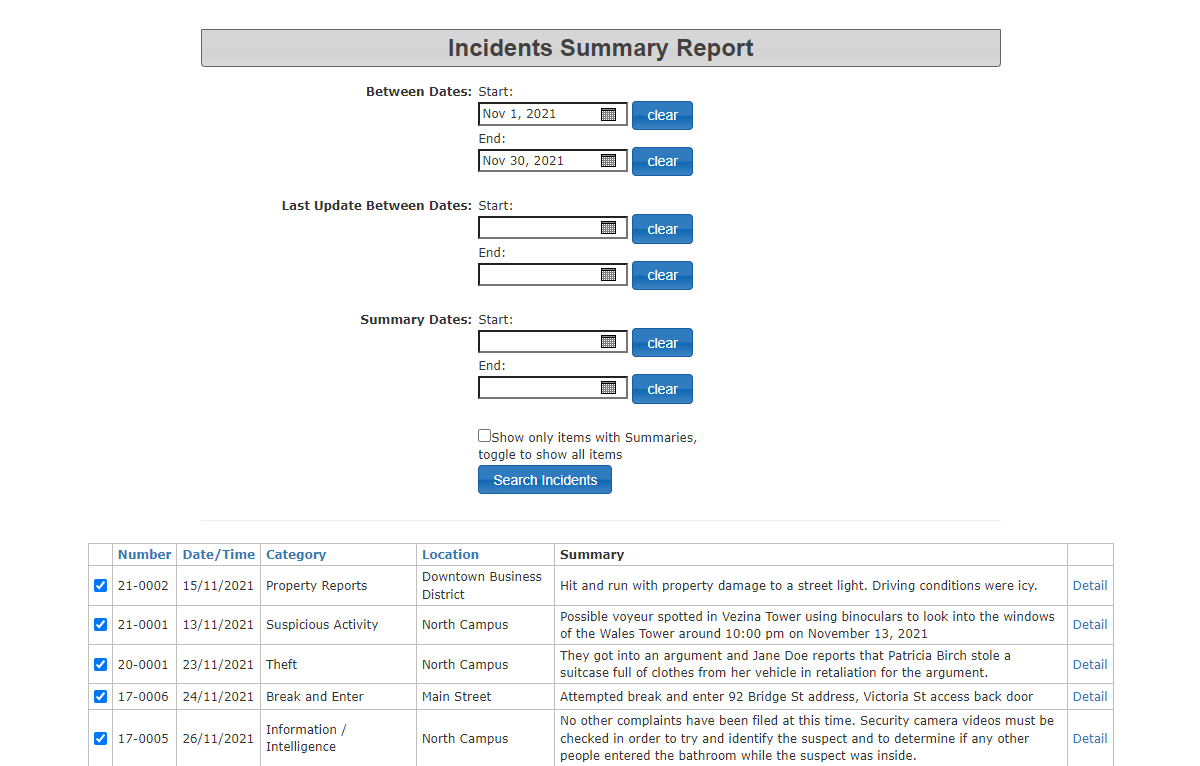Incidents Summary Report
Hover over the Incidents icon, click Reports then select Summary Report.
This will take you to the Incident Summary Report page. Here you can get a summary of all incidents that have been recorded within a specified time frame.
Enter the start date and end date for the report that you want to create and select the button at the bottom for "Search Incidents".
If you wish to include incidents that do not have a summary in the results, uncheck the Show only Items with Summaries checkbox.
This will bring up the Incident Summary Report at the bottom of the screen. You can export this information to an Excel file by selecting the "Export to Excel" button.
You can also get the details of an individual incident by selecting the "Details" button to the right of the particular incident that you want to review.