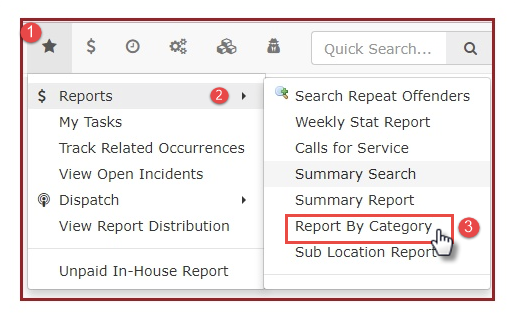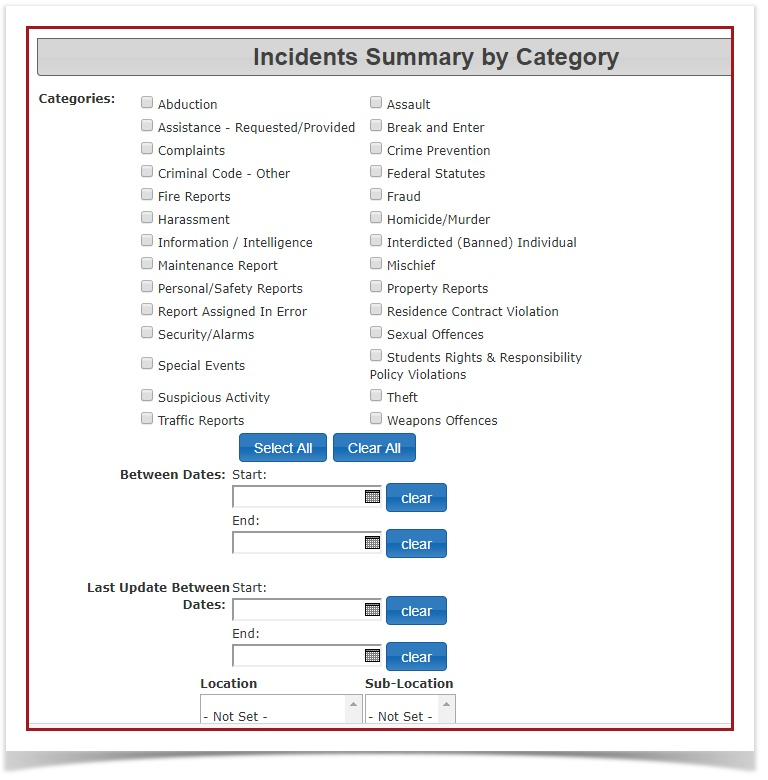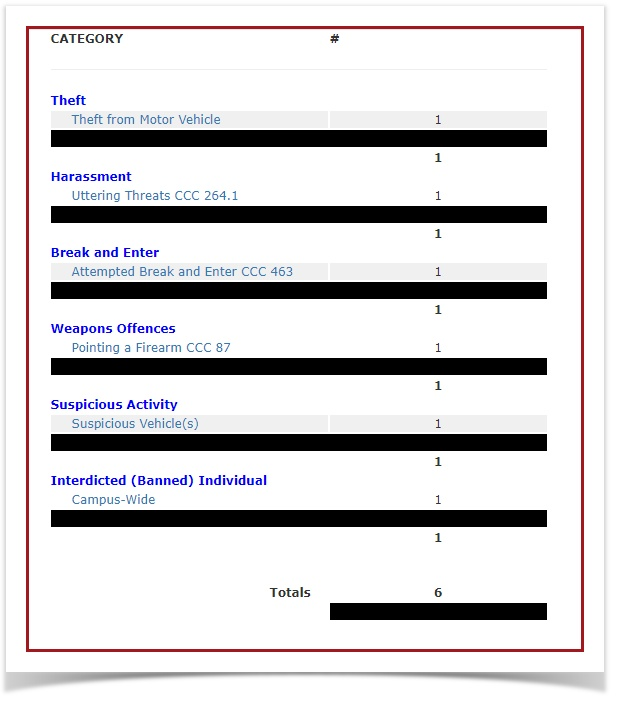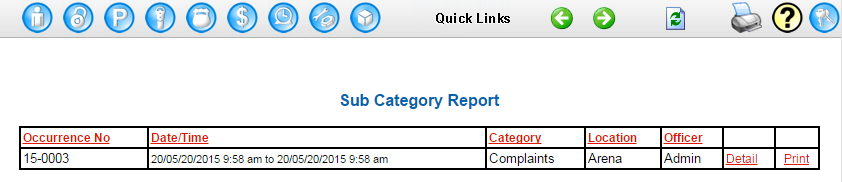Incidents Summary Report by Category
1. Hover over the Incidents icon, click Reports and select Report by Category
2. This will take you to the Incidents Summary by Category screen. Select the selection boxes beside the categories that you want to include in your report, select the dates that you want the report to include, select location and/or select the sub-location. Select the Search Incidents button at the bottom once you have selected all of the criteria that you want to search by. Note, you do not need to select an option in all sections, only the ones that you specifically want information on.
3.This will bring up a table at the bottom of the page that provides an overview of the incidents that have occurred in each category based off of your search criteria (sample below). From here you can select any of the links listed as a sub-category to get a Sub-Category Report.
4. In the Sub-Category Report, administrators can sort the table by selecting the column headings. Administrators can select the Details link beside a particular incident to view/edit details within that incident.