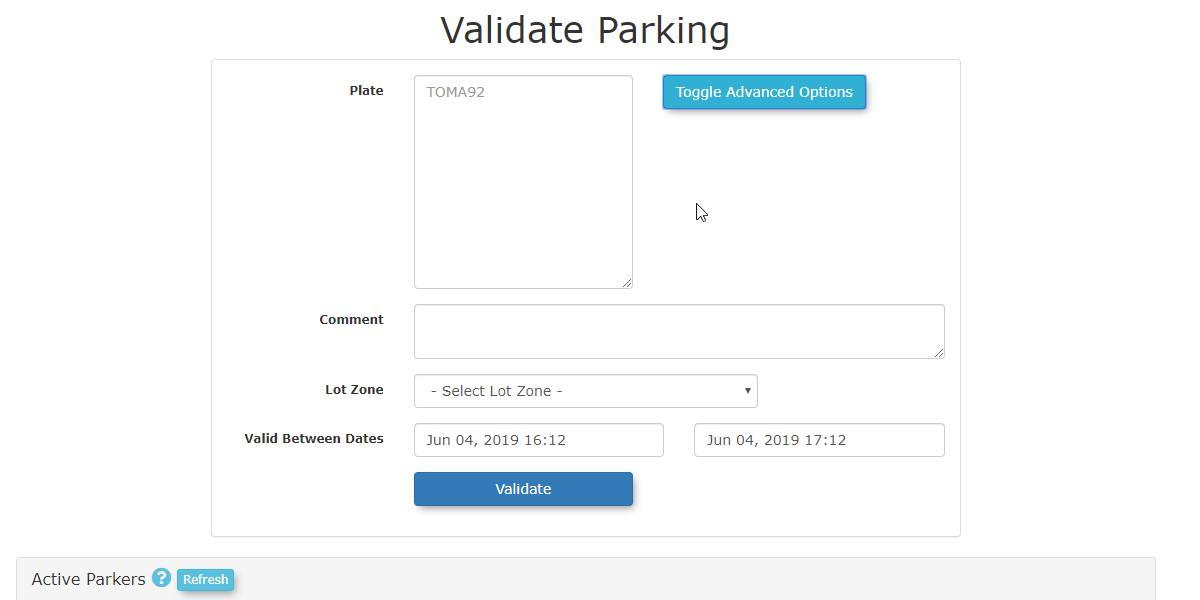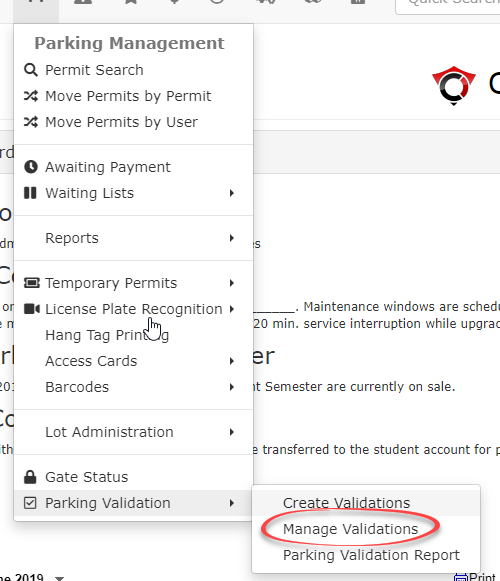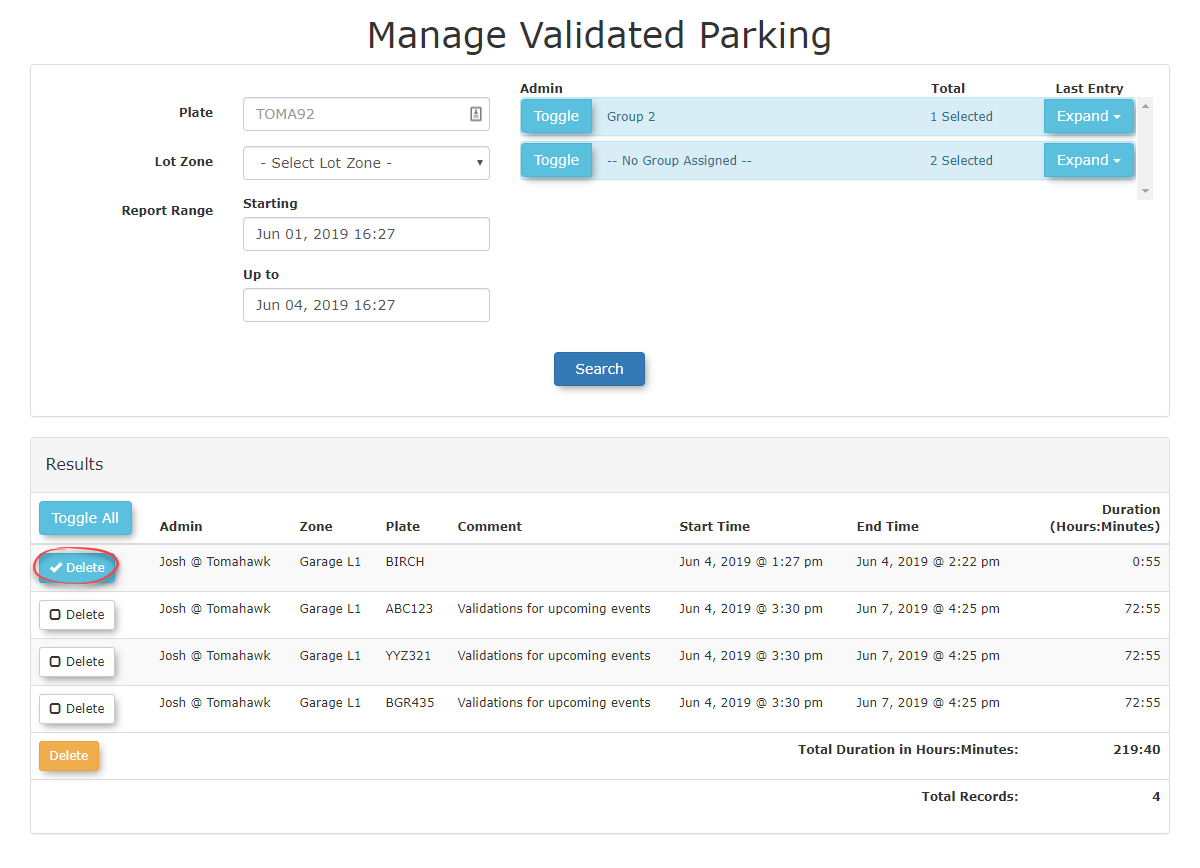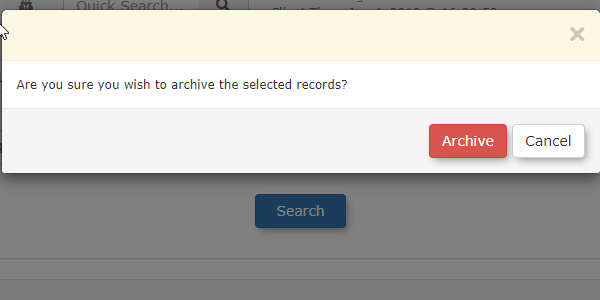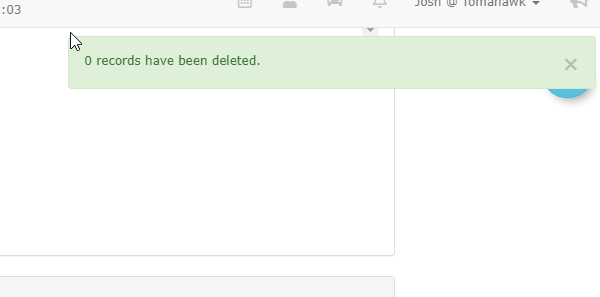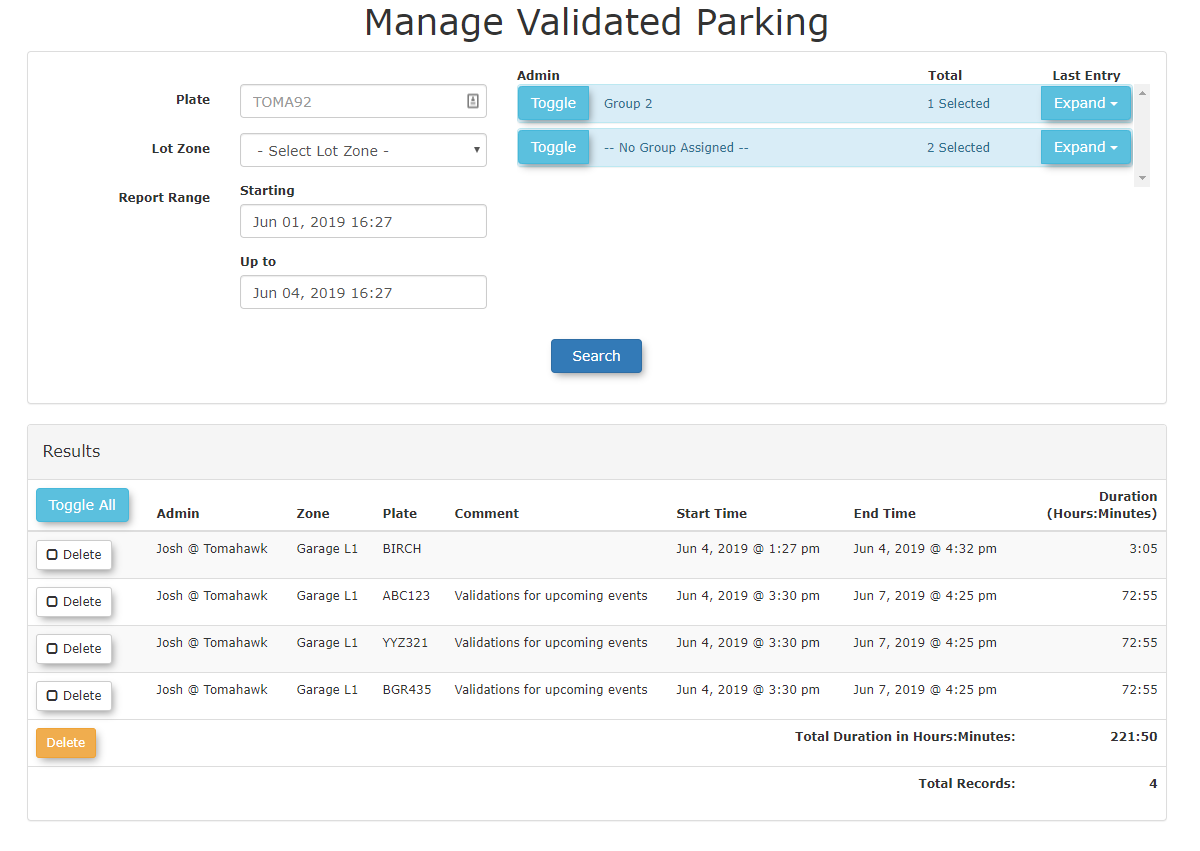Managing Validator Records
In this example, we will add a validation for a vehicle with the plate number BIRCH in the GARAGE L1 Lot starting June 4th and expiring on June 4th.
Enter the plate number
Choose Garage L1 as the Lot Zone
Enter your time frame and click on Validate
Once we have created the record, it will appear in the Validate Parking Report.
If the entry was done in error, it can be removed through the Manage Validation tool.
To do so, hover over Parking Validation under the Parking Management Menu and select Manage Validations from the drop down menu.
In the management tool, enter the Plate Number in question along with the Lot Zone you wish to view.
To delete the record click on the Delete button associated with the record to highlight it with the check mark.
You will be prompted to confirm the archiving of the record. Click Archive to continue.
A pop-up message will confirm the deletion of the record.
Once the record is deleted, you will notice it will be removed from the Validator Parking Report.