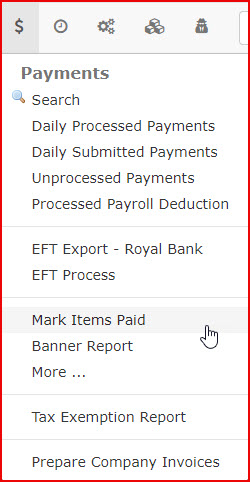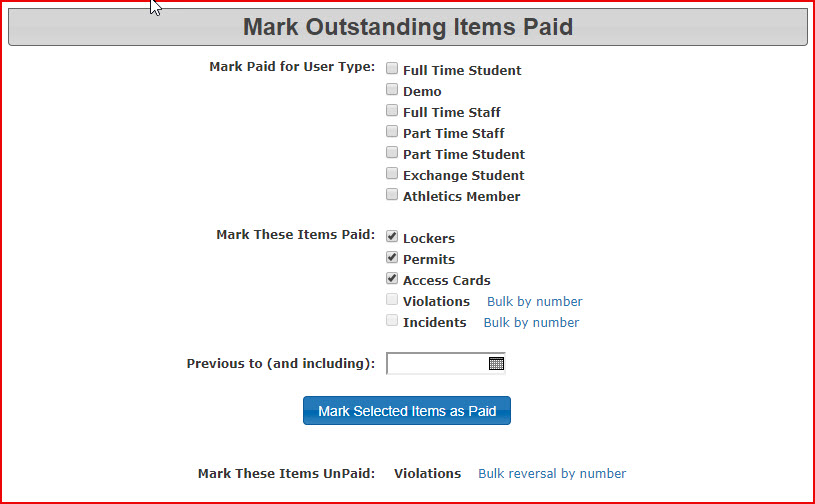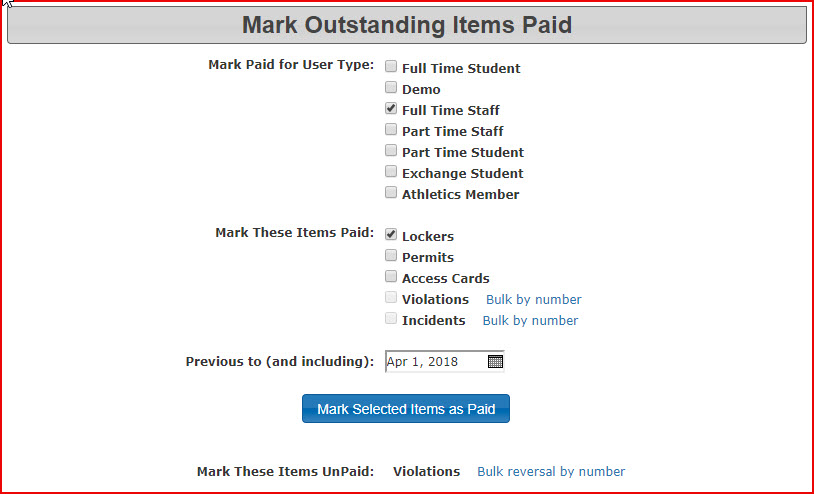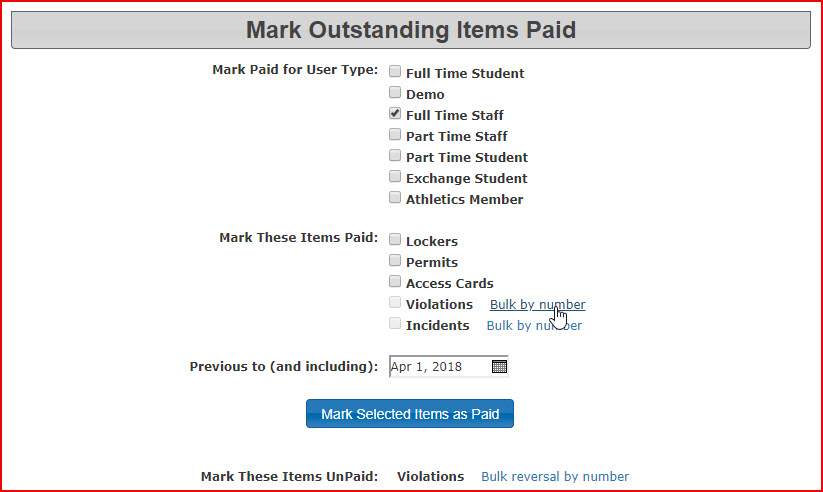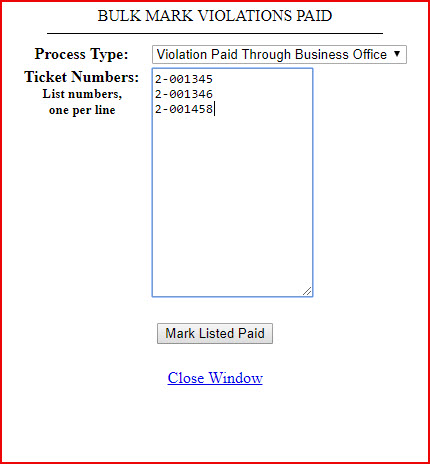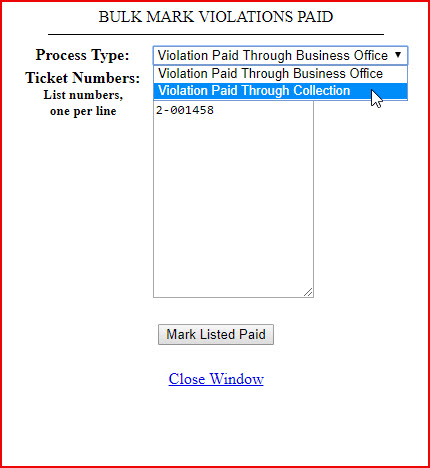Mark Items as Paid
Marking Items Paid Menu Option
Hover over Payments and click Mark Items Paid
Select Items to Mark Paid
The Mark Outstanding Items Paid screen displays. You can select different parameters such as user type, item type and time period.
As an example, this setting will mark all locker rentals for Full Time Staff, purchased before April 1st, 2018 as paid.
Bulk Mark Violations Paid
In cases where violations have been sent for collection, the admin would get a list back from the collection agency as to what payment have been retrieved.
The admin would then be able to mark these violations as paid.
To do so click on Bulk by Number beside Violations.
Enter the violations in the tool separated by a line return.
Keep in mind that you should not include the PIN with the violation number.
eg. 2-001345-92 (92 is the PIN in this case)
Select Violations Paid Through Collection from the drop-down list.
Click on Mark Listed Paid to complete the process.