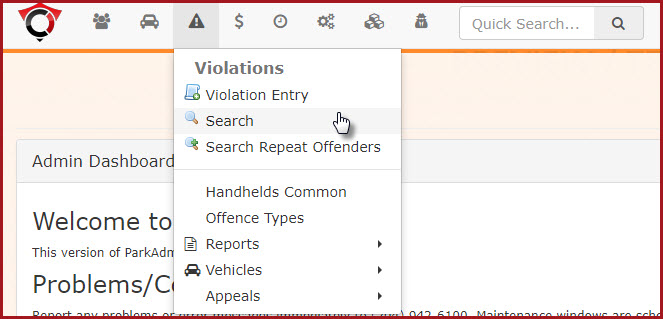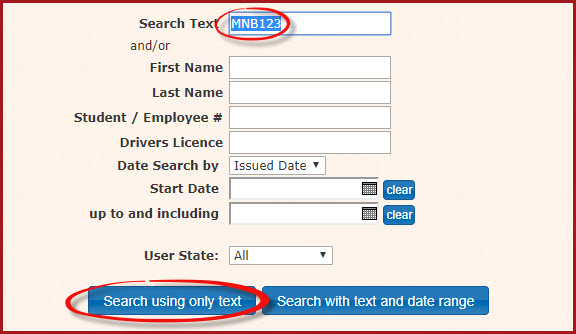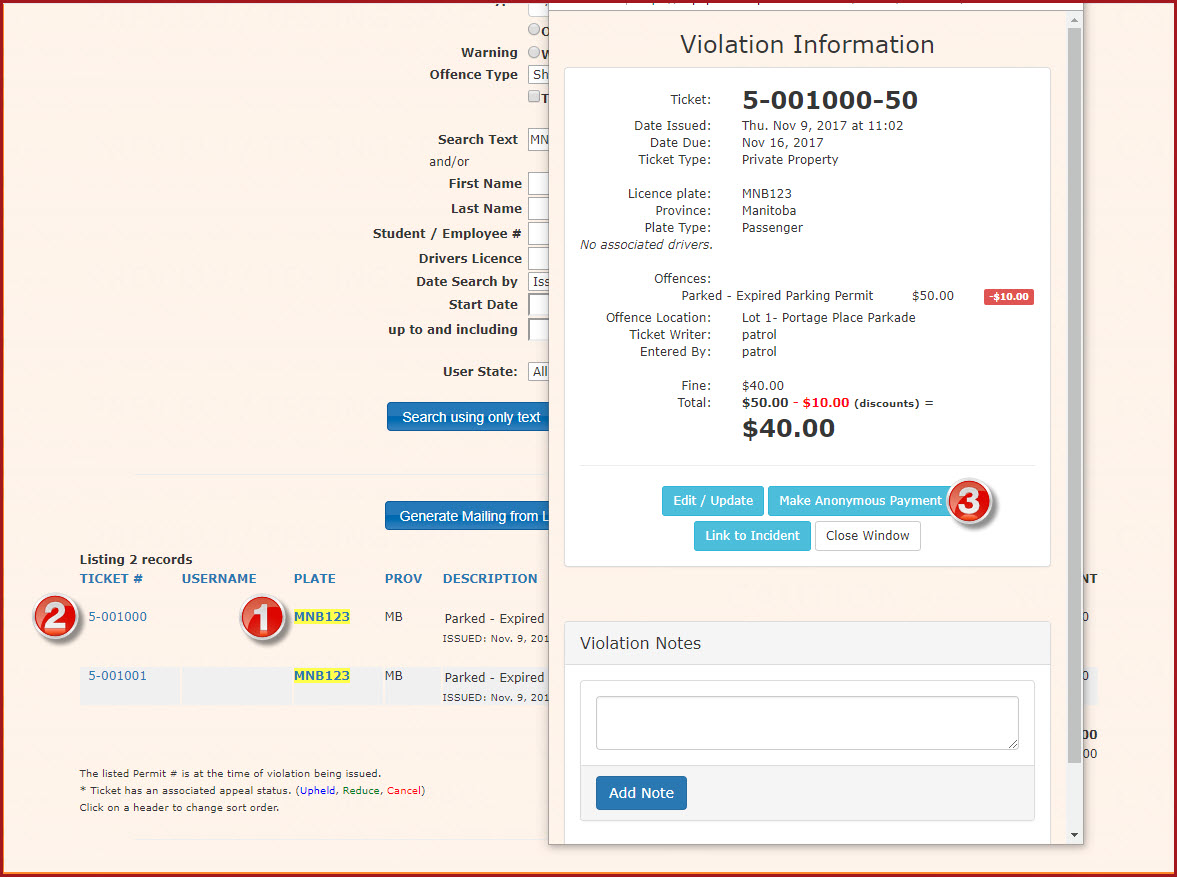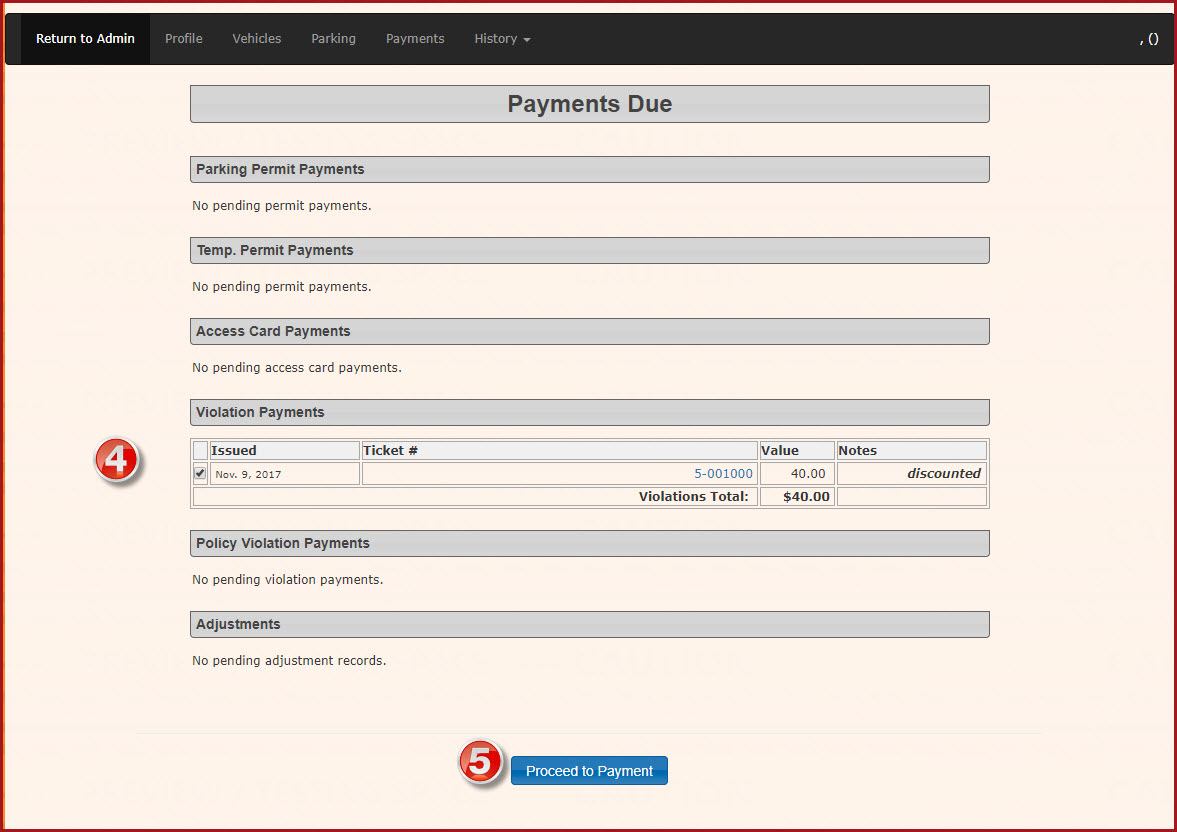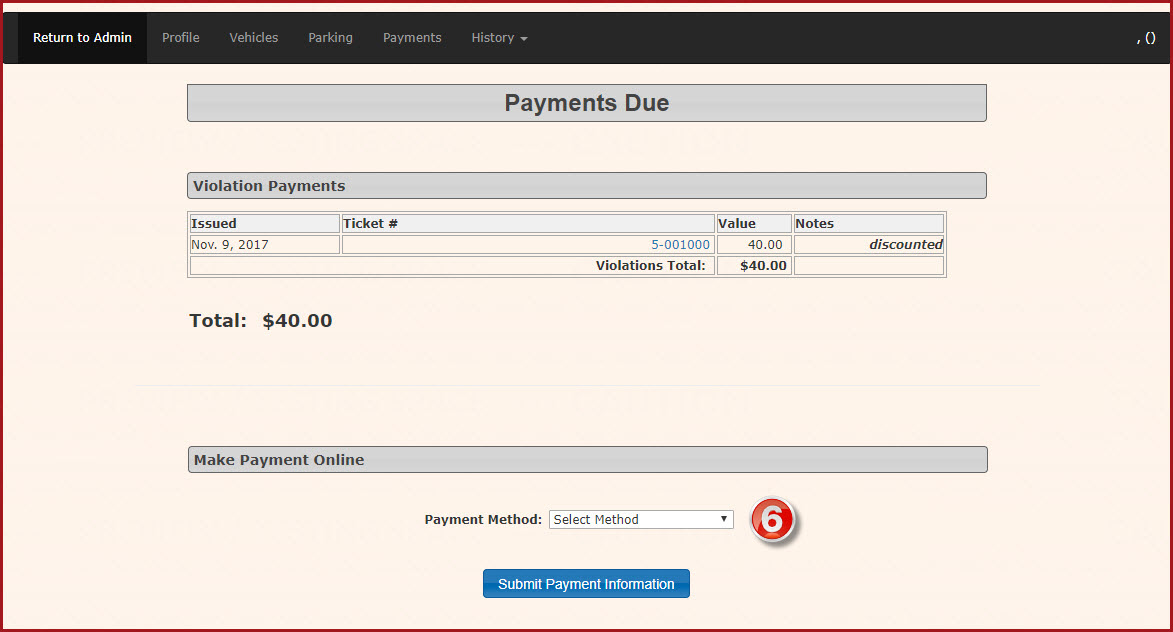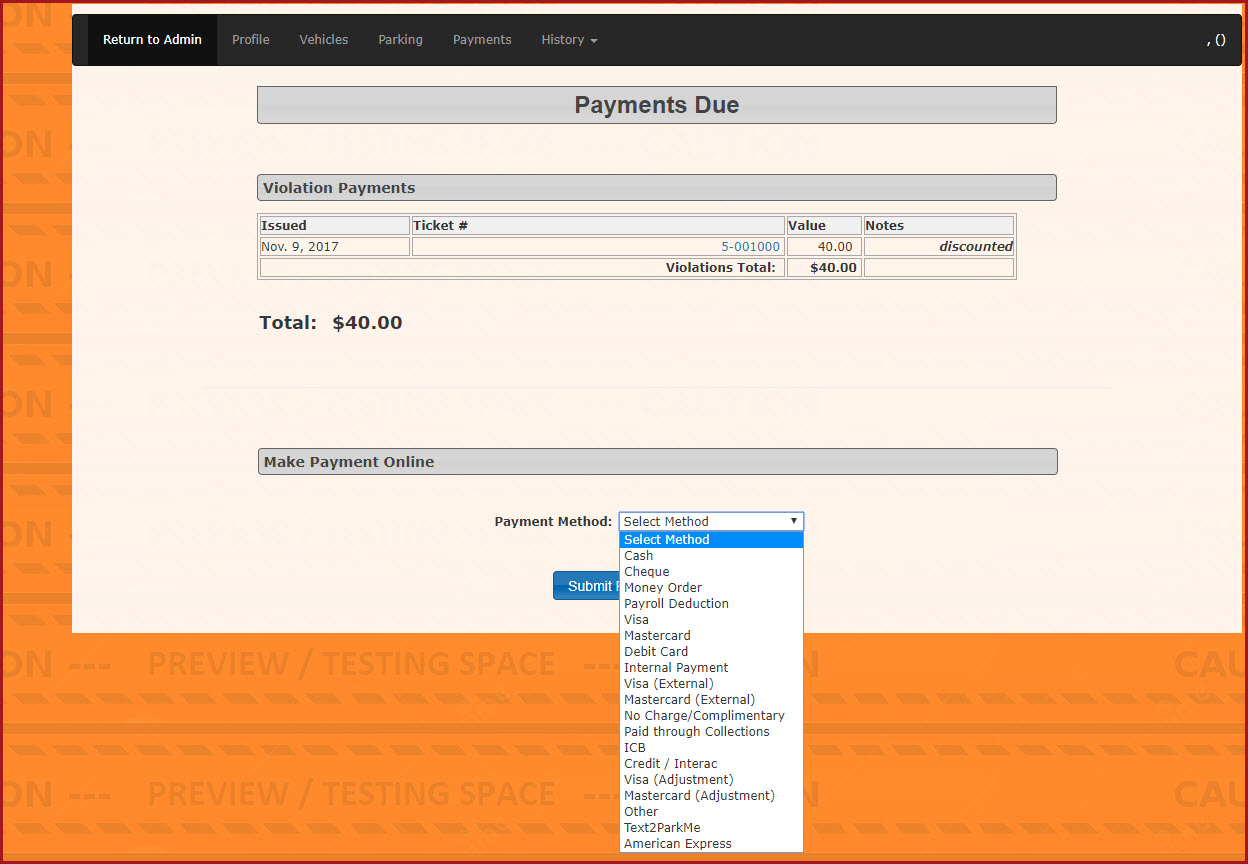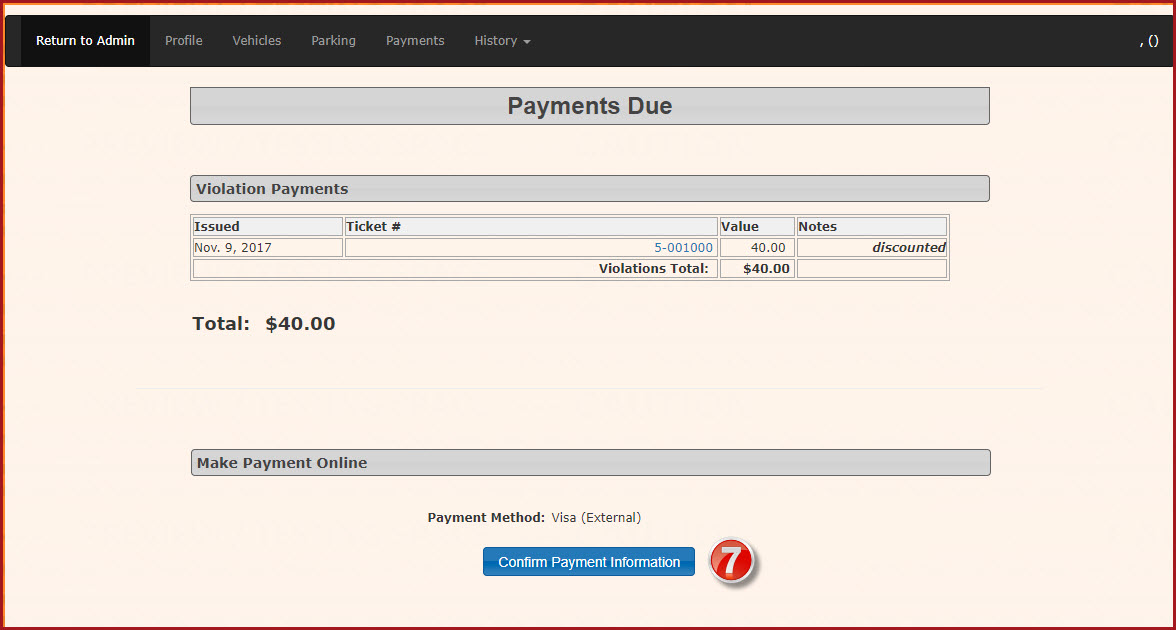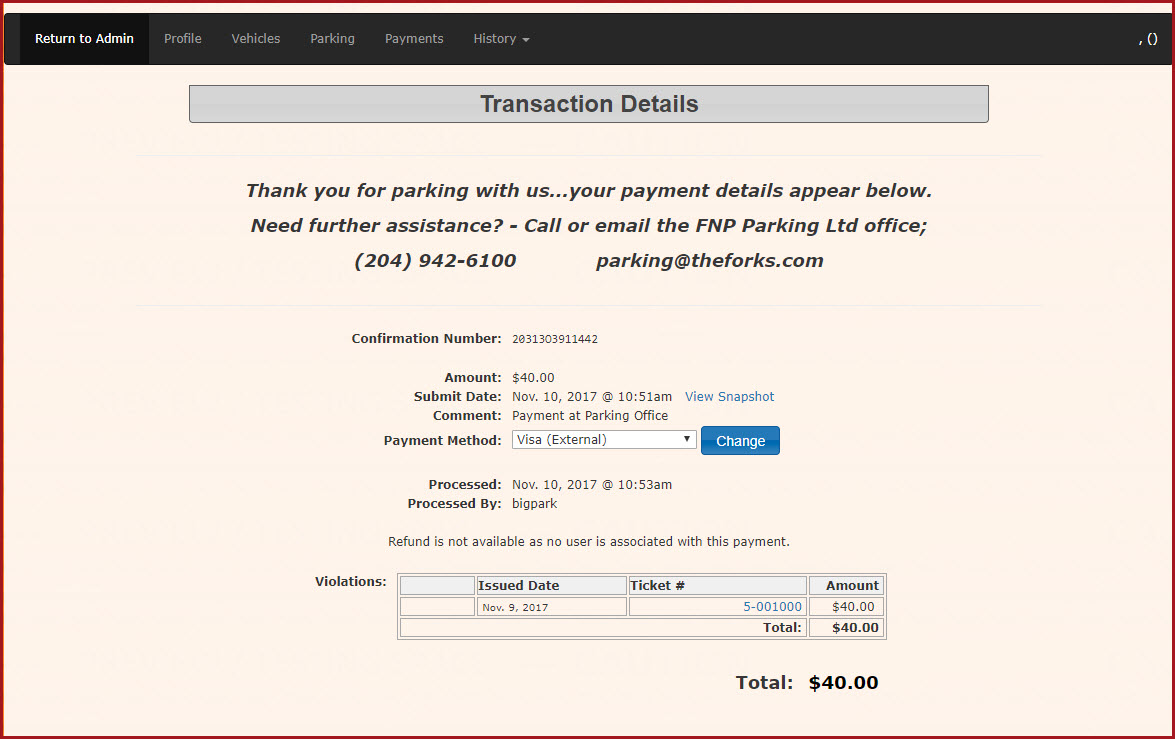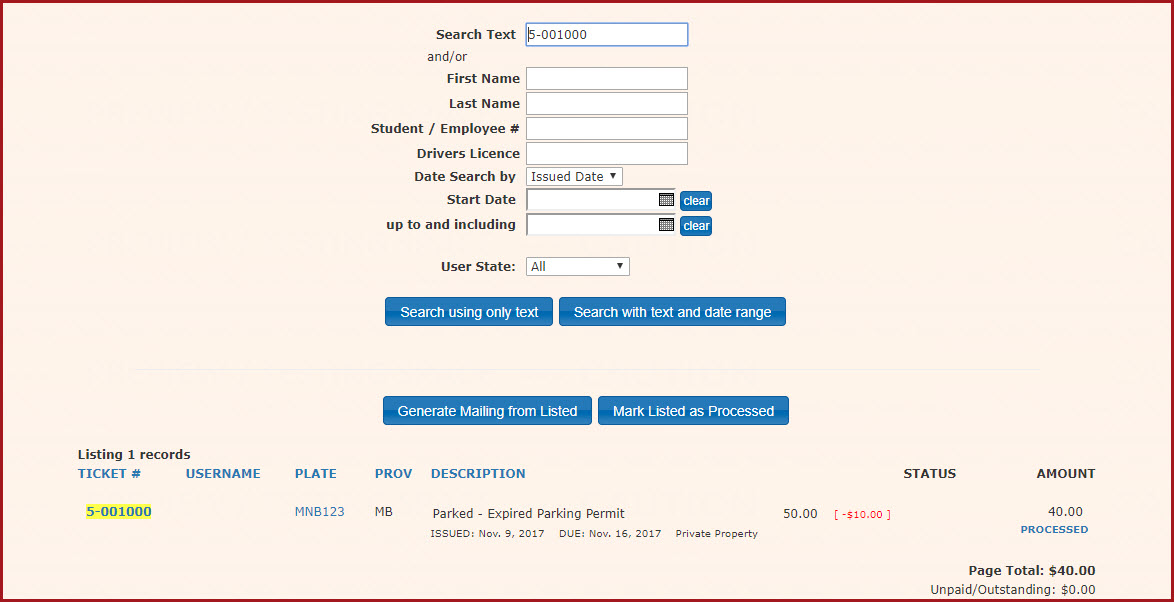Paying a Violation Anonymously on the Administrator Interface
To begin, go to the Violations Menu and select Search.
Enter either the Ticket Number or the License Plate number in the Search Text Field and click on Search using only text.
This will return a listing of violations.
Note that the Plate Number has been found. (1)
By clicking on the Ticket Number (2) you will bring up the Violation Information pop up screen.
Click on the Make Anonymous Payment button to proceed to the Payment Entry process.
The Payments Due window will open allowing you to check to select the ticket you wish to pay. (4)
Click Proceed to Payment (5) in order to advance to the payment due window.
In the Payment Due window, you can select the method of payment. (6)
Note the list of payment types. Click Submit Payment to continue to process the payment.
The screen will refresh, listing the transaction you are about to process. Click Confirm Payment Information (7)
The payment will process and the screen will refresh with the Transaction Detail Window. At this point the transaction is complete.
Once the transaction is complete, you can search the violation and see that it is marked as "PROCESSED"