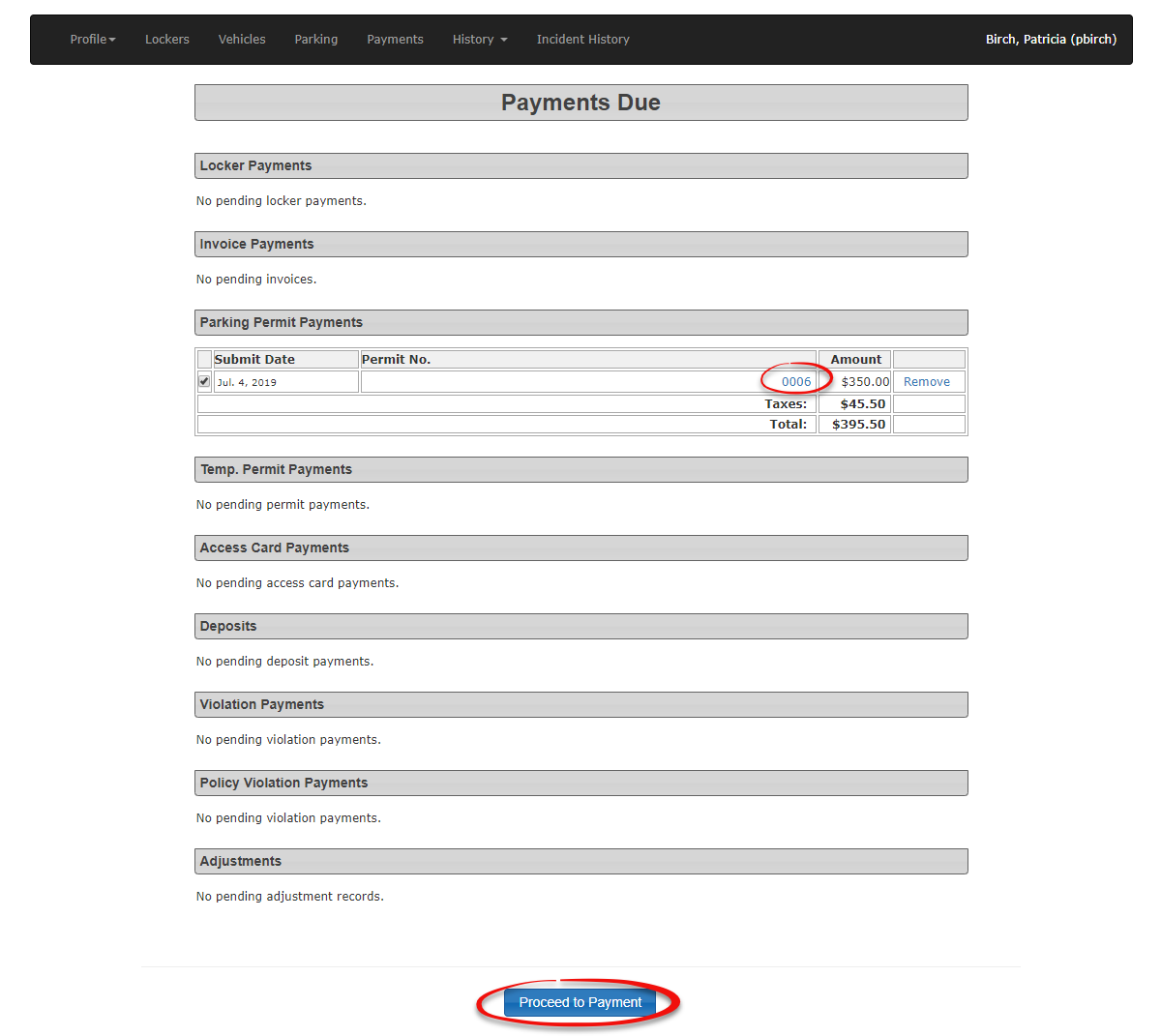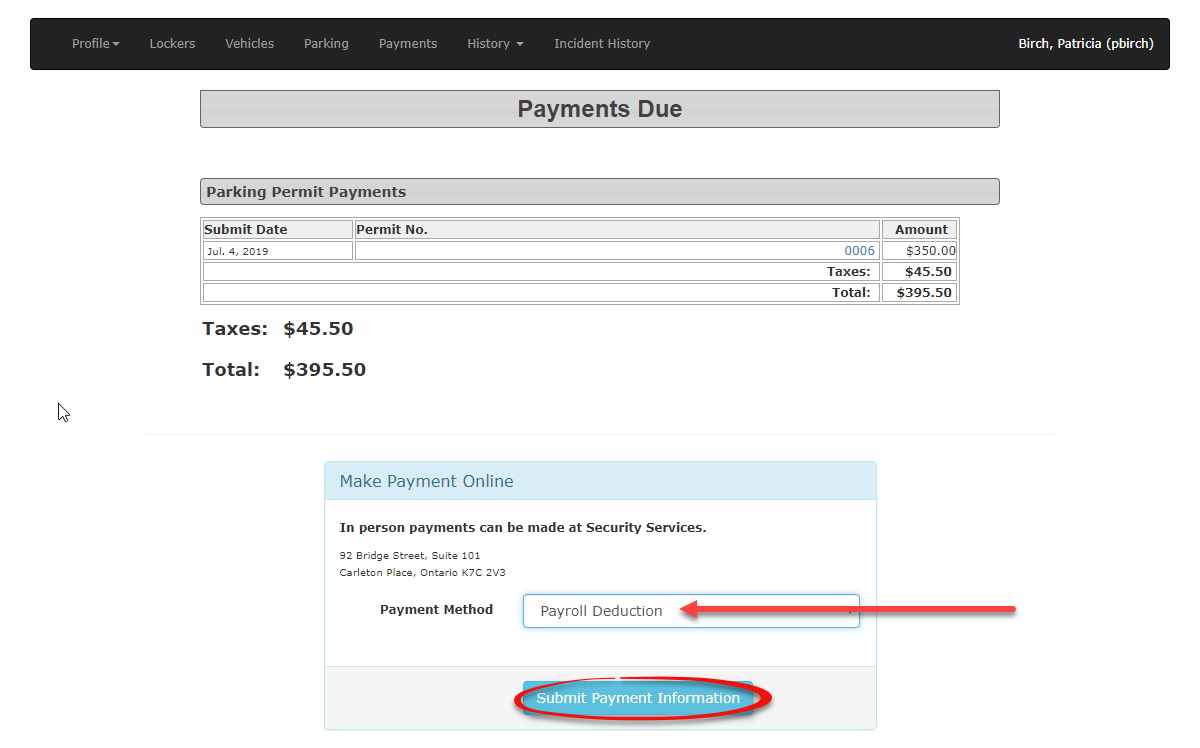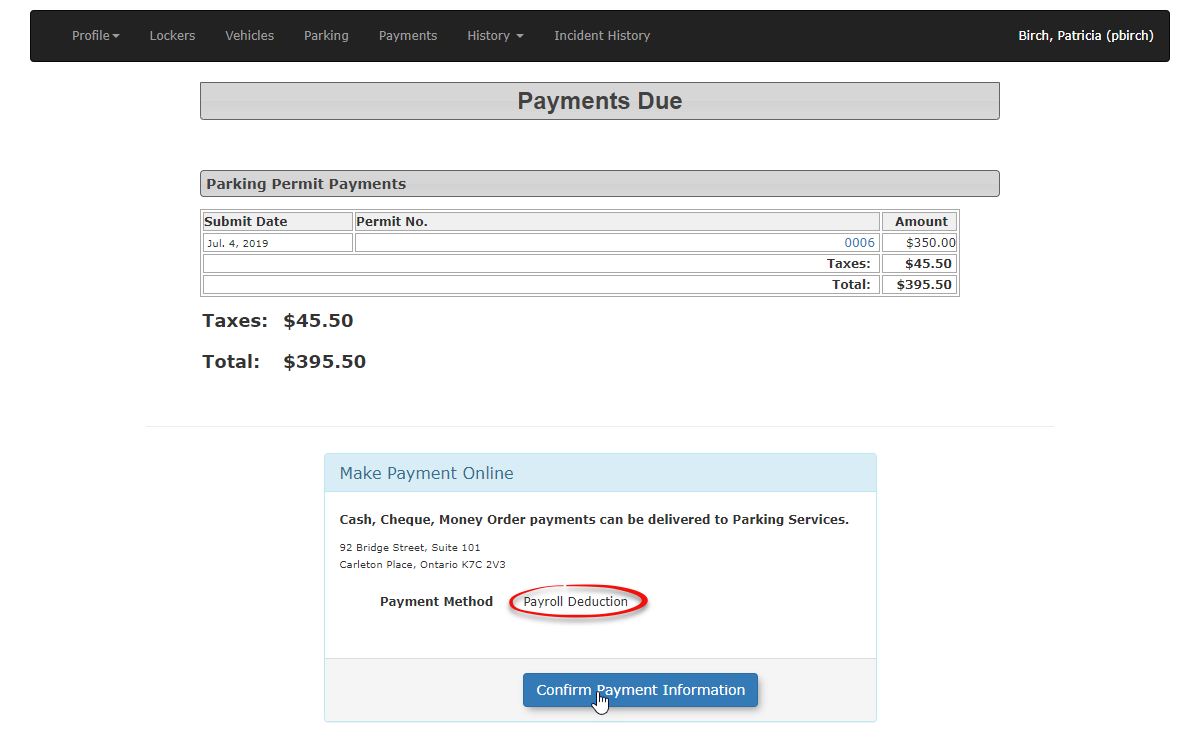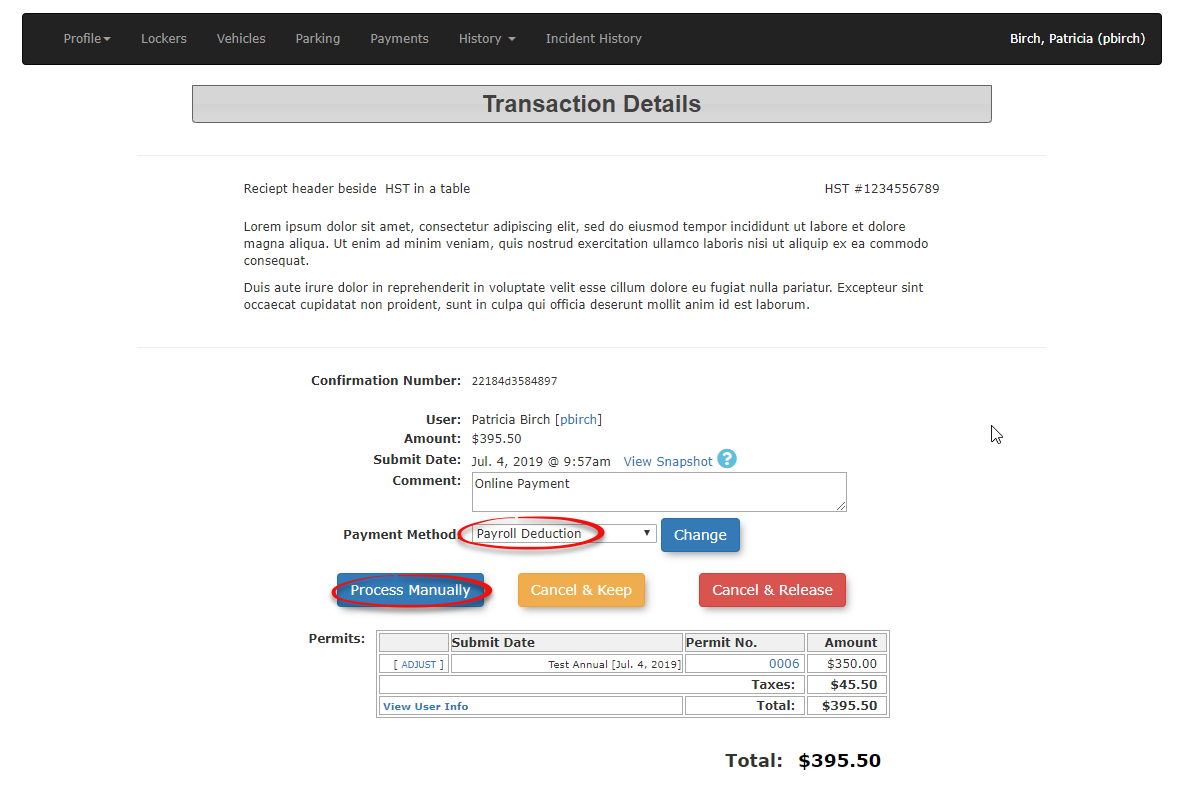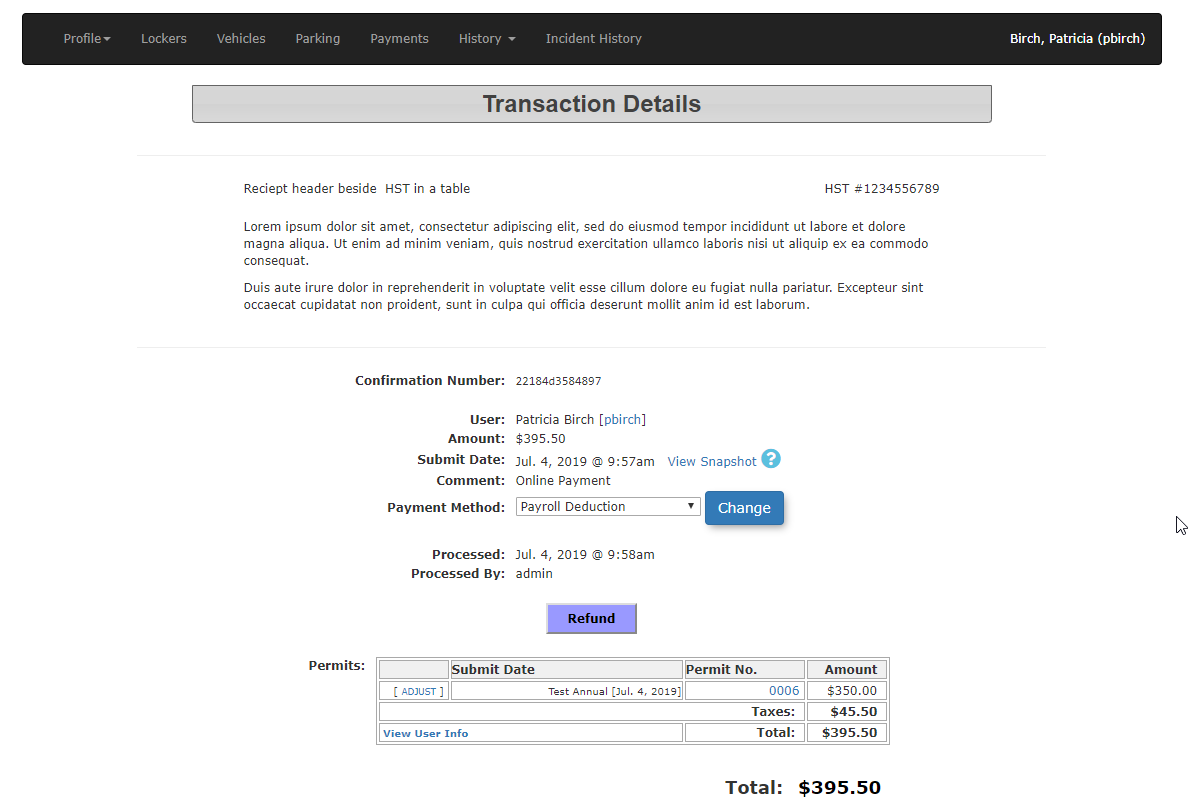Payroll Deduction Workflow
Purchasing a permit using Payroll Deduction
In this scenario Patricia Birch will purchase a permit via Payroll Deduction. We will cover the purchase process on both admin and user side.
From the Admin Web App
Here is the payment listed in the payments screen. Click on Proceed to Payment.
The screen will refresh with the payment type selection tool. Select Payroll Deduction as the payment type and click on Submit Payment Information to continue.
The confirmation screen appears. Please check the information to ensure it is correct. Then click Confirm Payment Information to continue.
The screen will refresh with the Transaction Detail screen. To complete the purchase click on Process Manually to continue.
The screen will refresh with the final screen in the purchase process. The system considers the permit purchased at this point.
To collect on Payroll Deduction purchases, use the Payroll Deduction Report to help track purchases.