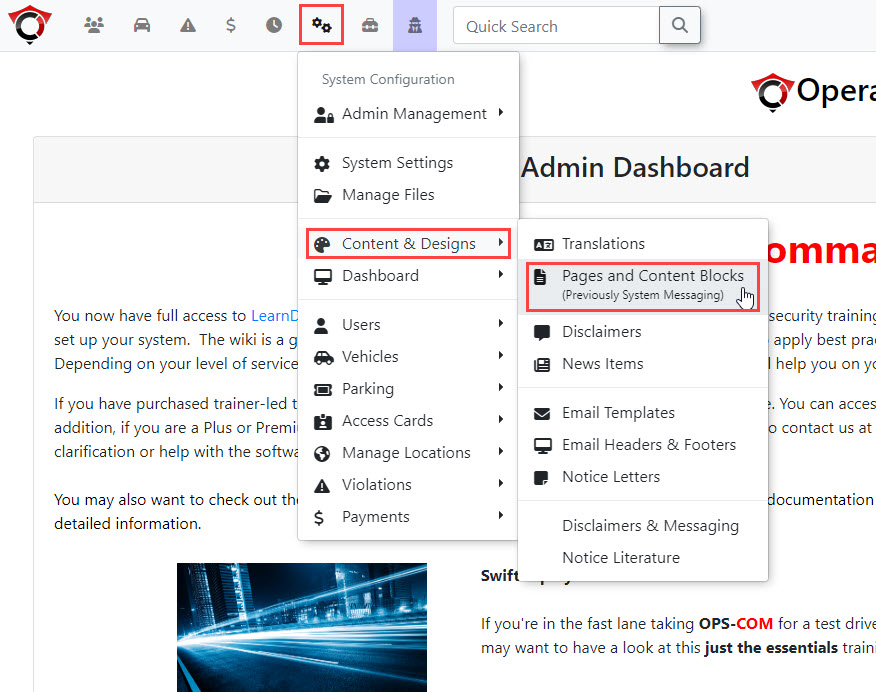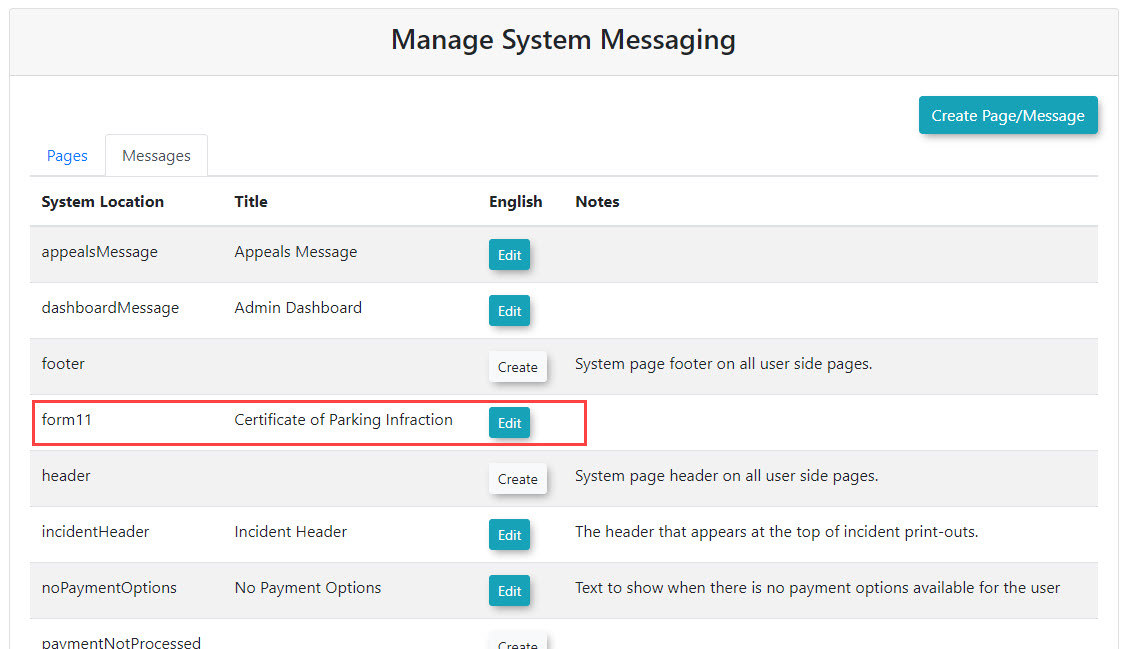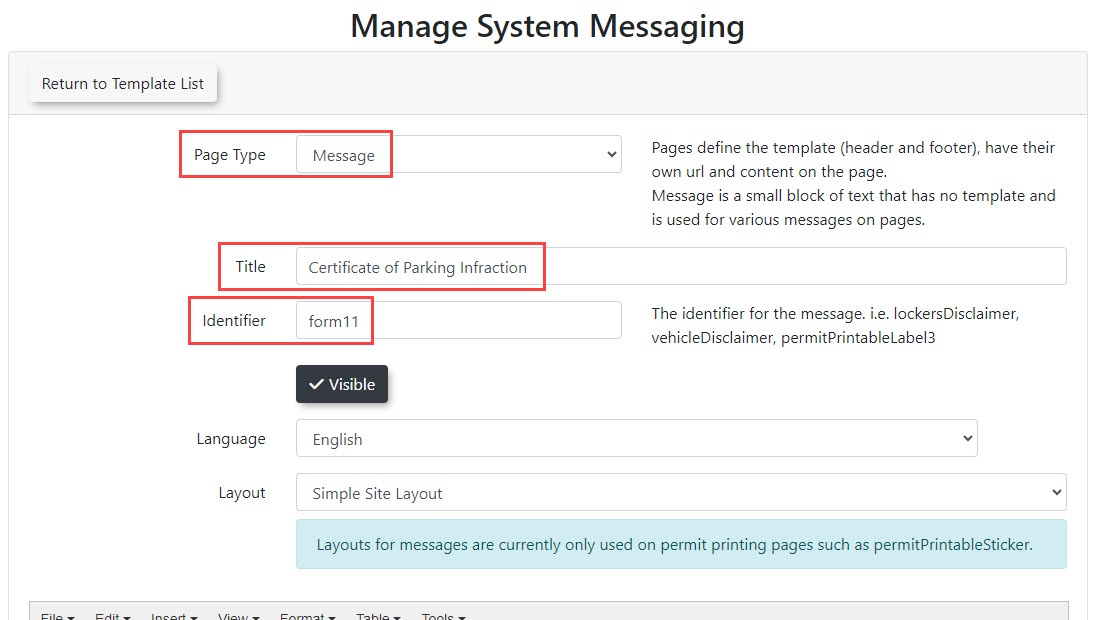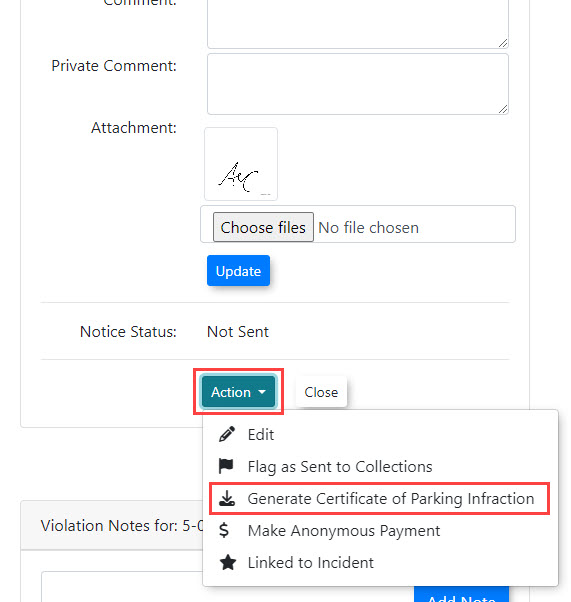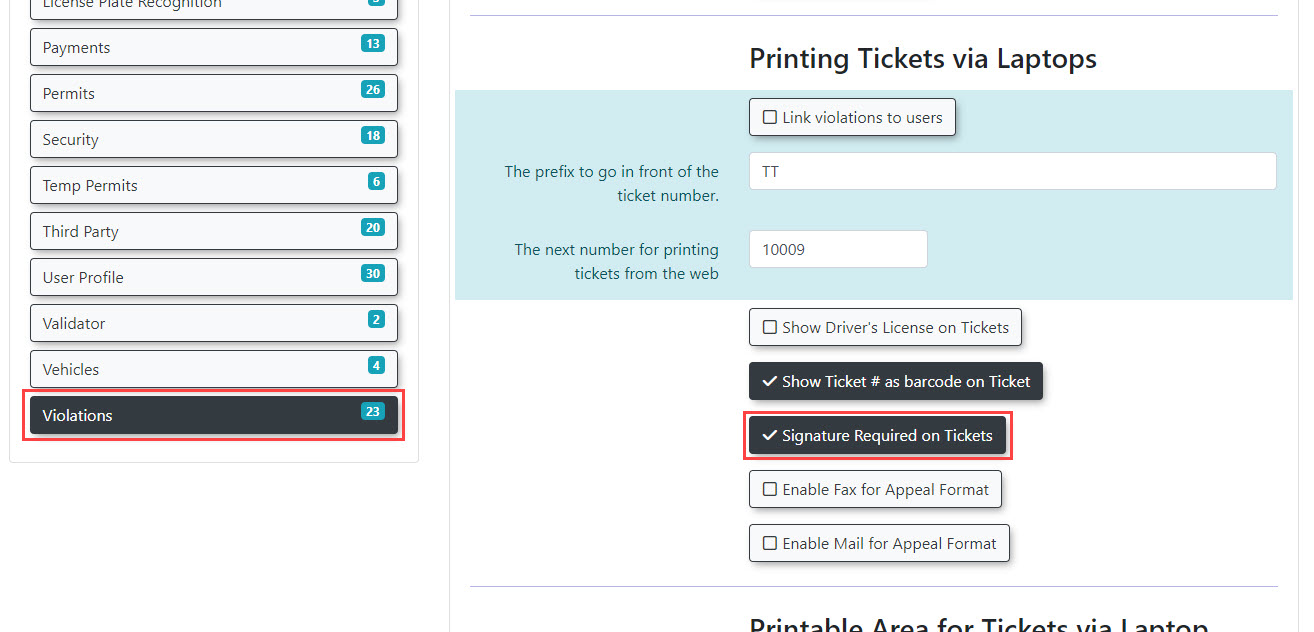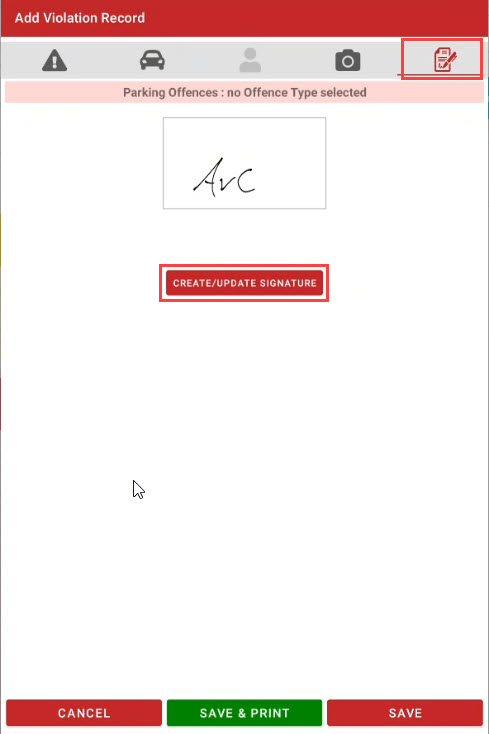Printing the Certificate of Parking Infraction
Create Form 11 Template
If it already exists, the Form 11 template will be found under the Content & Designs menu, in Pages and Content Blocks:
It will be found under the Messages tab. The System Location value is "form11":
If the template doesn't already exist, it can be created by clicking "Create Page/Message". Set Page Type to "Message", and for Identifier enter "form11". (Be sure to click "Save Messaging" once done.)
Edit Form 11
The content of the form can be edited in Pages and Content Blocks. Locate "form11" under the Messages tab and click "Edit". On this page is a text editor where the content of the form can be set. (Be sure to click "Save Messaging" once done.)
Although it's possible for admins to set Form 11 content themselves, it's strongly recommended to request the form content from OPSCOM support. This is because the content of Form 11 is very specific, and requires the use of shortcodes to auto-fill information such as date, plate number, fine amount, etc.
Print Form 11
To download and print Form 11 for a violation, first find the violation on the Violation Search page and click on the violation number:
Under the Action menu, click "Generate (title of form)":
The form will be downloaded as a PDF, which can then be printed.
Adding a Digital Signature
There is an option to add a digital signature when writing a violation on an enforcement handheld. When that option is enabled, the patrol is required to sign the violation on the handheld screen. When uploaded to the server, the timestamped signature is sent with the other images. When using this option, the signature will also appear on Form 11 when printed. The option to use signatures on tickets can be enabled in System Settings under Violations:
When this setting is enabled, a signature tab will appear when writing a violation on a handheld:
The signature will show up on Form 11: