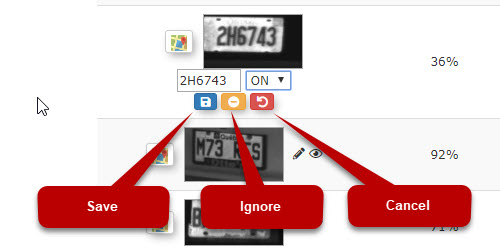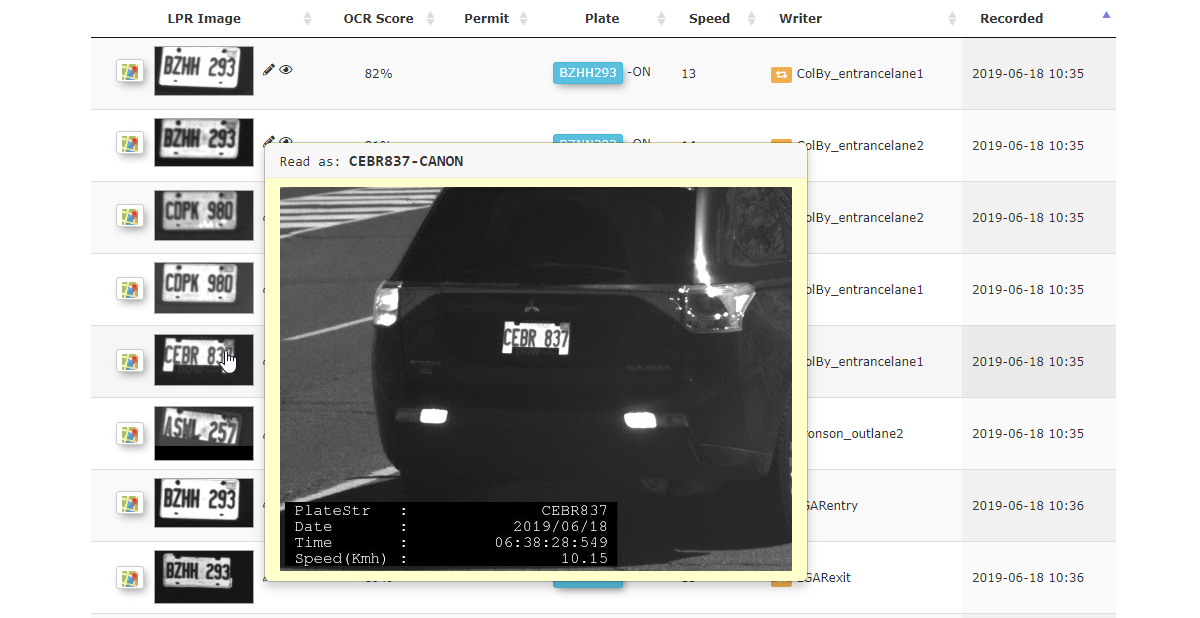Viewing and Editing LPR Events
- Go to Violations, then LPR and Chalking, and click View Events.
-
A list of Events will appear. The following information is displayed:
- Plate Image
- Plate Number
- Province
- Score (relates to how accurate the system analyzes the capture to be)
- Km/h (Speed, as well as direction - approaching or going away from the camera)
- Recorded (Date and Time of capture)
- Events (How many times this plate has been captured)
- Status (Valid or Invalid)
- Lot Group
- Violations
-
- If the admin wants to refine their search more, they can enter the date and time range that is being reported on, by entering values in the recorded on and Up to and including field.
- To search for partial plates, turn on the Perform fuzzy search option then enter the partial plate into the license plate text box.
- The admin has the ability to correct plate reads that are wrong or partial. To correct the plate number, click on the pencil icon to edit the entry.
- Enter the Correct Plate Number.
- Select the appropriate province.
- Click the Blue Icon to save the changes.