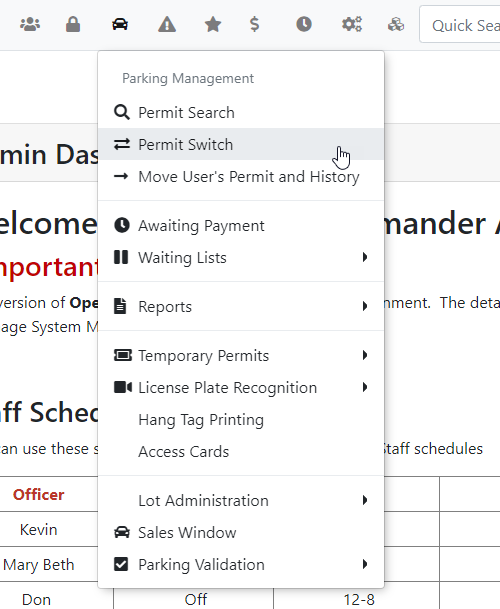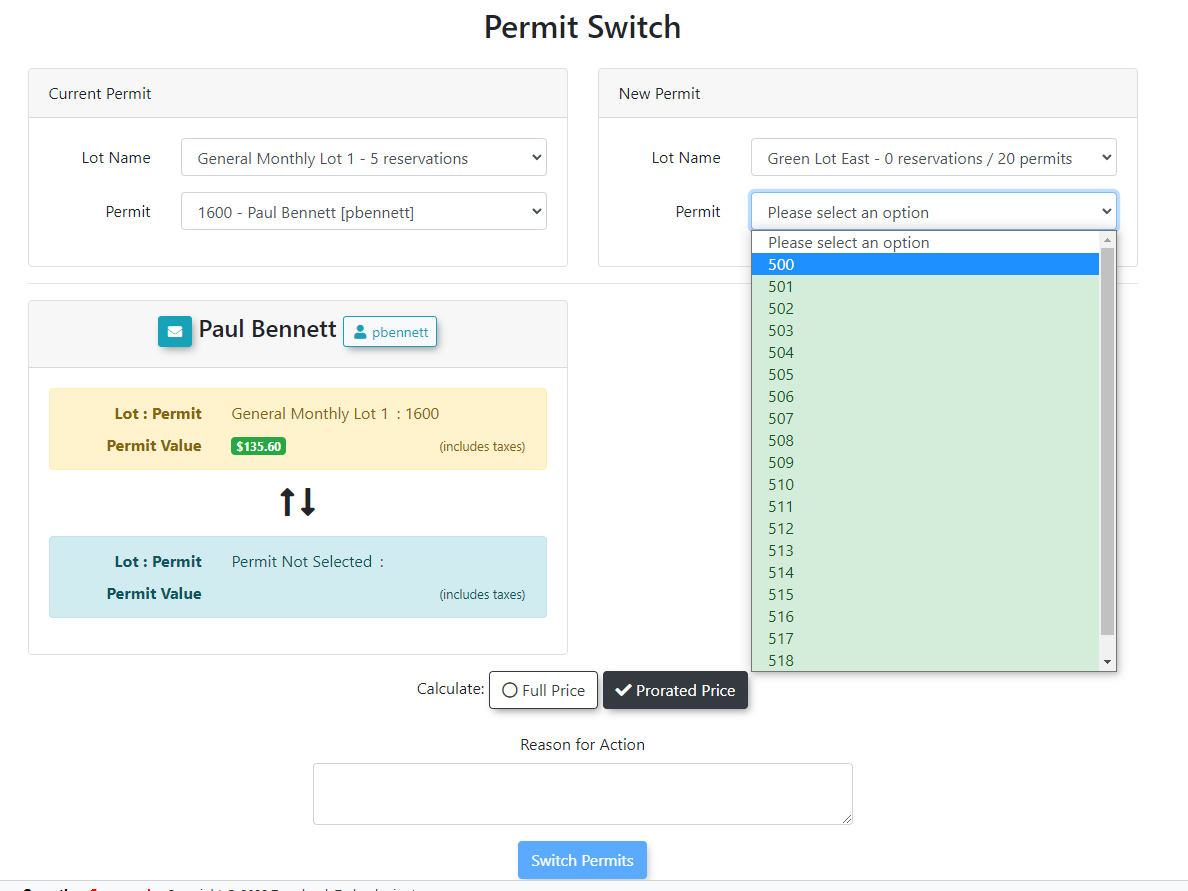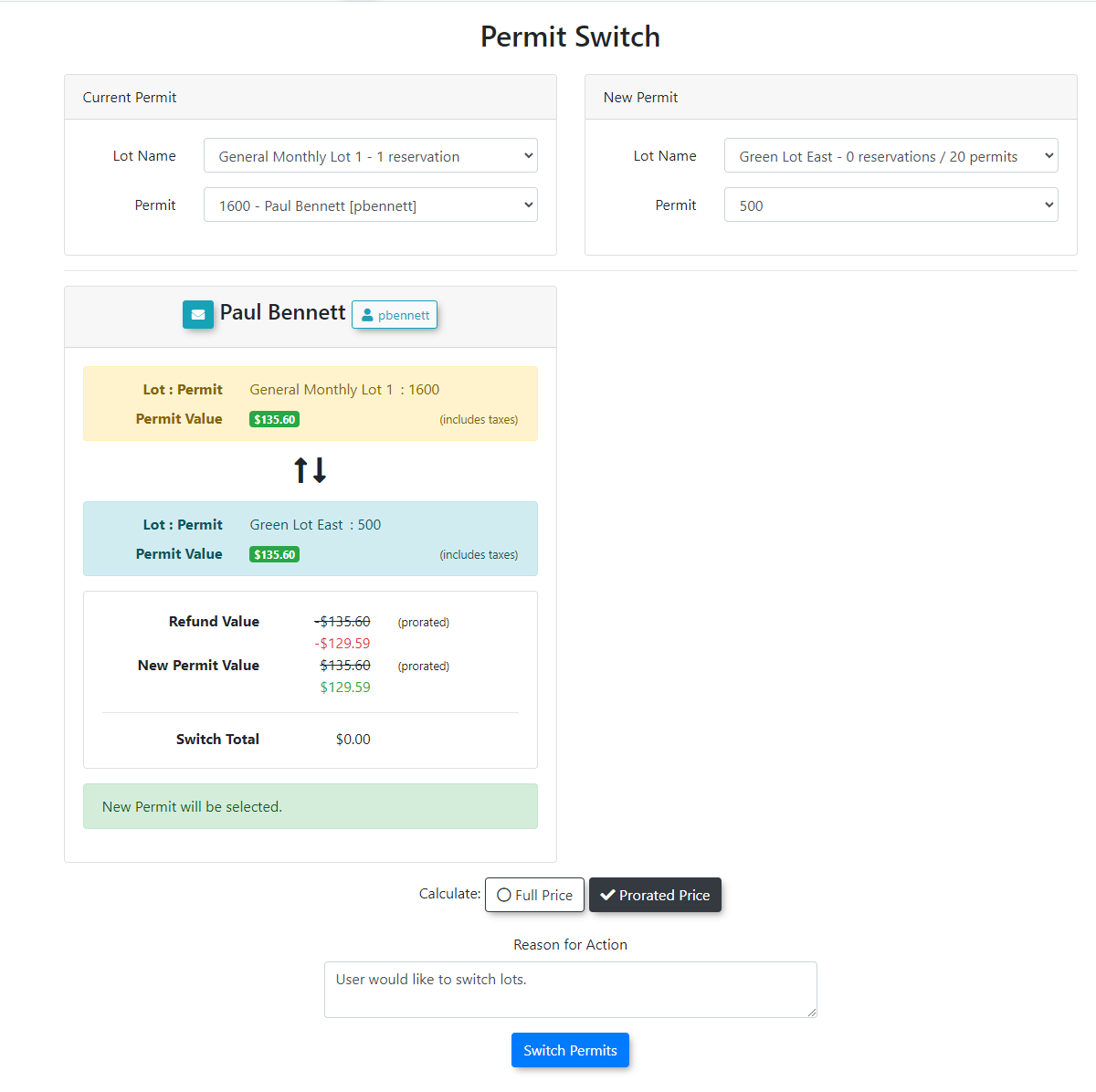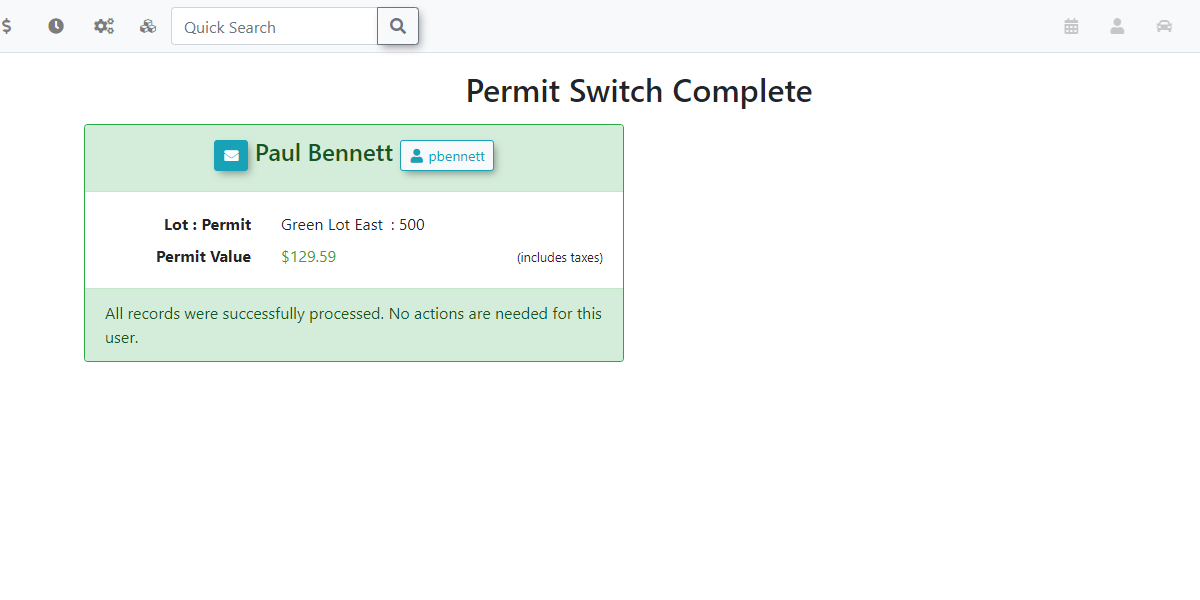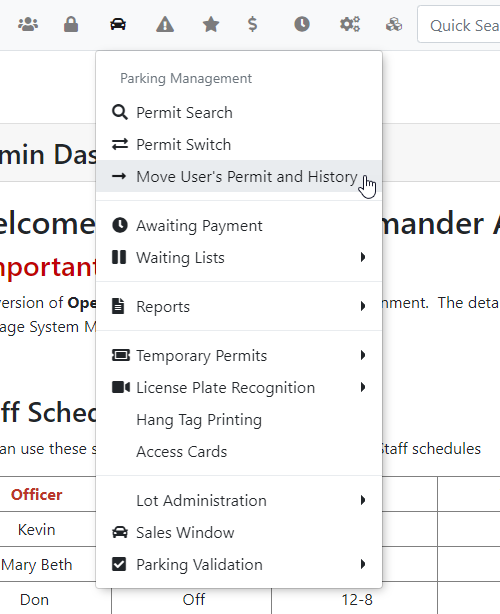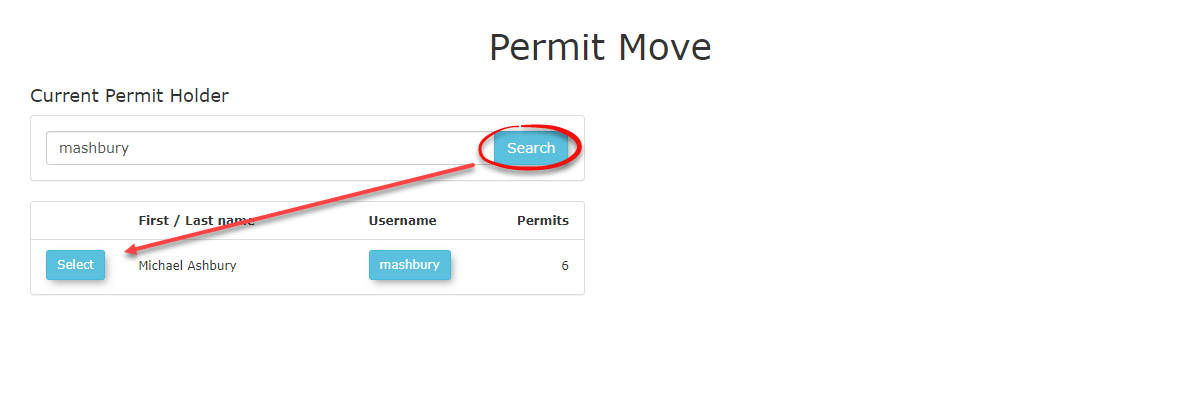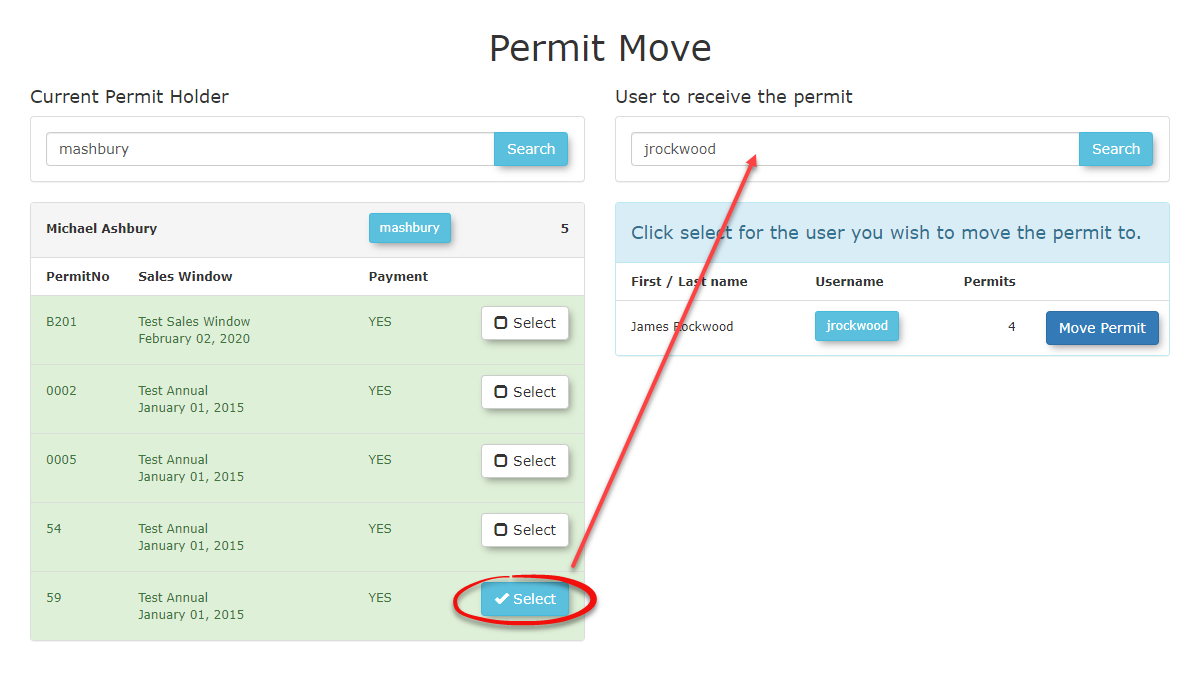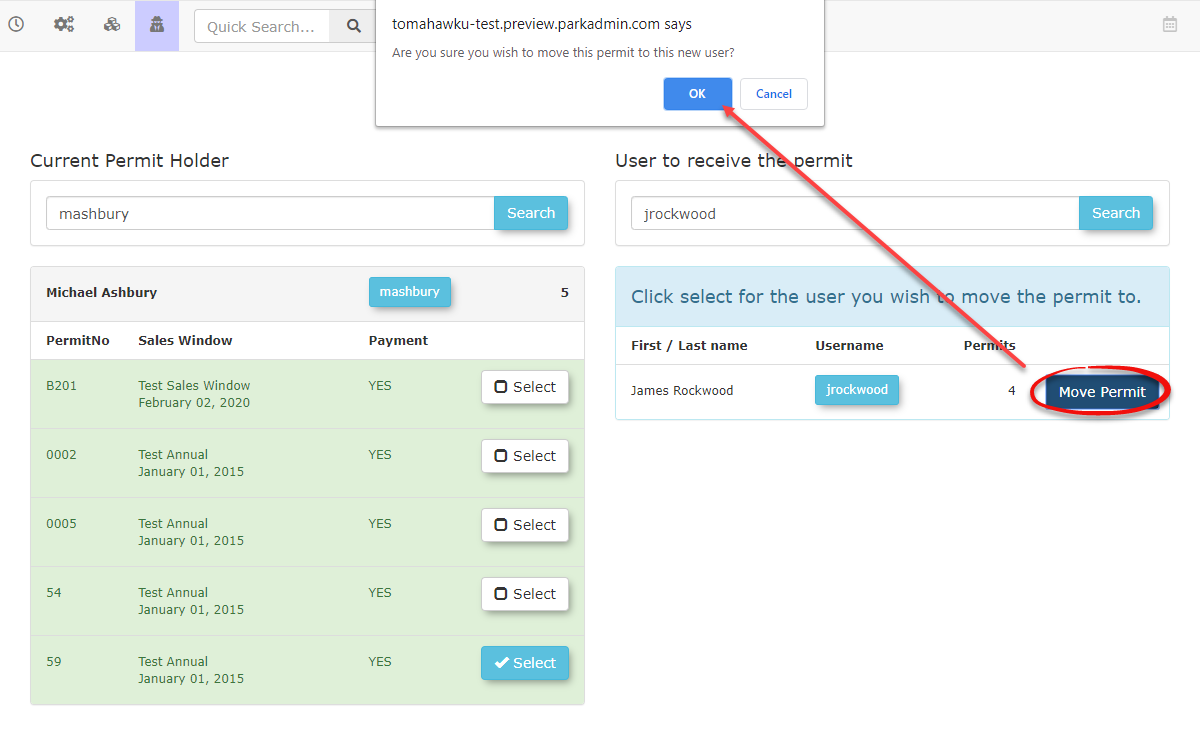Permit Switch
Performing Permit Switches Between Permits
Select the lot that the user's permit is currently in, and select their current permit number.
In the Current Permit field select the permit number you wish to switch. In the New Permit Lot we select the lot that we are switching the permit to.
Permits that are already rented by other users will appear with a color highlight along with the username who owns the permit as you can see in the image below.
The Blue highlight indicates the line item you are hovering over in order to make your selection.
The resulting screen will look like this image seen below when the permits have been selected. Click on Switch two permits to enact the process.
You can review the changes and select weather to choose the Full Price or Prorated Price. You need to complete the Reason for Action and click the Switch User Permit button to confirm the changes.
If the permit values are the same then the differences will not display, however, if the values are not the same then you will be shown the difference between both the prorated and the full price of the permits being switch.
Once the permit switch has been completed you a new window will display.
Important Things To Note:
Notice there is a cost difference between the two lots. The system will calculate the difference. In this case the lot we are moving to is less cost resulting in a credit that is listed at the bottom of the screen in Green. The credit will show in the users profile as follows.
Moving Permits from One User to the Next
Moving permits from one user to the next will not carry over any invoices.
In this scenario, we are switching permit number between James Rockwood (Permit 60) with Mashbury (Permit 59). Start by searching for your current permit holder and click Search followed by Select.
All of the permits that user currently owns will be displayed along with the second user search input field. Select the permit you want to switch and add the second user to the search field followed by Search
Click Move Permit followed by Ok to confirm the permit move. In this example we will be moving the permit 59 to James Rockwood.
The permit will be automatically moved from the selected user to the next after the confirmation alert box has been confirmed.