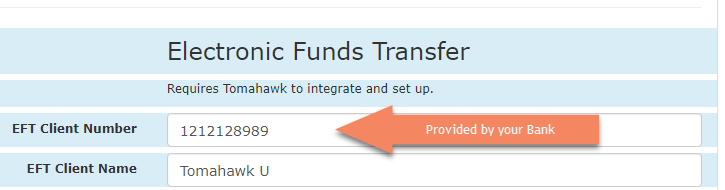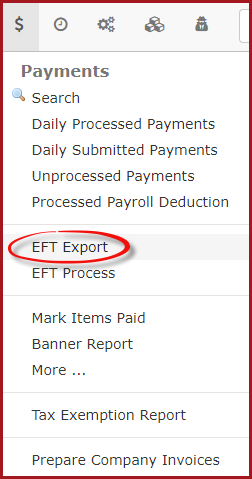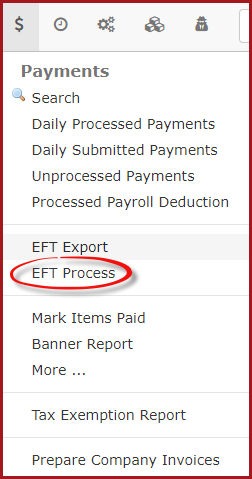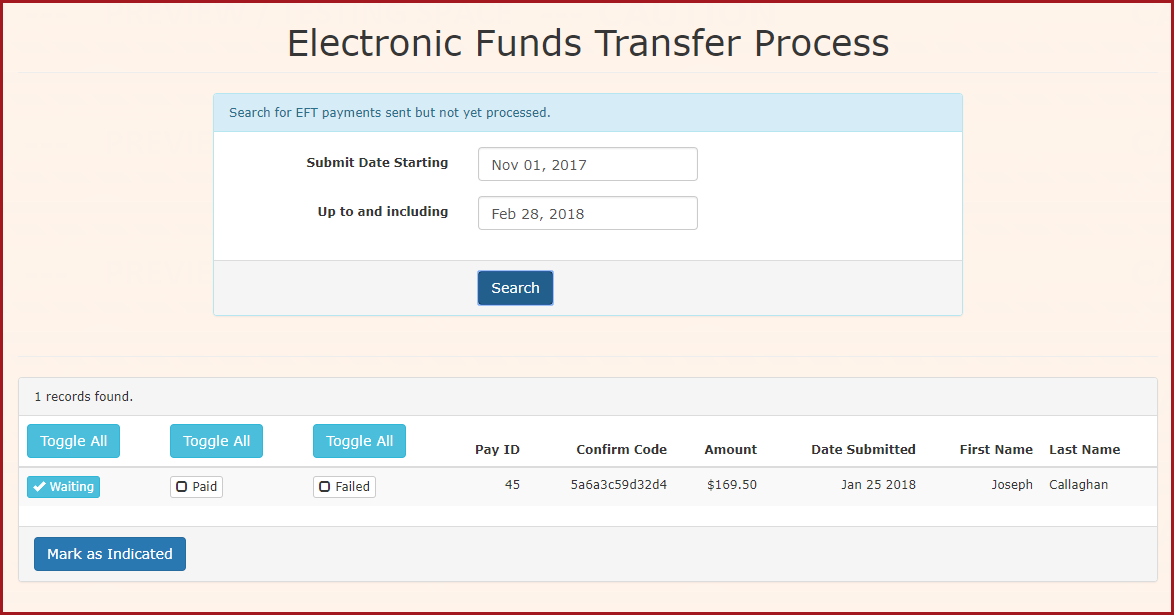Electronic Fund Transfer Configurations
Setup by Tomahawk
If you will be using EFT as a payment method, you must provide Tomahawk with the client number. This is provided by the Royal Bank and will be the identifier they use to deposit to your account.
This information can be setup under the Payments section of the Manage System Settings page.
Creating EFT Files to Send to your Bank
Once the subscription is set up and you have performed a rollover, you can export the flat file that contains the EFT information. This file can be sent to your bank for processing. For details about submitting this to your bank, please contact your representative at the Royal Bank of Canada.
- Go to the payments menu and select EFT Export. This will generate the file you need to send to your banking institution.
Marking EFT Items as Paid
- Once the payment has been processed at the bank, a report will be made available to you by your Banking institution. This report will contain information about what payments you submitted were successful. You can update the OPSCOM system and mark these as paid or NSF. To do this go to the Payment Menu and select EFT Process.
- The Electronic Funds Transfer Process window opens. Here you have the ability to select three states for the payments:
- Waiting - This is the default status of the payment. If the payment has not been processed at the bank leave the payment record in Waiting status.
- Paid - Toggle this state by clicking on the Paid checkbox.
- Failed - Select this checkbox if the payment failed for any reason. This will return the item to the user's profile as awaiting payment and archive the record.
Once you have completed this process click Mark as Indicated to finalize the process.