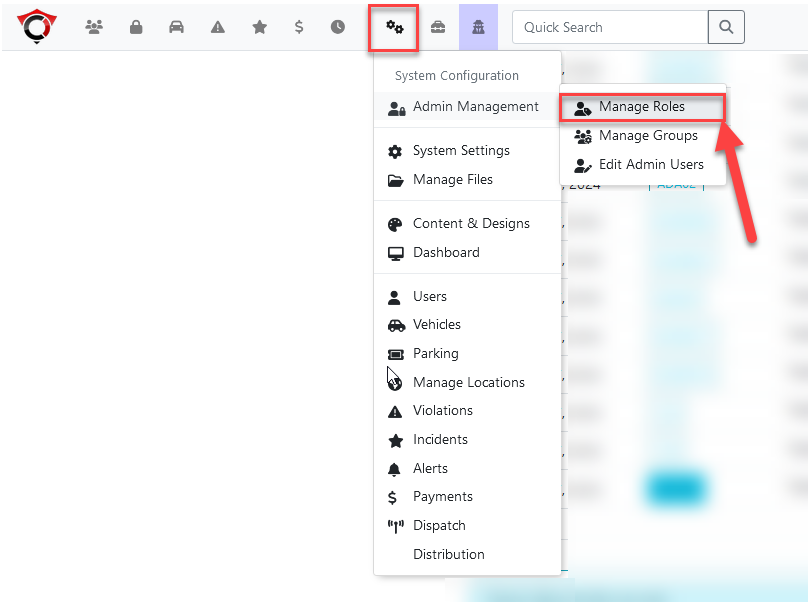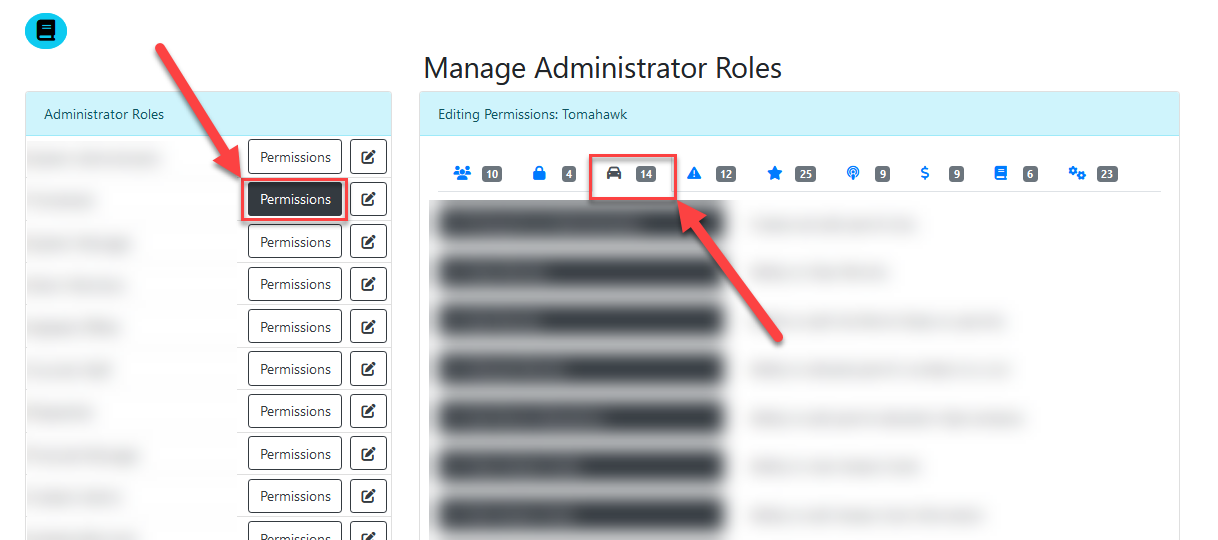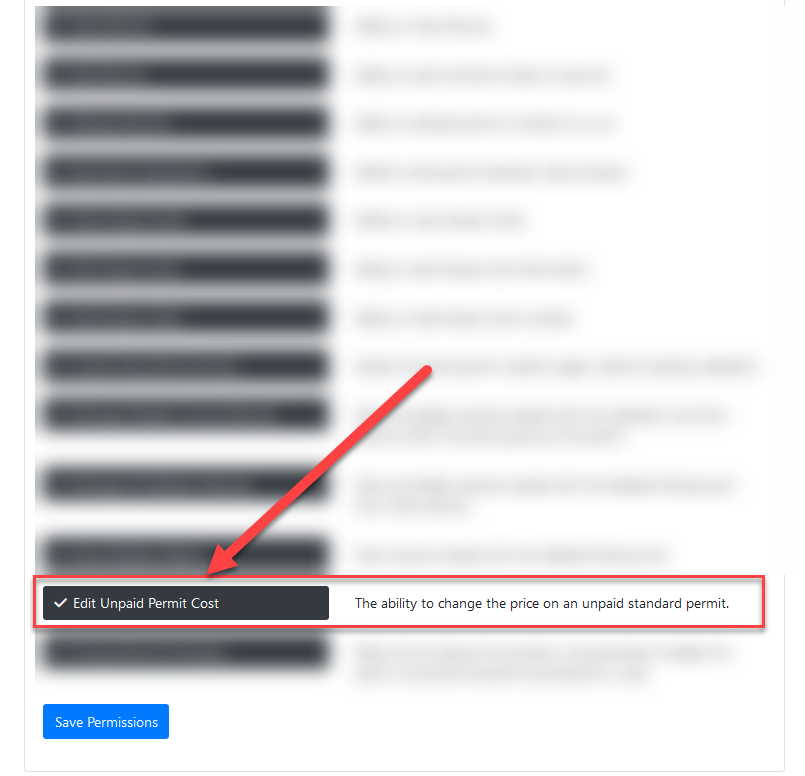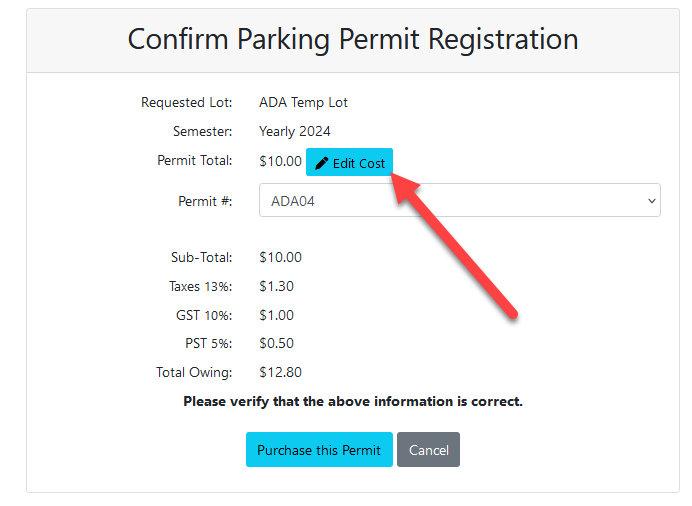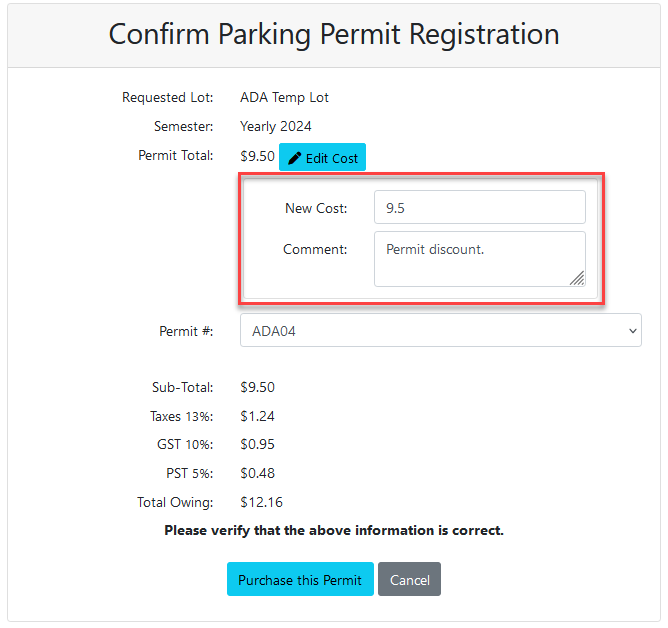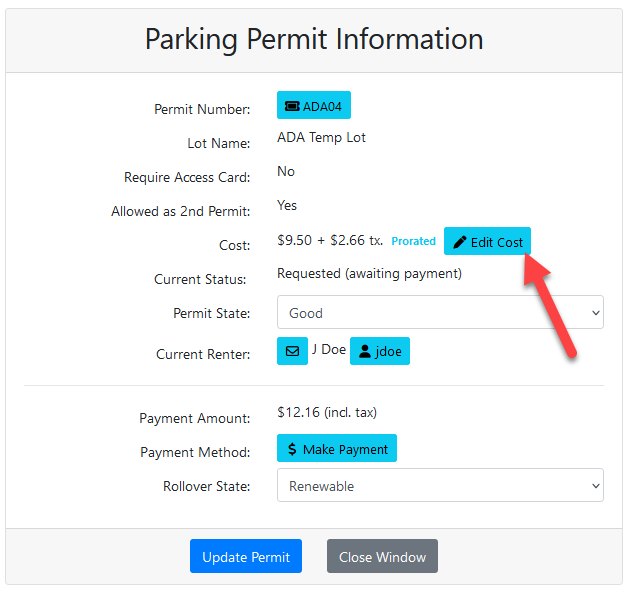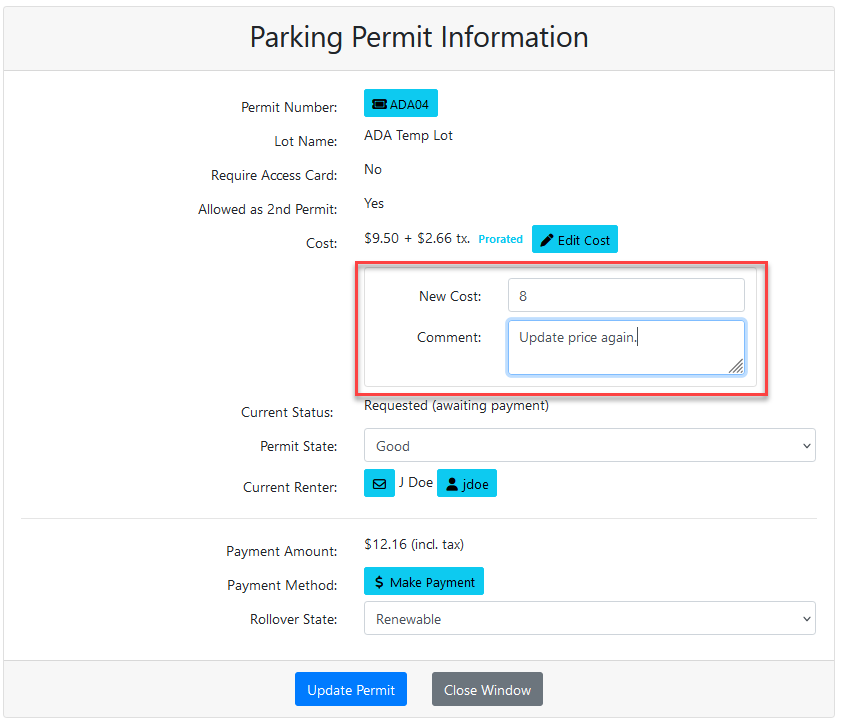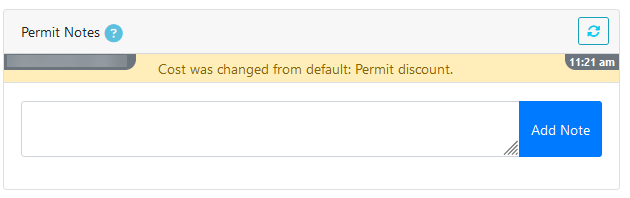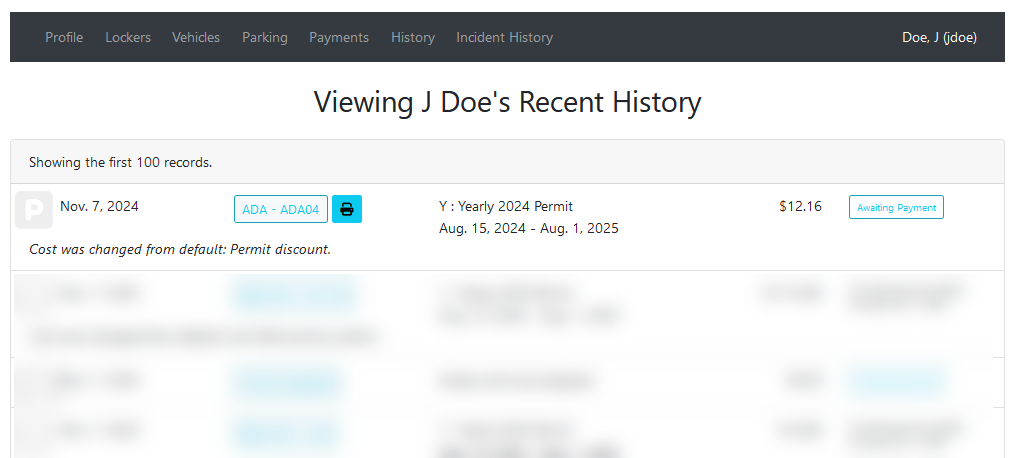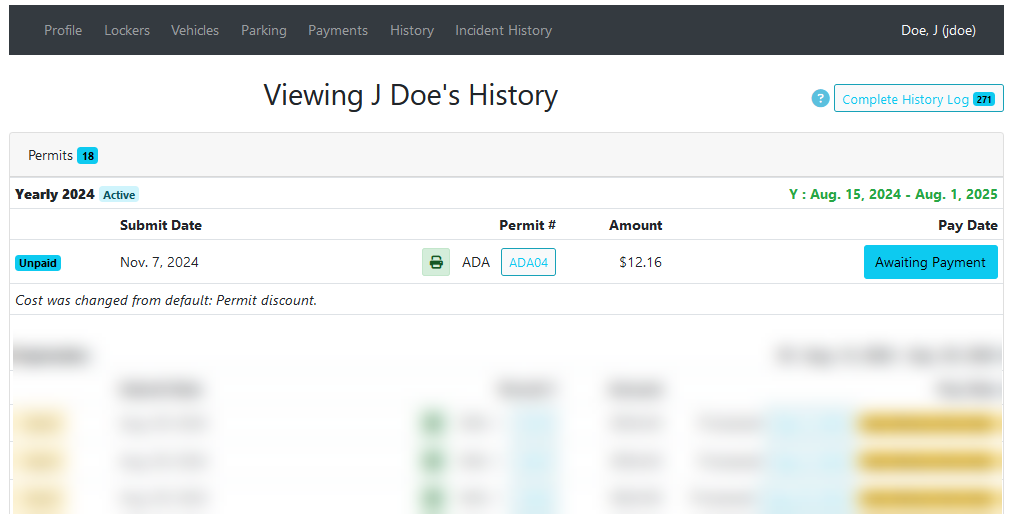Altering the Price of Unpaid Standard Permits
Introduction
Sometimes it may be necessary to change the price of a standard permit before it has been paid for and processed.
In paid permits, this process requires the existing payment be adjusted. Before the permit has be paid, the change can be made directly to the permit reservation.
Changes made to the price of an unpaid permit will only affect the single booking for the current user. The general price of the permit will not be affected, and the next user who books the permit will have the default price assigned to their booking.
Permissions
For an admin to have the option to alter the price of an unpaid permit, they must have the proper permission enabled for their account.
Find the admin permissions page under the menu tree:
- System Configuration -> Admin Management -> Manage Roles
Open the permissions list for the admin type, and click the third menu option (with the vehicle).
The permission will be found near the bottom of the list.
It is called Edit Unpaid Permit Cost.
Admins with this role will now be able to edit the price of unpaid standard permits.
Editing Permit Prices
One the admin has the permission enabled, unpaid permits can be edited from two locations:
- Directly on the permit reservation page.
- From the permit info page.
Permit Reservation Page
When booking a permit for a user, admins with the permission enabled will see an edit cost button next to the permit cost.
The permit can then be booked as normal.
The permit will appear in the user's cart with the altered price.
Permit Info Page
Permits that have already been booked but not yet paid for can have their price edited by opening the permit info page. This page can be found by clicking on the name of a permit already in the user's cart.
This will open the permit info page.
Like the reservation page, admins with the correct permission enabled will see an edit cost button.
Clicking this will open the new cost menu.
The changed price can then be saved by pressing the update permit button.
Comments entered here or when the permit was reserved can also be found on the permit info page, located below the info box in the notes box.
Viewing Price Change History
Changes made to an unpaid standard permit will appear in the history section of the user's account.
The changes can be seen in recent history:
And the changes can also be seen in standard permit history: