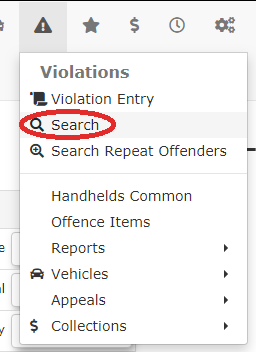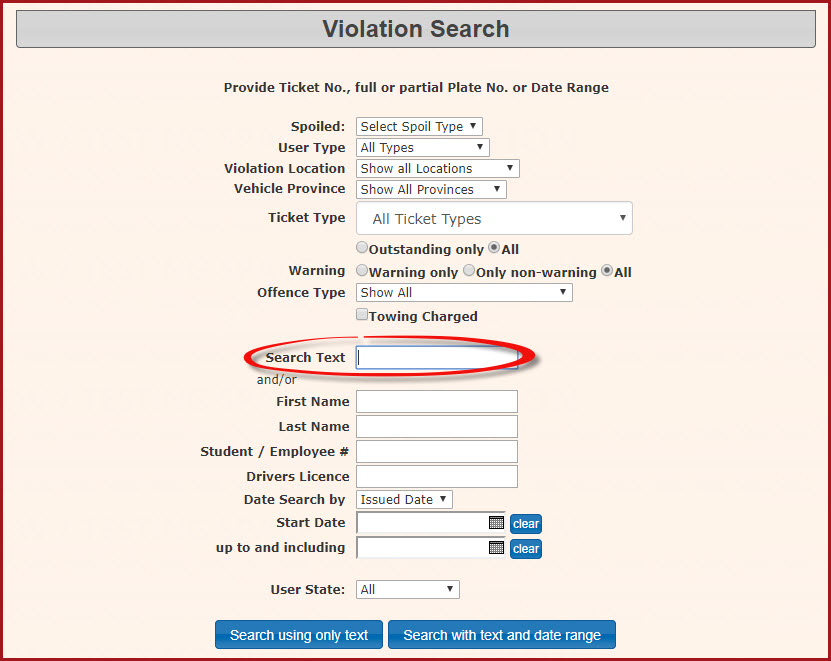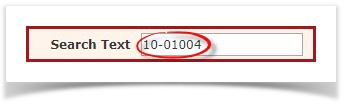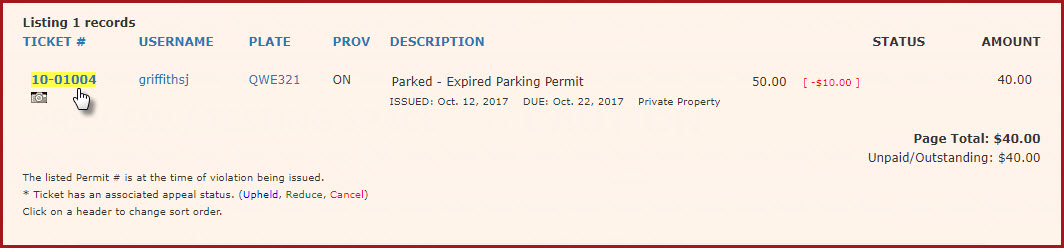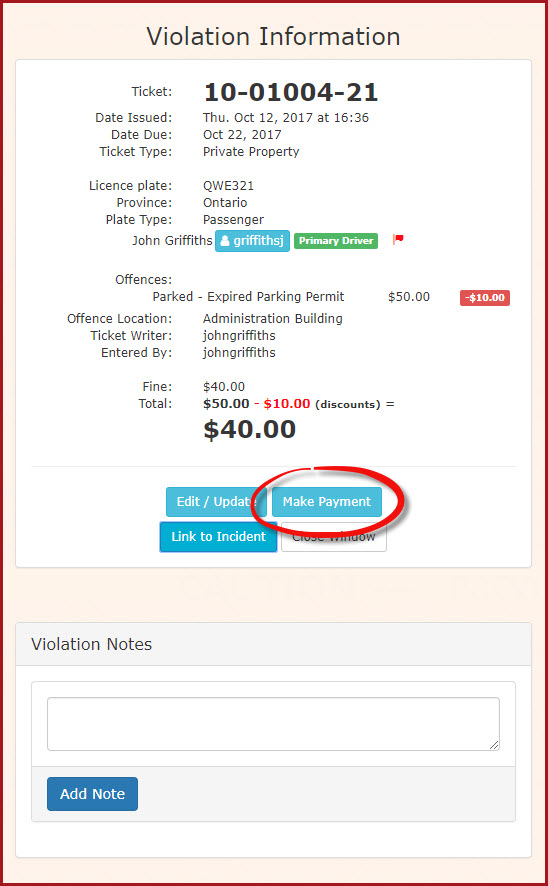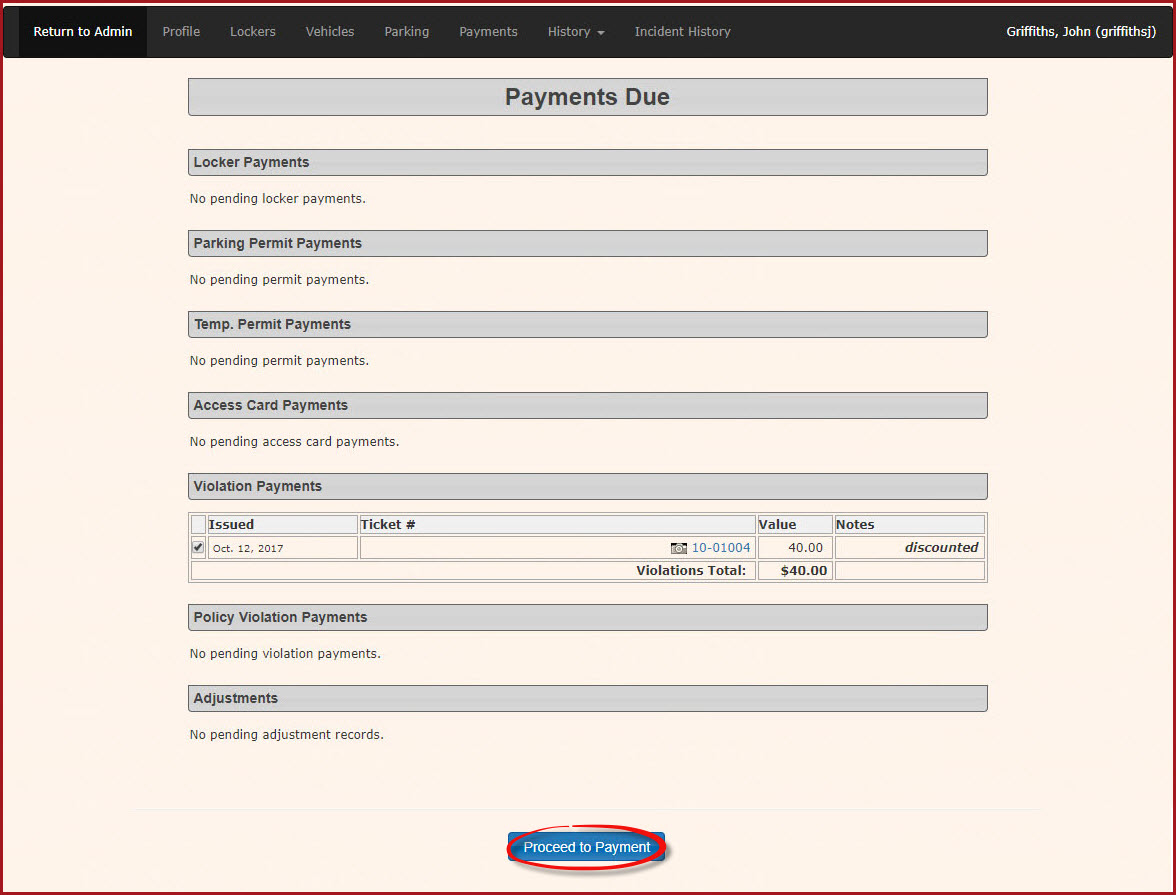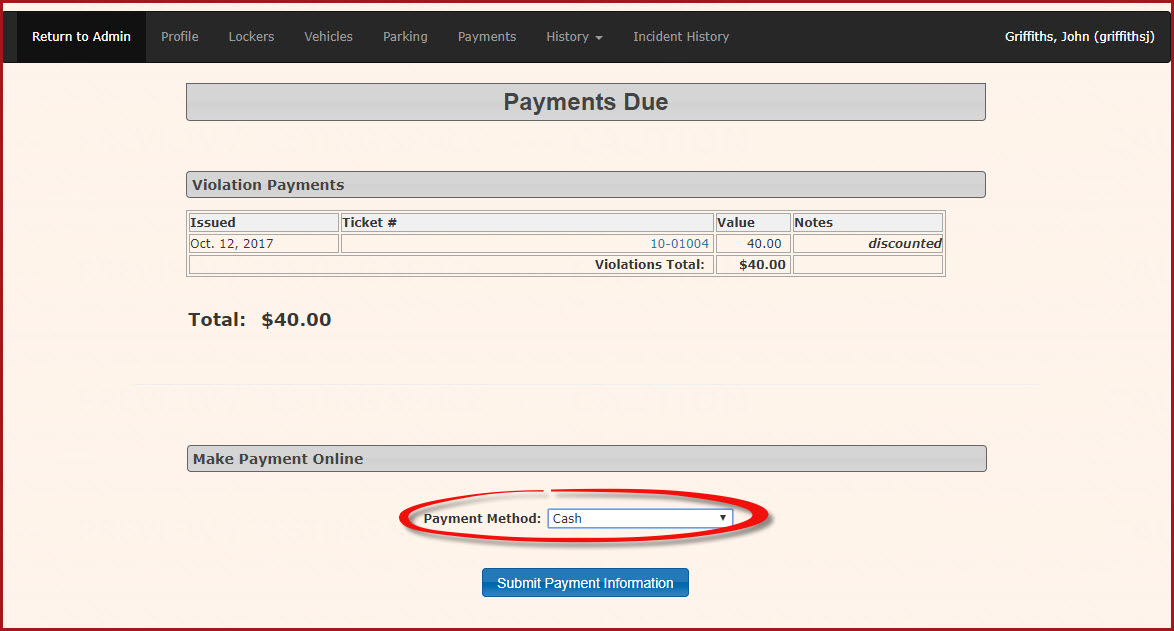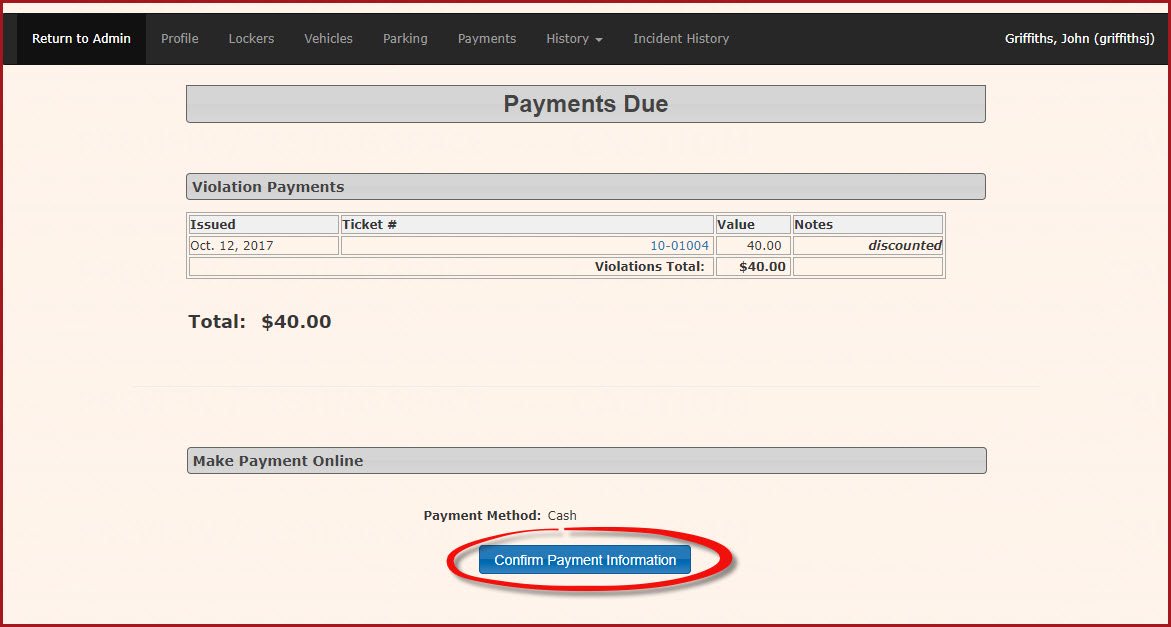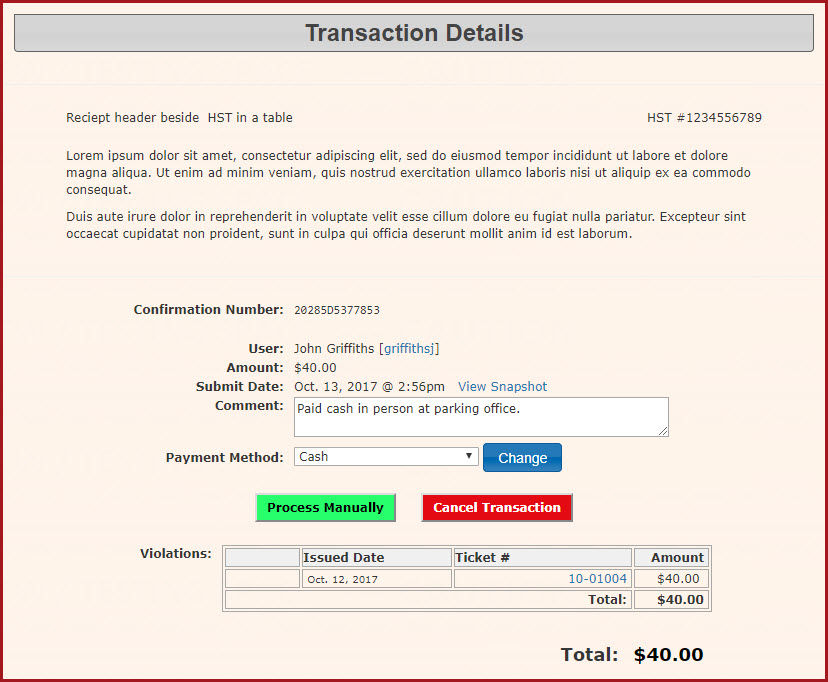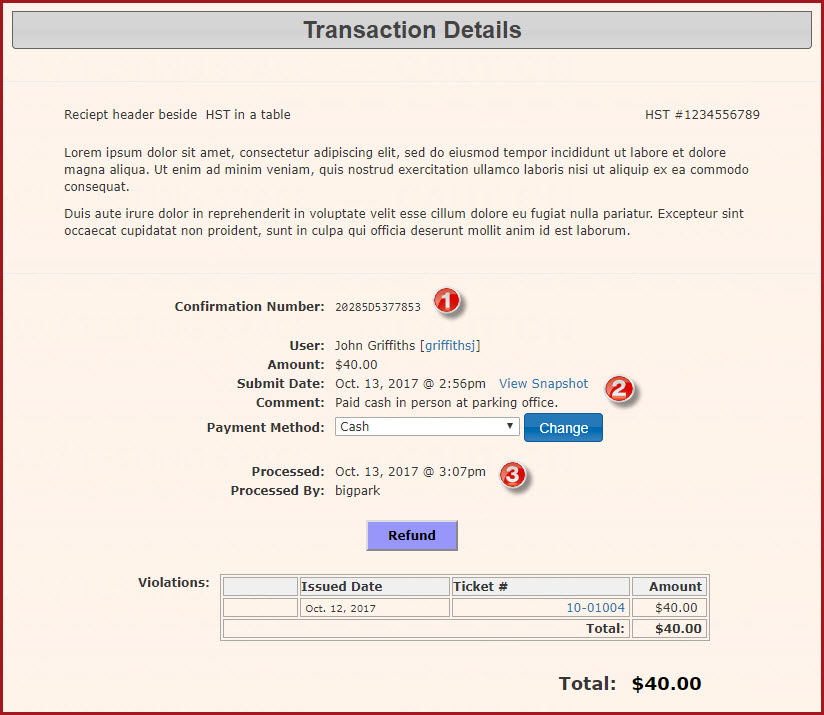Paying a Violation
- Click Violations then Search.
2.The Violation Search screen displays. Enter the violation number in the Search Text field.
In this case we are looking for Ticket Numeber 10-01004
3. In the search results. click on the ticket number to see the Violation Information.
4. From the Violation information window click 'Make Payment'.
5. The Payment Due screen for the user's profile will display. Note: If there are more than one item to be paid the Admin can select by checkbox the items the user wishes to pay.
6. Click 'Proceed to Payment.'
7. The screen will refresh with the specific purchase information you requested. Select the payment type you wish to process the item with. In our case we are processing a cash transaction.
8. Click Submit Payment Information.
9. The screen will refresh with a confirmation screen. Click 'Confirm Payment Information' to continue.
10. The Transaction Details window opens. This will list the item/s being paid for. Click 'Process Manually' to complete the transaction. You may also choose 'Cancel Transaction' to back out of this action.
11. The system will process the payment and return to the Transaction Details page. There are several pieces of information that can be seen here.
- The confirmation number of the transaction
- The violation information (User's Name, Amount of the fine, The date Submitted, Comments and Payment Type)
- The Date Processed and the name of the Admin user who processed the payment
Once the payment has been made you can see in the user's history that the violation has been paid and marked processed.