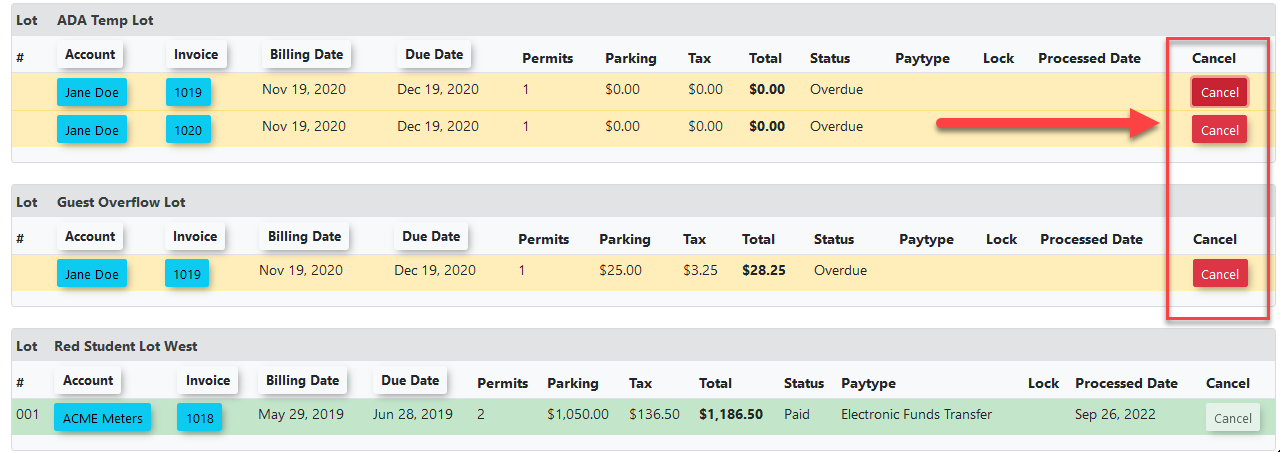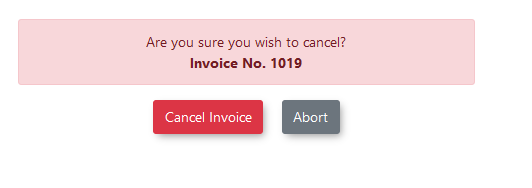Cancelling an Invoice
Cancelling an Invoice
If a company would like users removed or changes made after the invoice has been issued, the invoice must first be cancelled from the Invoice Search page.
The page can be found under the menu tree:
- Permits -> Invoice Search
If not removed using this page, the invoice will appear twice as revenue for the month it was issued and both invoices will be due for payment. Invoices cannot be removed directly from the user's payment tabs.
To cancel an invoice, first find the invoice using the invoice search page and click the cancel button next to the invoice record that should be cancelled.
Invoices cannot be cancelled if they have already been paid for. To cancel an invoice that has already bee paid for, the payment must be cancelled first.
This will open a confirmation prompt in a pop-up window.
Confirm the invoice should be cancelled to mark it as cancelled.
The invoice will now appear as cancelled on the invoice report.
Make any changes required to the permits and users, and re-issue the invoice through the prepare invoices page. The company should be listed as an option to re-issue the invoice as long as the changes made are not further back than a year.