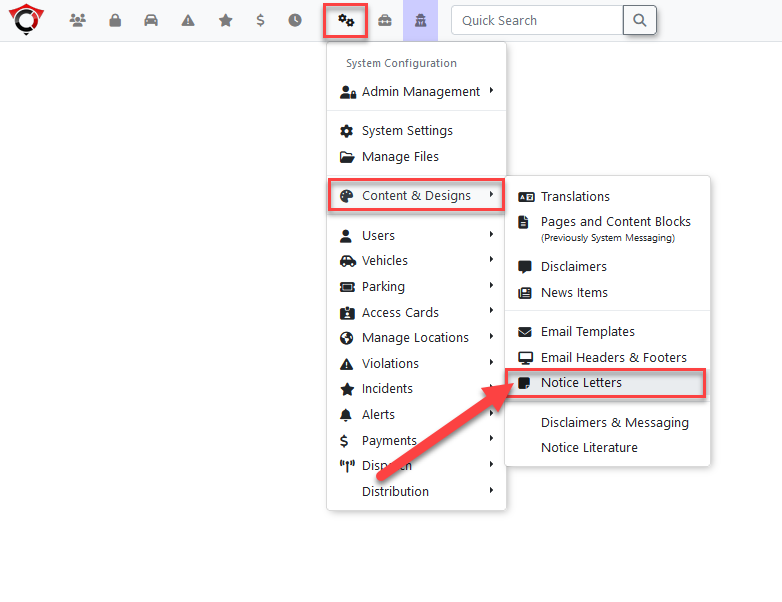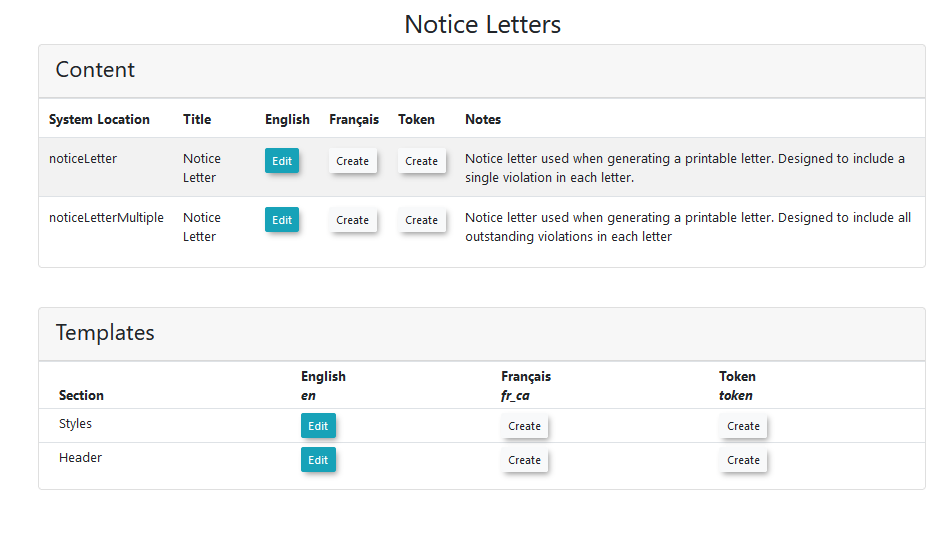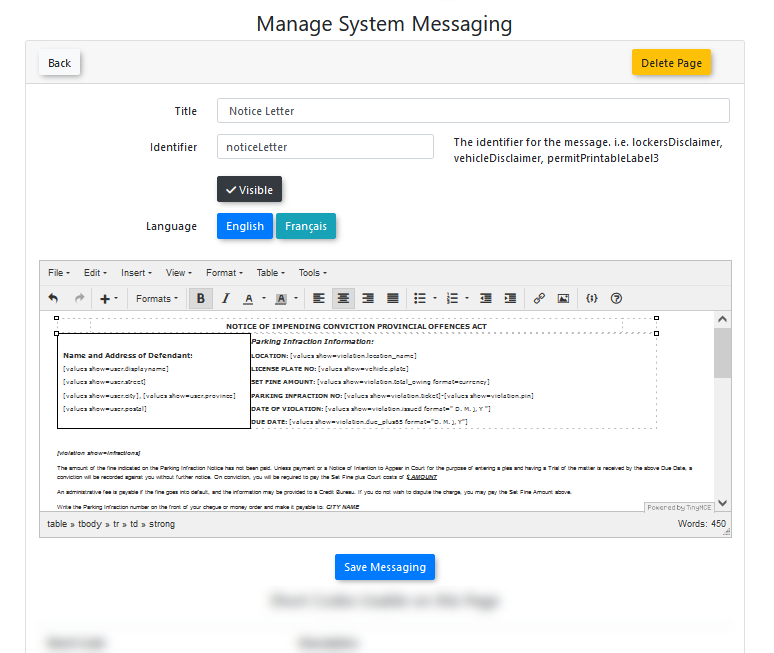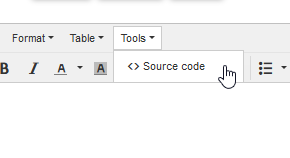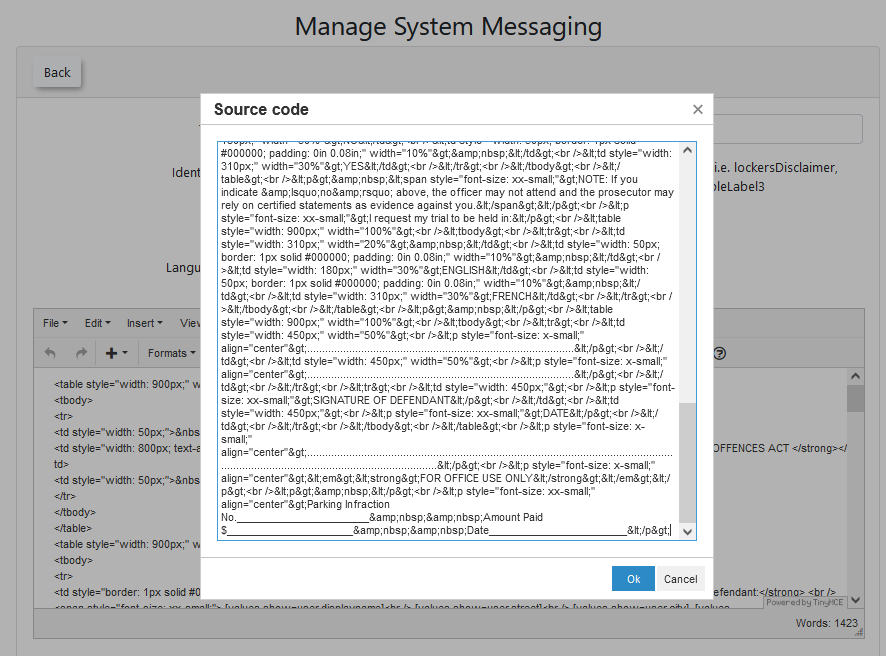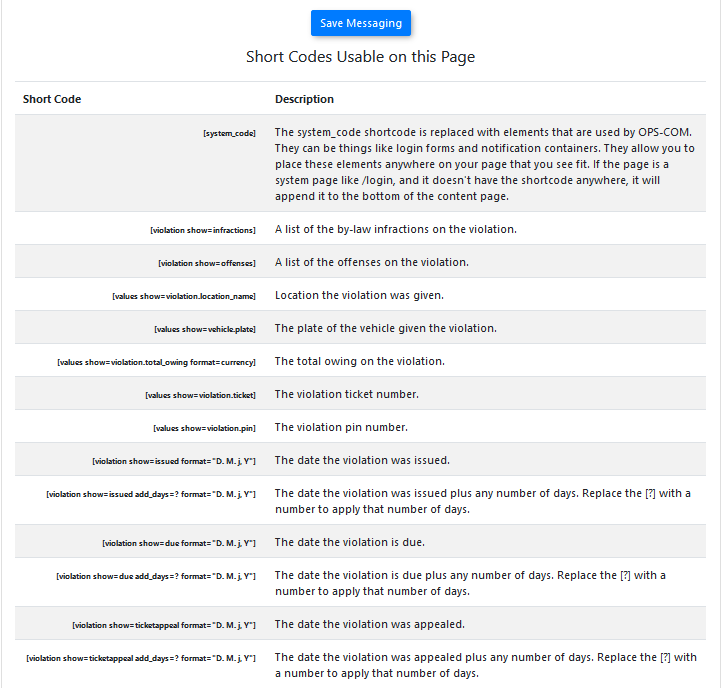Notice Letter Templates
Introduction
This page allows the admin to manage, create, and edit the content and appearance for notice letters used within the system.
Notice letters, also known as a Notice of Impending Conviction (NIC) letter, are part of the MTO process, and are sent out to let a user know of an impending conviction for any outstanding violations on their account, to be collected through the Ontario court system.
Templates
The appearance and layout of notice letters is setup within the notice letter templates page.
The templates page for notice letters can be found under the system configuration menu, within the content & designs submenu.
On the templates page, an overview of all notice letter content within the system is shown. Different content and templates must be created for each language that is installed on the site.
The notice letter templates page consists of two sections:
Content
noticeLetter - the template used when printing a notice letter containing a single violation.
-
noticeLetterMultiple - the template used when printing a notice letter that contains multiple violations.
Templates
styles - element styling to be applied to the notice letters. This is done using Cascading Style Sheets (CSS), a type of coding used to affect how parts of the notice letter looks, such as assigning a specific colour and size to a paragraph of text.
-
Header - the content that appears in the header of the notice letter.
Content Editor
This page is where the content of the notice letters can be edited.
The content section is a type of WYSIWYG (What You See Is What You Get) editor.
When editing the notice letter content, some basic knowledge of HTML (Hyper Text Markup Language) is beneficial.
The WYSIWYG (What You See Is What You Get) editor isn't meant for templates, and when editing directly through the interface, problems can occur where the final printed page doesn’t lineup with the template correctly.
Minor changes can be made with the editor, but it is recommended for most changes to be made through editing the HTML directly.
You can edit the HTML in the editor by selecting Tools → Source Code.
Alternatively, the layout of the template can be designed in an external HTML editor, and the source code copy and pasted into the HTML source code box.
Short Codes
Notice Letters use a functionality called short codes, which are pieces of text used as placeholders for user information when setting up a template.
When a notice letter is generated, the short code will be automatically replaced with the relevant user information in the print out.
Short codes usable on each type of notice letter template are listed at the bottom of the edit content page, below the content box.
A short code placed in the template will automatically be replaced with the details of the user when the notice letter is being generated.
For example, if the following short code was placed within the body of the notice letter template:
-
Vehicle: [values show=vehicle.plate]
It would be automatically replaced with the vehicle plate when the notice letter is generated, resulting in something like:
-
Vehicle: ABC123
Using Short Codes
A short code can be inserted into the content by copy and pasting the short code from the list into the content where the information is wanted to be output in the final notice letter printout.
A short code can be copied to the clipboard by using these steps:
-
Highlight the short code within the list
-
Right click the highlighted text
-
Click copy
-
The short code will now be contained within the clipboard
The short code can then be pasted into the content using these steps:
-
Left click in the desired area within the content where the information is wanted to appear
-
Press the Ctrl and V buttons on the keyboard at the same time
-
The short code will now be pasted to the location selected within the content
Using right click will open a content-specific menu within the content menu, and so can’t be used to paste into the window.