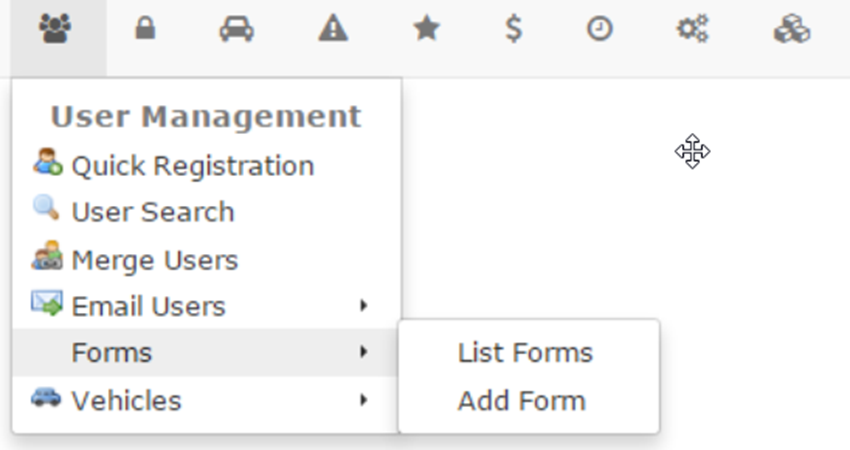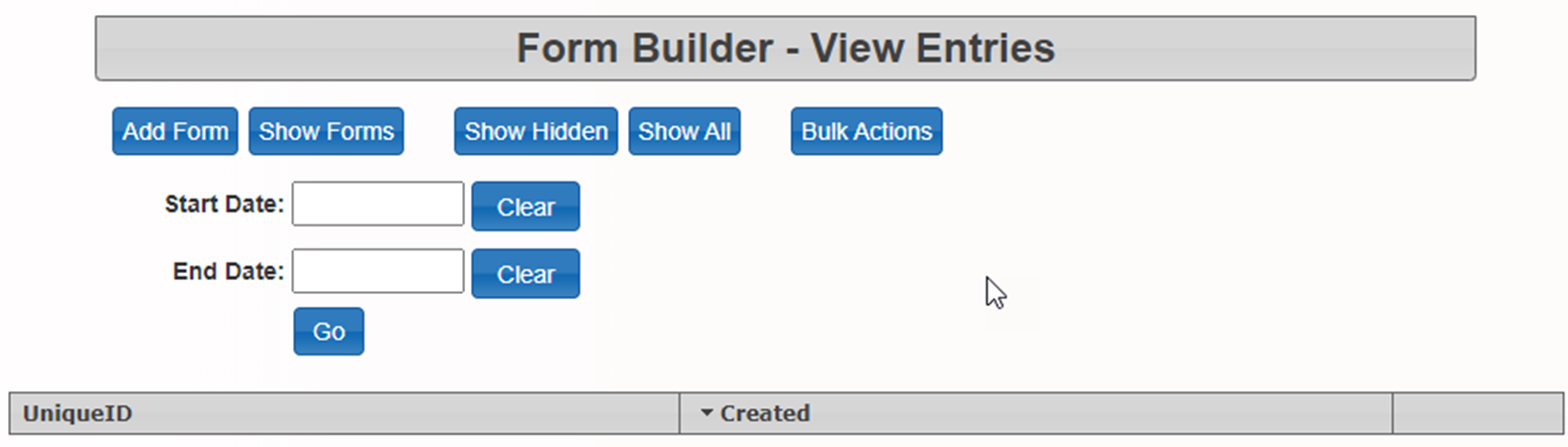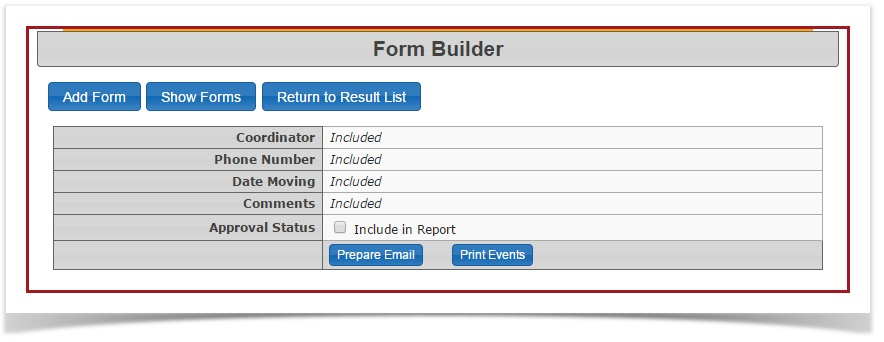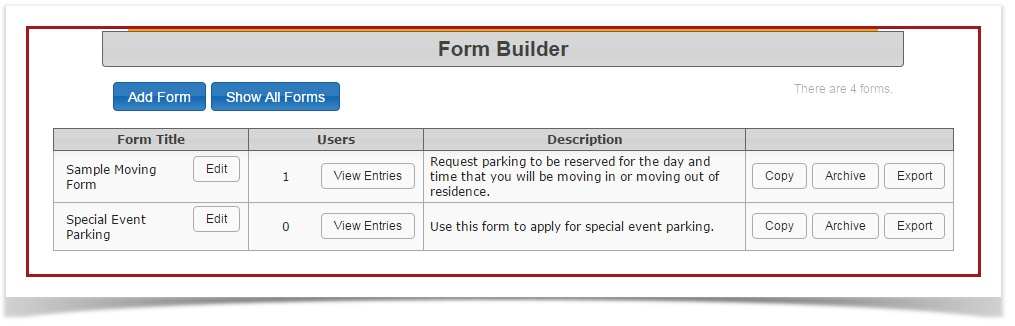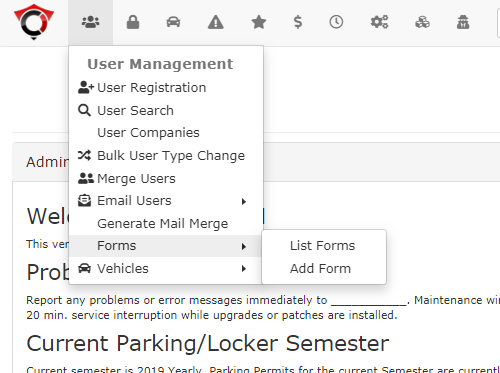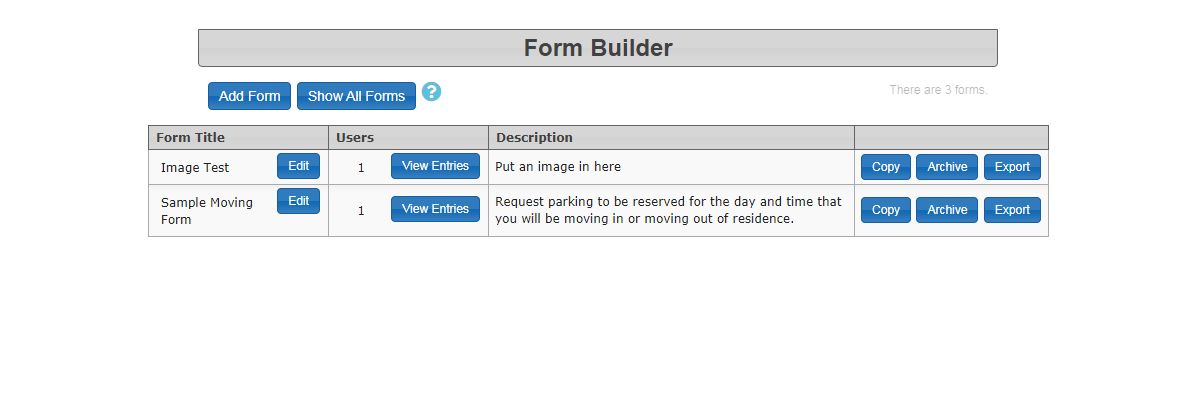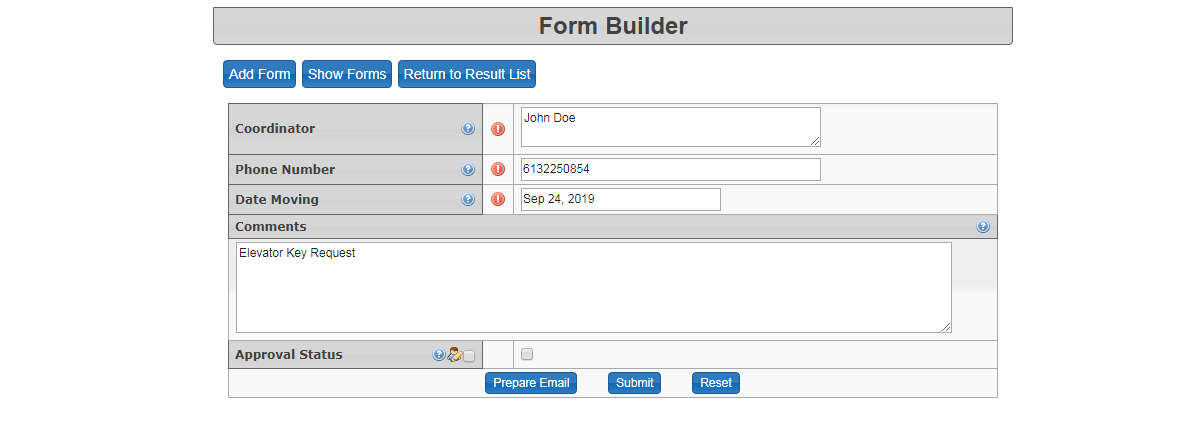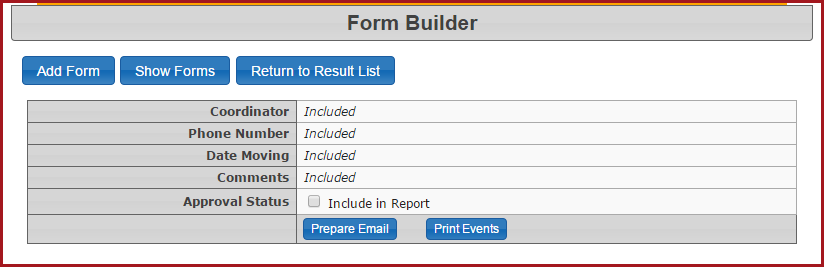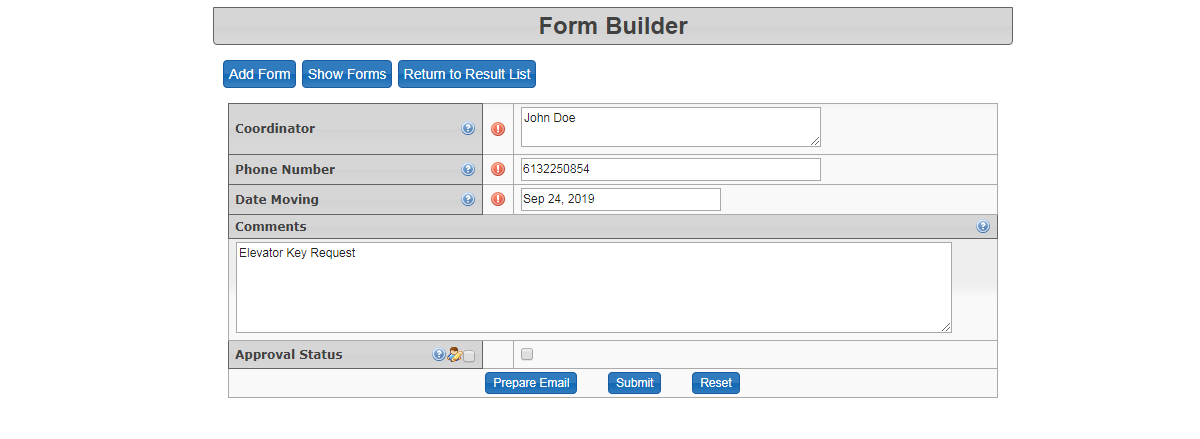List Forms (old forms)
Getting to Forms
Hover over the 'User Management' icon and then 'Forms'. Click 'List Forms'.
The 'Form Builder' screen is displayed. This table lists all the active forms that have been created.
- The 'Add Forms' button displays the 'Form Builder - Create' screen.
- The 'Show All Forms' button shows both the active and archived forms.
- The 'Edit' button will display the 'Form builder - Edit' page for the selected form. Administrators can view/edit the details of the form here.
The 'View Entries' button will display a table with the entries that have been submitted by users for the selected form.
The 'Bulk Actions' button allows administrators to create a report showing additional fields that are hidden in the summary report. It will also allow administrators to email the report on the selected form entries to specific administrators, and/or print the form entries.
The 'Show Forms' button displays the active forms.
The 'List Forms' option allows administrators to view/edit all previously created forms. This is also where administrators go to obtain the form results.
Hover over the 'User Management' icon and then 'Forms'. Click 'List Forms'.
The 'Form Builder' screen is displayed. This table lists all the active forms that have been created.
- The 'Add Forms' button displays the 'Form Builder - Create' screen.
- The 'Show All Forms' button shows both the active and archived forms.
- The 'Edit' button will display the 'Form builder - Edit' page for the selected form. Administrators can view/edit the details of the form here.
The 'View Entries' button will display a table with the entries that have been submitted by users for the selected form.
The 'Bulk Actions' button allows administrators to create a report showing additional fields that are hidden in the summary report. It will also allow administrators to email the report on the selected form entries to specific administrators, and/or print the form entries.