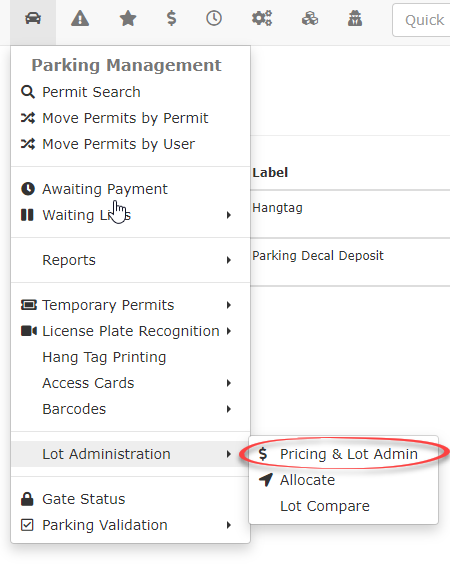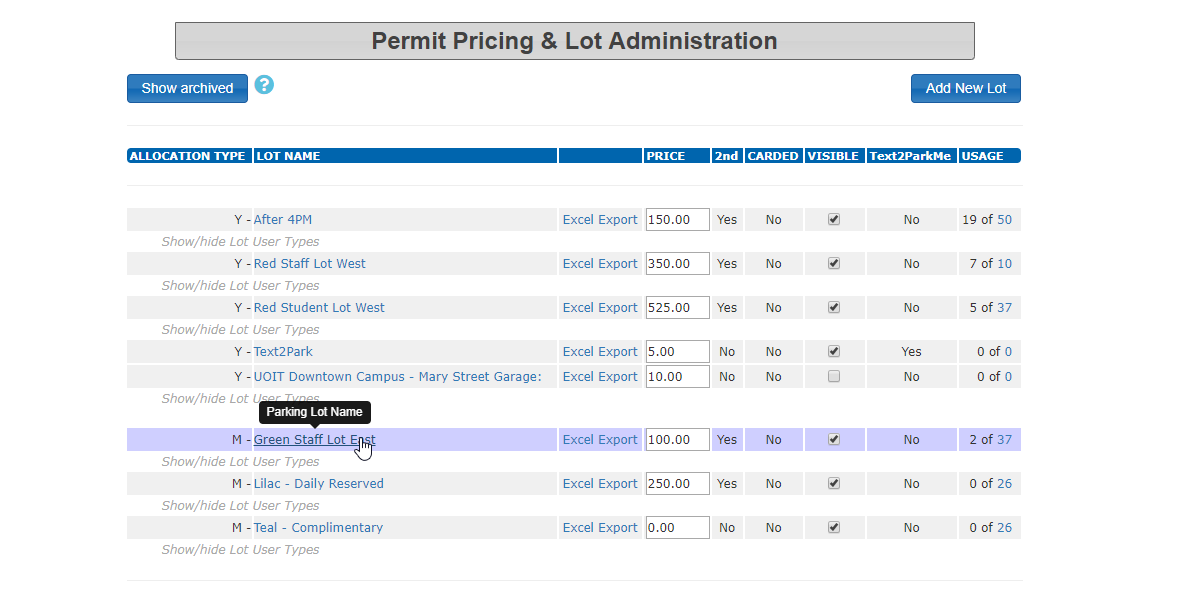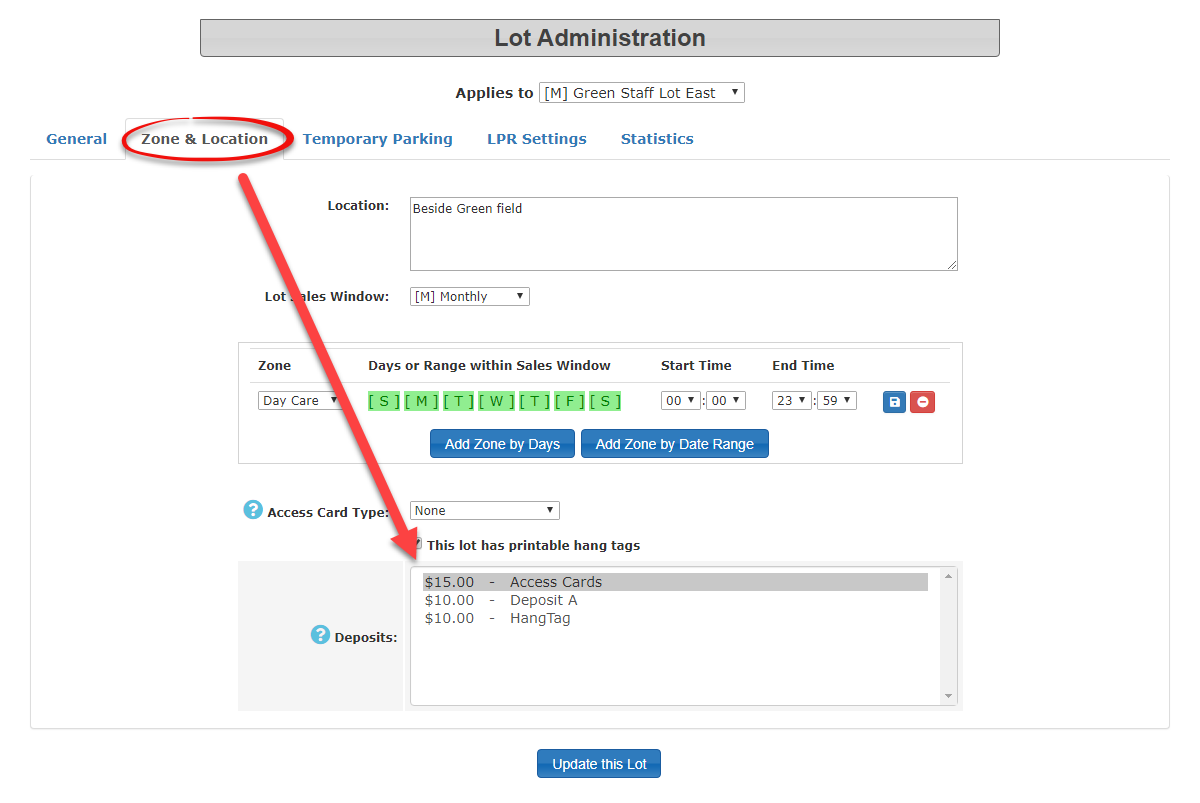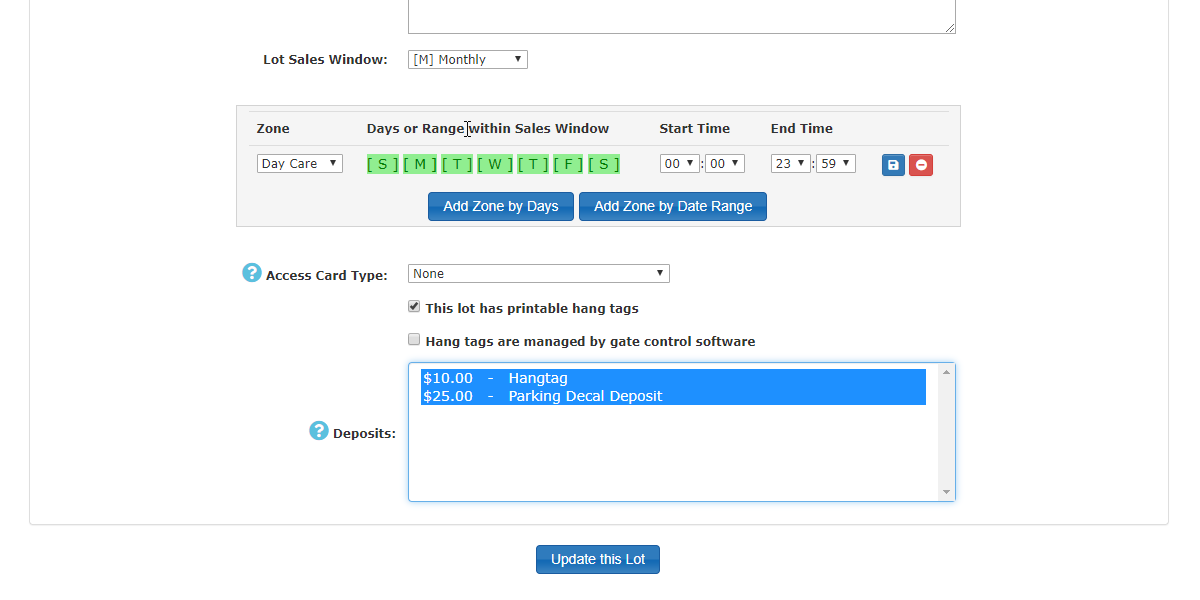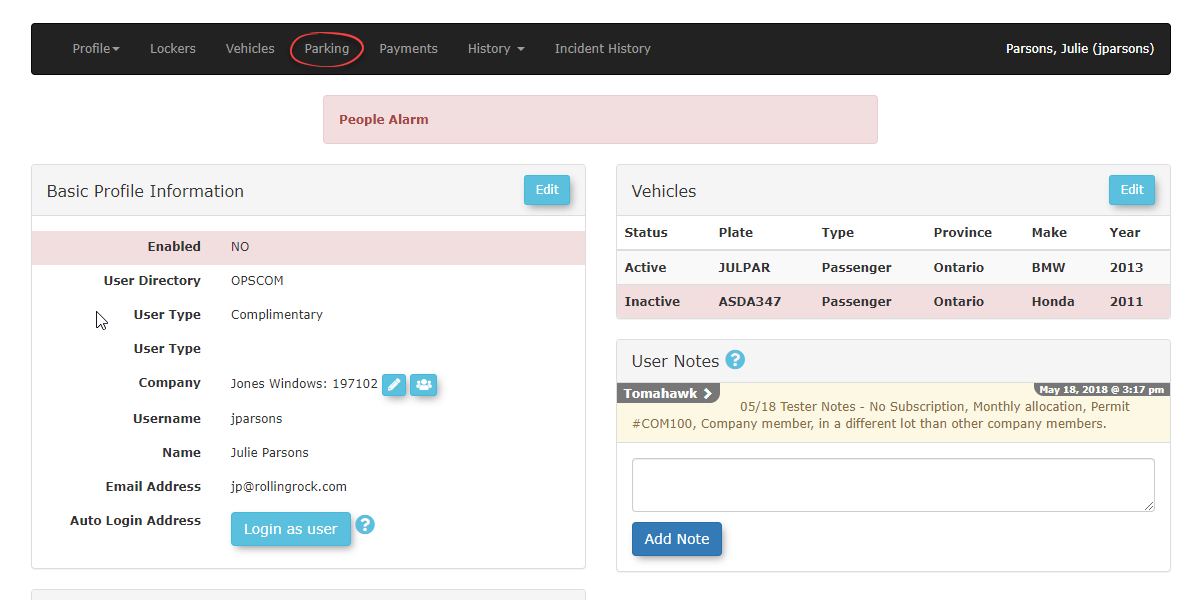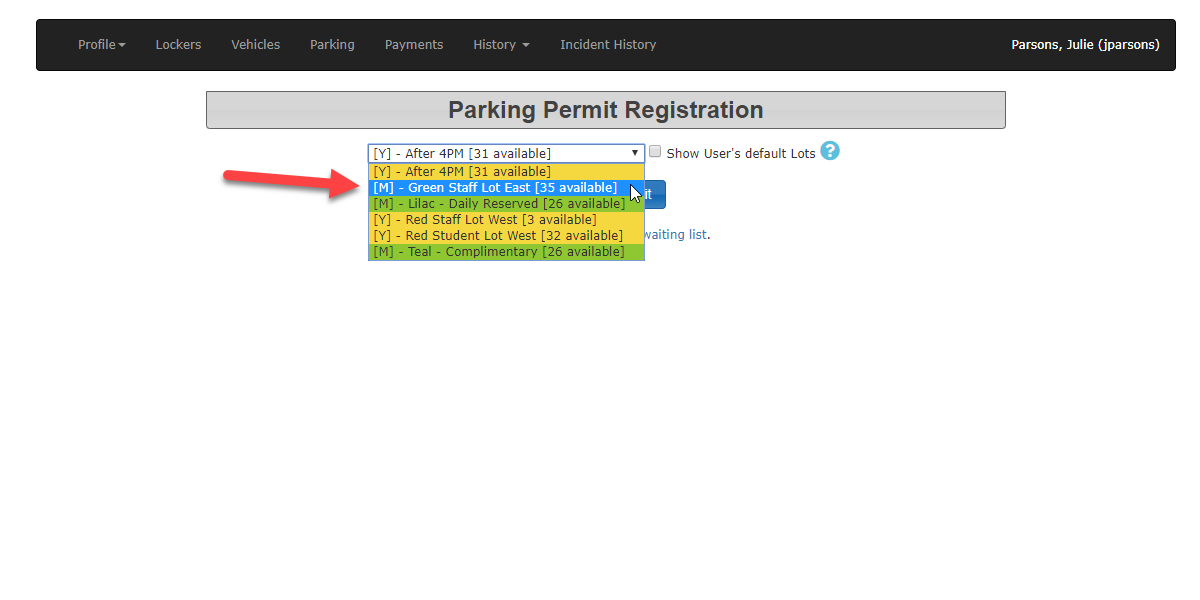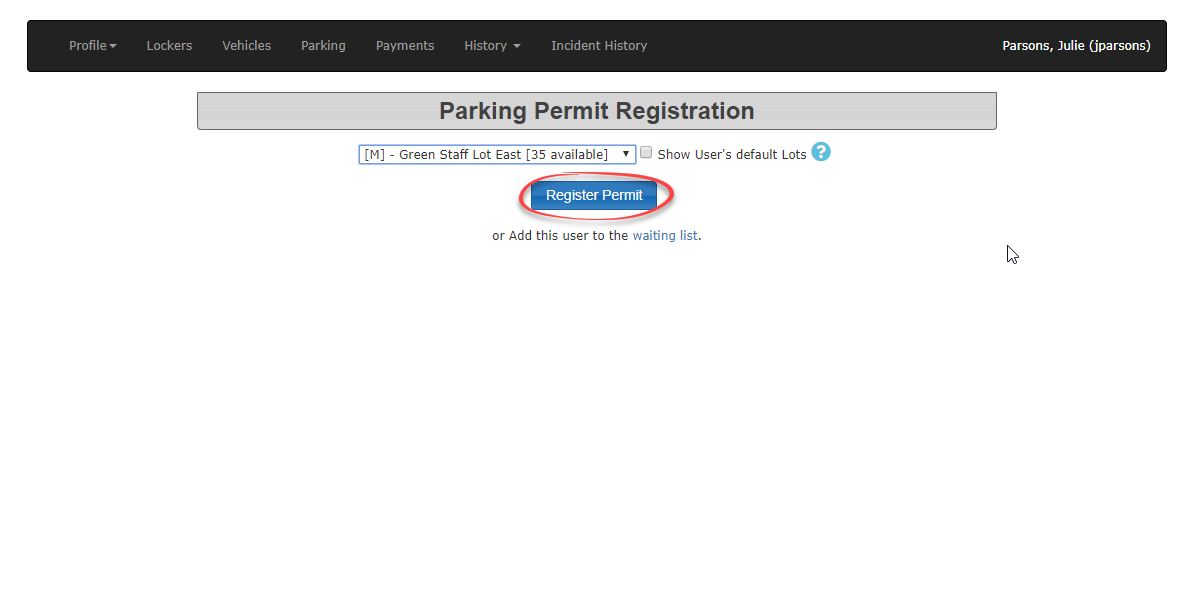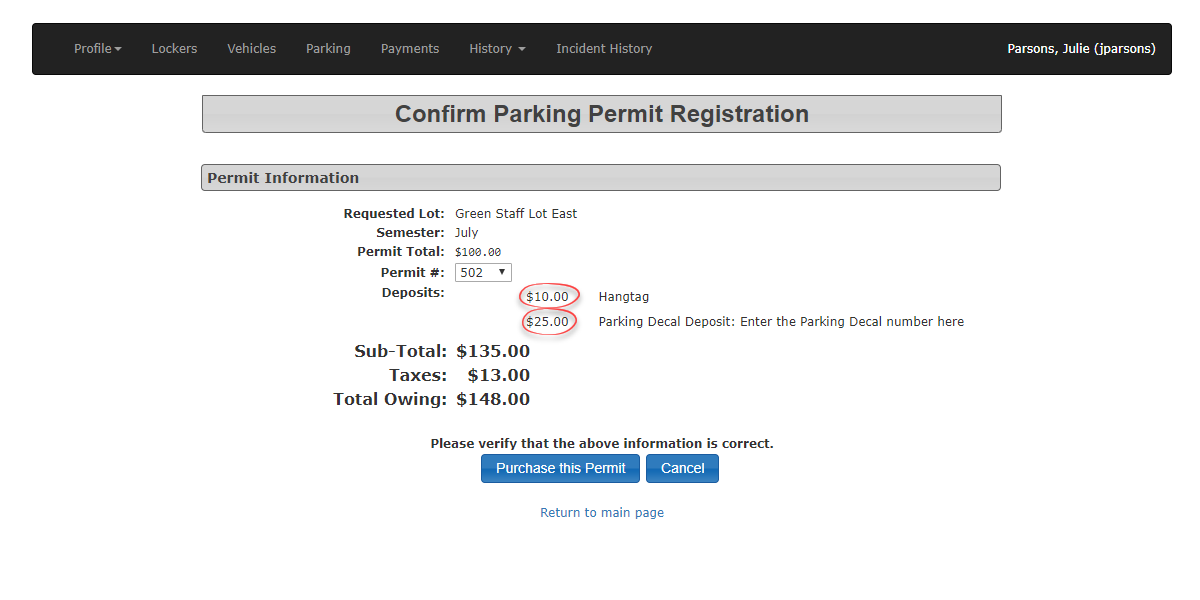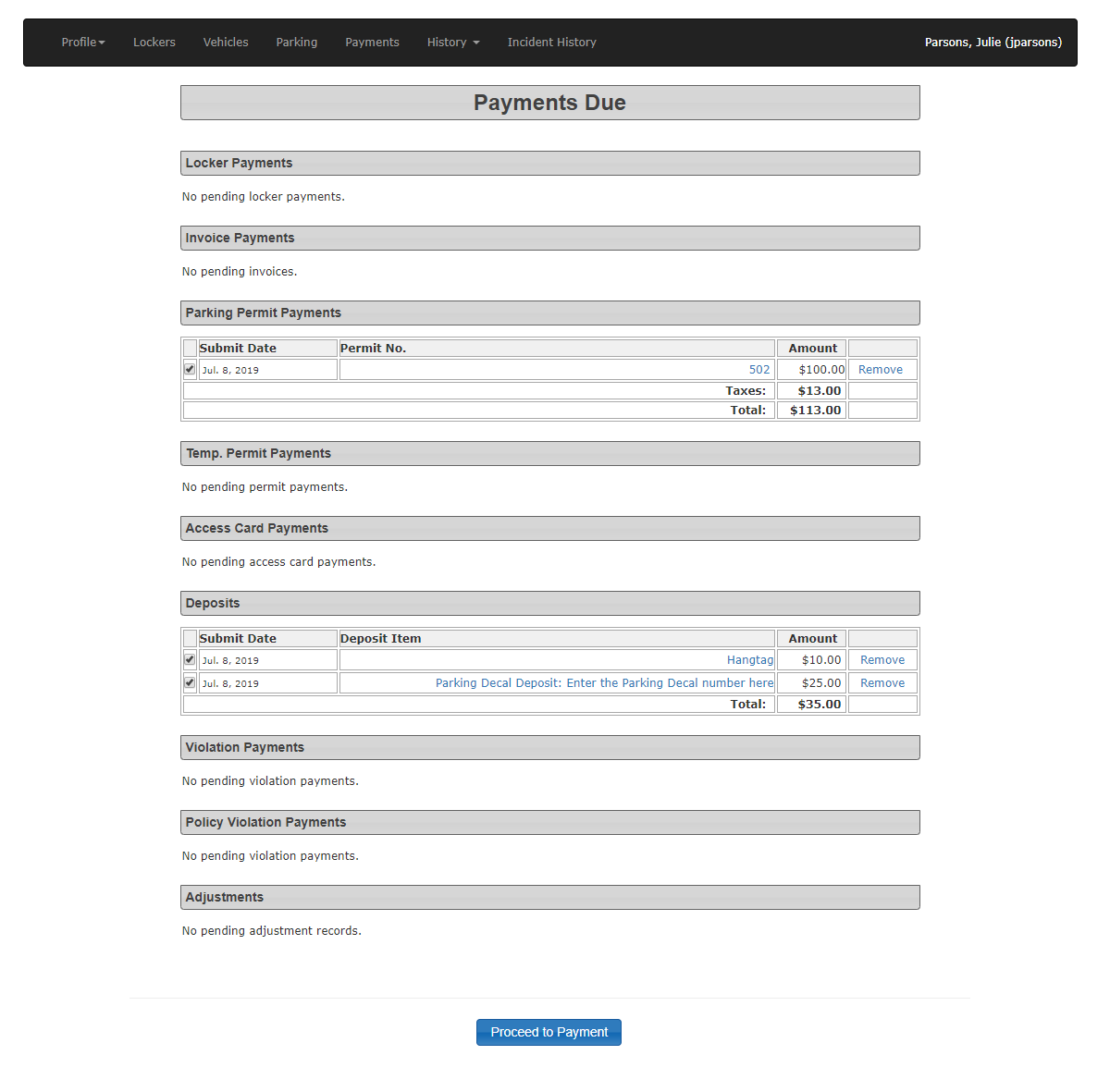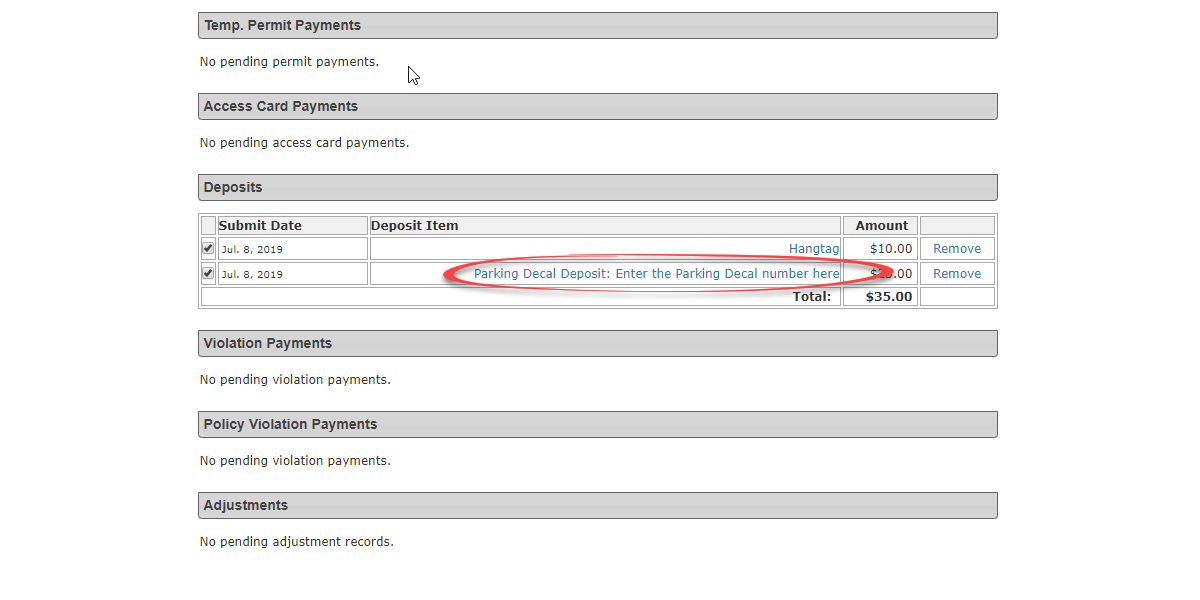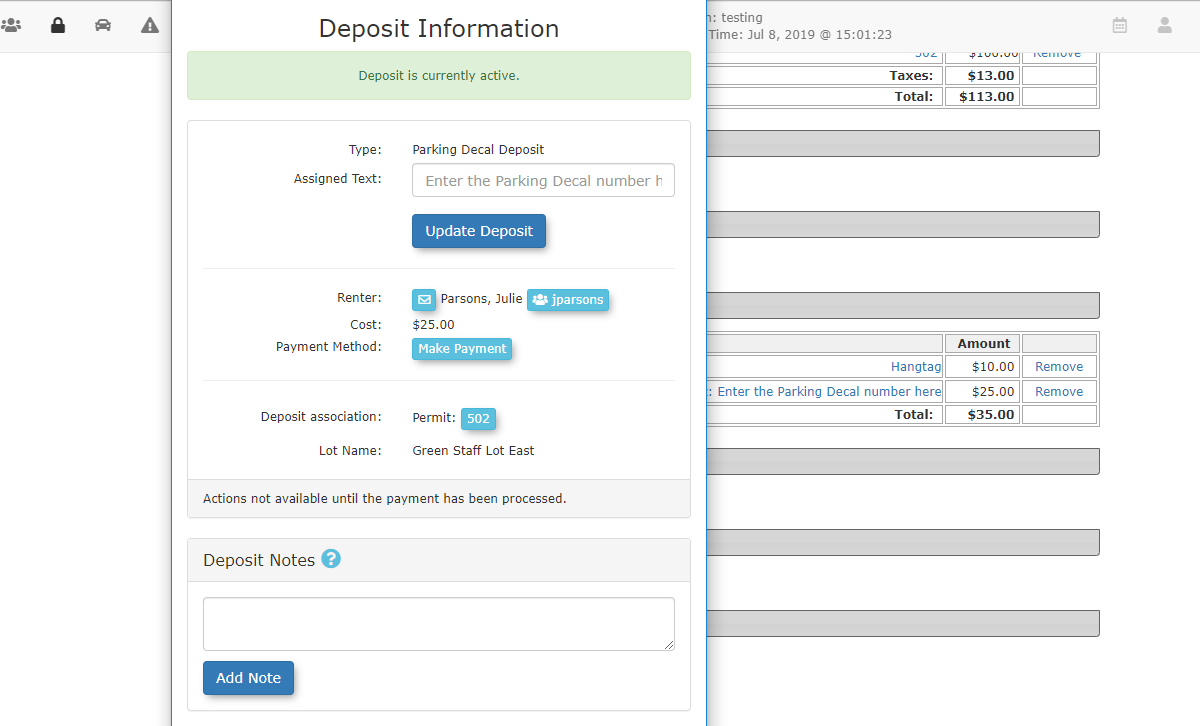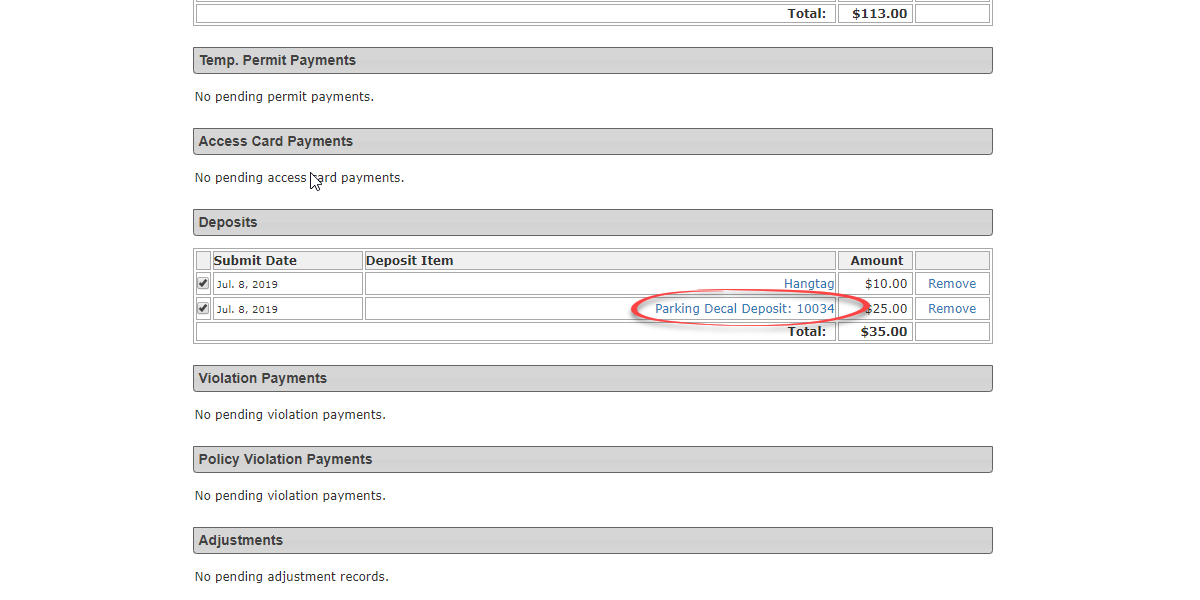Refundable Parking Deposits
Setup Deposit Options
Setup and manage your Deposit options.
Apply Deposit Types
Now that your deposit types are in place, they can be applied to specific lots. To do so, go to the Parking Management Menu and hover over Lot Administration, then click on Pricing and Lot Admin.
Once in Pricing and Administration, select the lot you wish to apply the deposit to by clicking on the lot name. In this case we are selecting the Green Staff Lot East.
Once in Lot Administration, select the Zone & Location tab to view the available deposit types.
From the list of Deposits, click the deposit you wish to apply. You can select more than one deposit type by holding the Ctrl or Shift key and selecting the deposits you wish to apply.
Once the deposit type is associated to a lot, it will then be included in the purchase of a permit in that lot for admins only.
Let's have a look at a permit purchase with deposits in place. Go to a user's profile and select the Parking tab.
Click on Standard Parking Permit to begin the permit purchasing process.
Select the lot you wish to register the client to. In this case we select the Green Staff Lot East.
Once the lot is selected, click on Register Permit.
The Confirm Parking Permit Registration window will appear. Note the two deposits are included and listed in the Total Owing costs.
Click on Purchase this Permit to begin the payment process.
Editing Assignable Text
In this step, the admin can record the access card and hang tag numbers. To do so, click on the Deposit Item name.
In this case click on Access Card Deposit: Enter access card number here.
In the Deposit Information pop-up window, enter the access card number in the Assigned Text field and click Update Deposit.
Once entered, the number will now appear on the Payments screen under Deposits.
You may now proceed with the purchase in the usual manner.