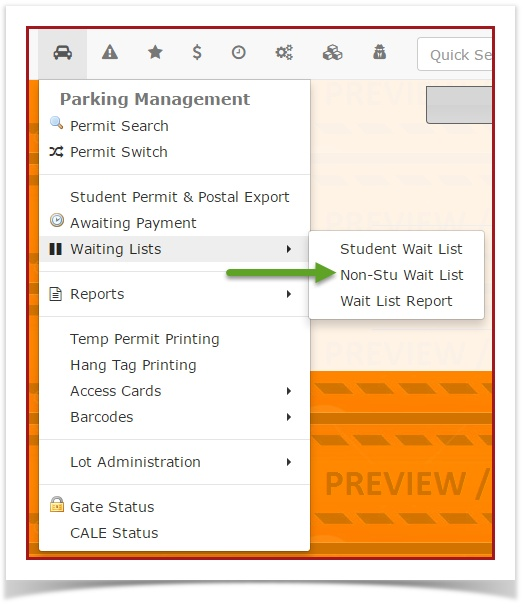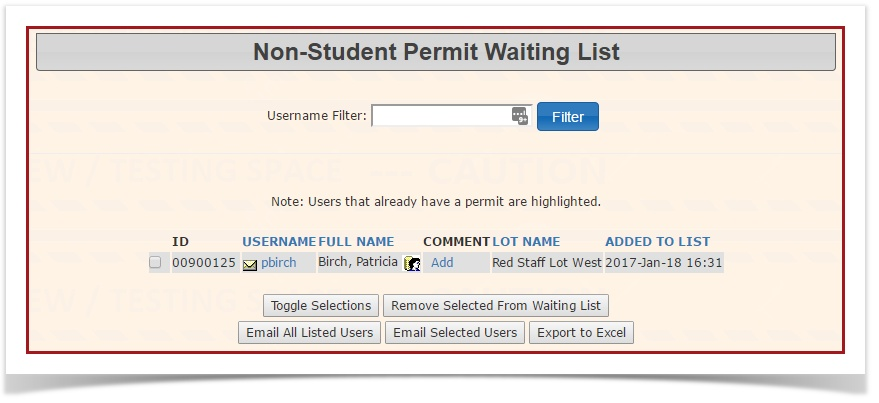Non-Student Wait List
1. In Parking Management, hover over the 'Permit Management' icon and click 'Waiting Lists' then 'Non-Student Wait List'.
2. The 'Non-Student Wait List' screen displays. Administrators can view/edit details about a user waiting to purchase a permit in a specific lot. Note, if the record is highlighted in yellow, the user currently has a permit in another lot. Administrators can sort the table by clicking on any of the column headings.
The envelope icon allows administrators to email the user.
The username link displays a brief overview of the user's contact information.
The User Profile icon, allows administrators to view/edit the user's profile. This is also the link that administrators would use if they wanted to sell a permit to the user that is on the waiting list (Click the User Profile icon and click the Parking Tab).
The Add link allows administrators to add comments to the wait list record. If a comment already exist, an edit link will appear allowing administrators to update the comments on file.
The 'Toggle Selections' button allows administrators to select all records. Enable the check box to the left of the record to make individual record selections.
The 'Remove Selected From Waiting List' button allows administrators to remove records from the wait list. Organizations should develop a business rule for when to remove a user from the waiting list, after a user has been emailed or after a permit has been purchased.
The 'Email All Listed Users' button allows administrators to send a single email message to all users listed in the table.
The 'Email Selected Users' button allows administrators to email only those users that they have selected.
The 'Export to Excel' button exports the table as an Excel spreadsheet.