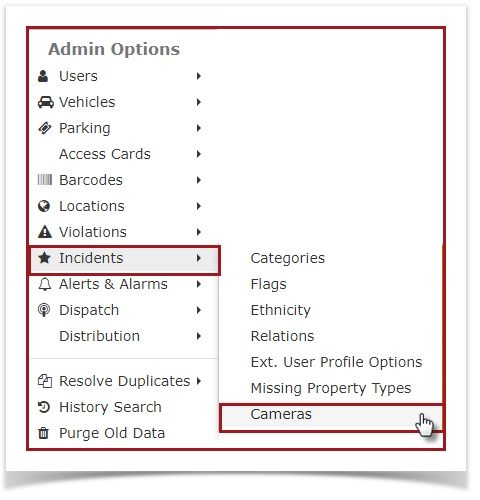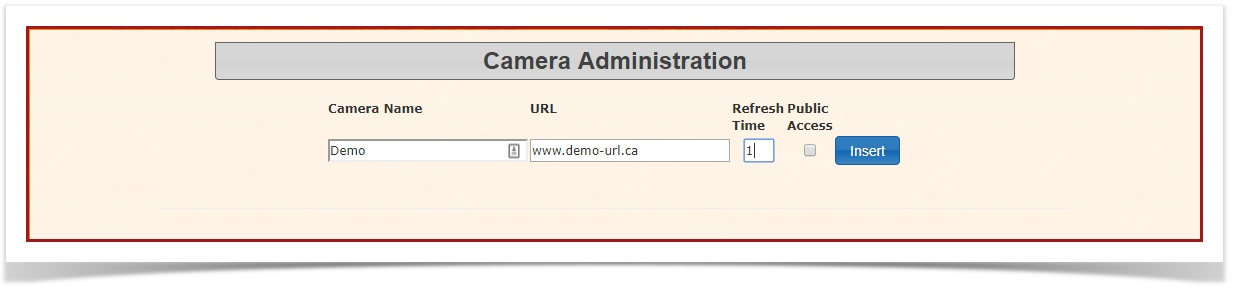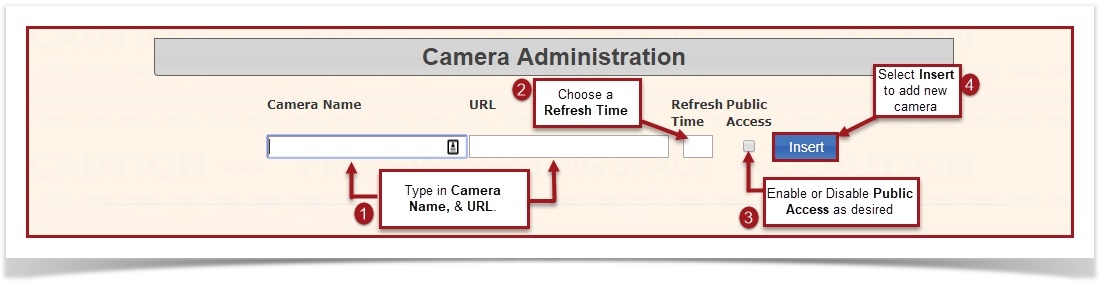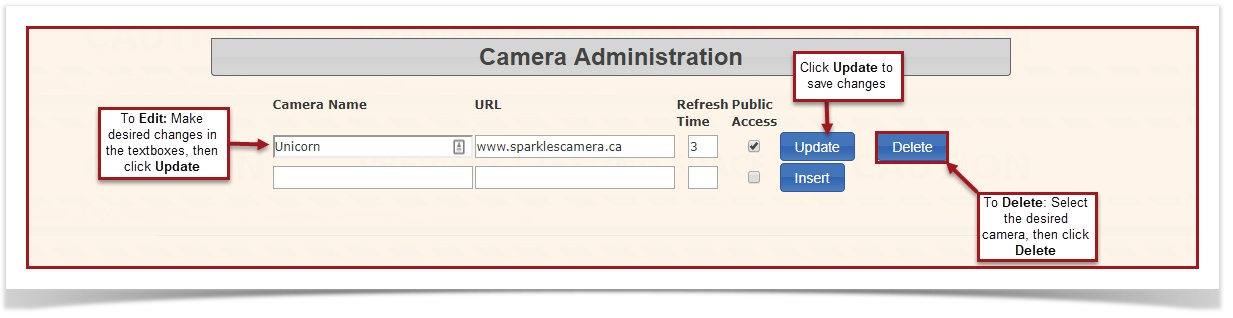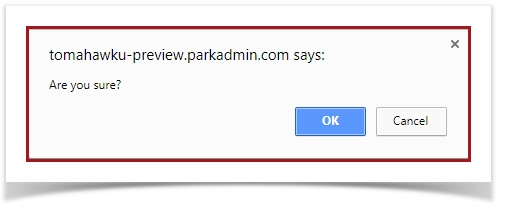Cameras
2. You will be redirected to the Camera Administration page.
To add a new camera: Type in the Camera Name and, URL in the provided textboxes, and choose a refresh time.
If you would like the public to have access to this camera, click on the box that says "Public Access" to enable Public Access. Unselect the box if you wish to disable public access.
Once all required information has been filled out, click Insert to save.
To edit a camera: Make your desired changes in the textboxes, then click Update to save.
To delete a camera: Select the camera you wish to delete, then click the Delete button to the right of that camera.
A confirmation pop-up will appear. Click OK to continue and delete, or click Cancel to return to your previous screen.